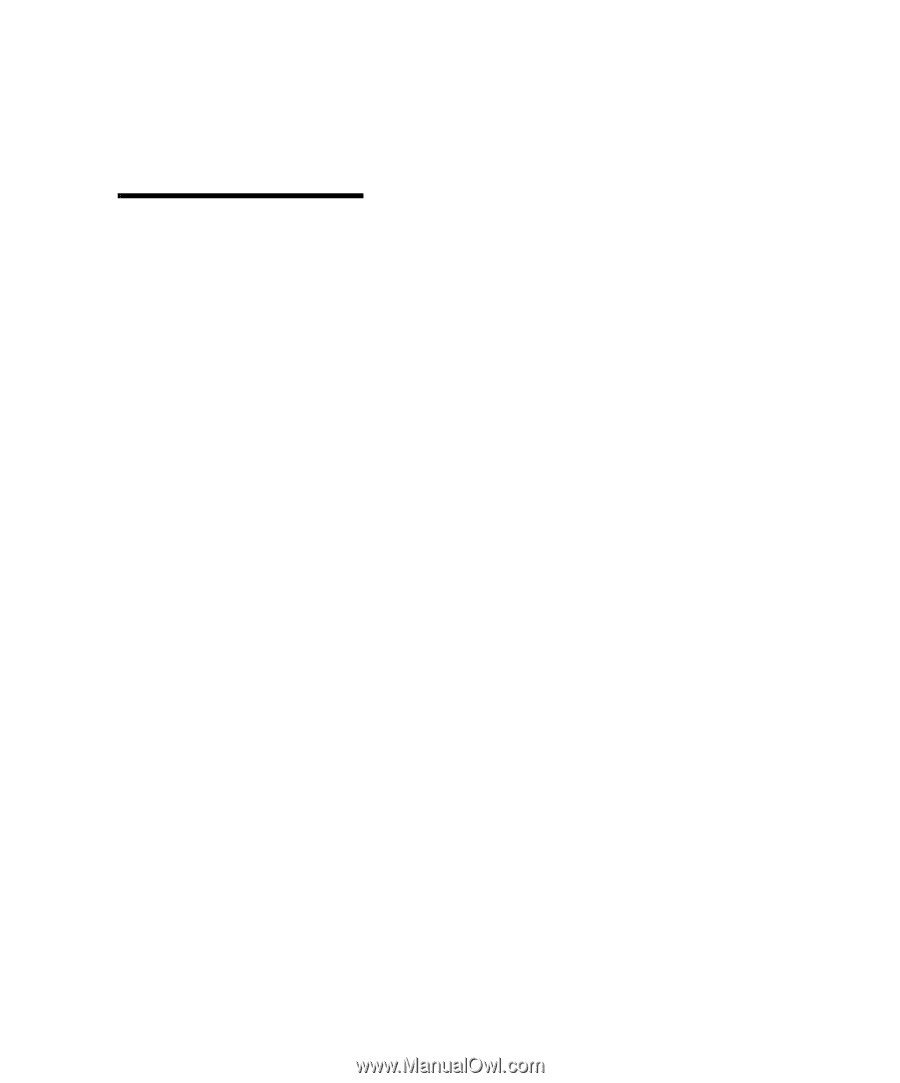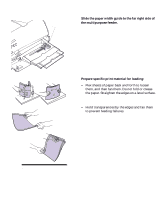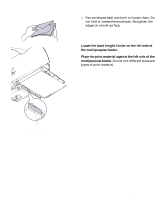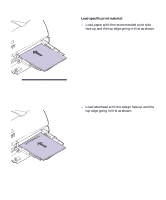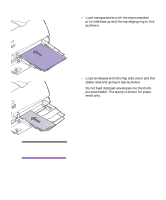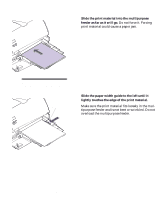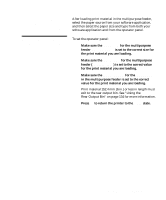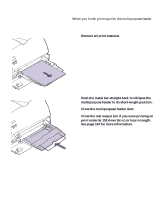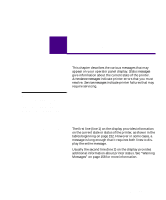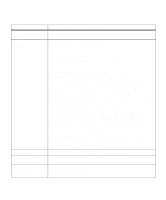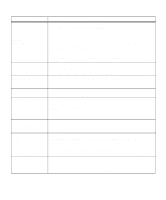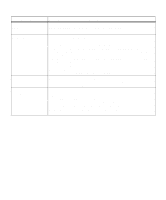Lexmark M410 User's Guide - Page 161
Using the Multipurpose Feeder, is set to the correct value
 |
UPC - 734646261005
View all Lexmark M410 manuals
Add to My Manuals
Save this manual to your list of manuals |
Page 161 highlights
Using the Multipurpose Feeder After loading print material in the multipurpose feeder, select the paper source from your software application, and then select the paper size and type from both your software application and from the operator panel. Note: Software settings may override operator panel settings. To set the operator panel: 1 Make sure the PAPER SIZE for the multipurpose feeder (MP Feeder Size) is set to the correct size for the print material you are loading. 2 Make sure the PAPER TYPE for the multipurpose feeder (MP Feeder Type) is set to the correct value for the print material you are loading. 3 Make sure the PAPER LENGTH for the PAPER TYPE in the multipurpose feeder is set to the correct value for the print material you are loading. Print material 152.4 mm (6 in.) or less in length must exit to the rear output bin. See "Using the Rear Output Bin" on page 134 for more information. 4 Press Go to return the printer to the Ready state. Using the Multipurpose Feeder 149