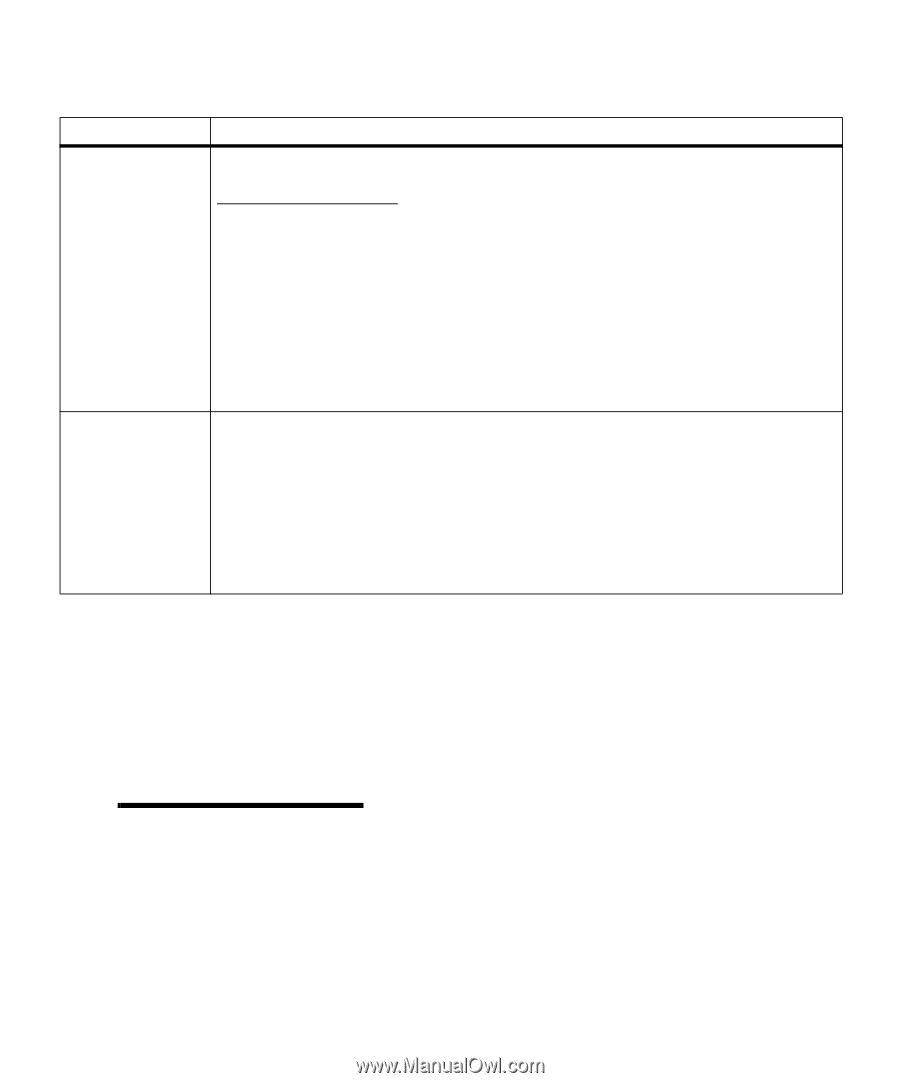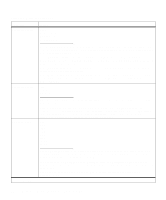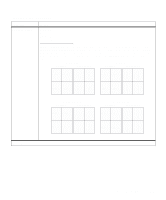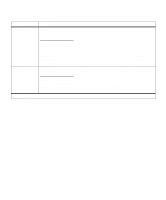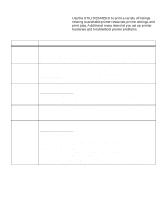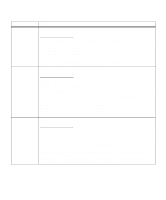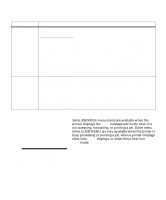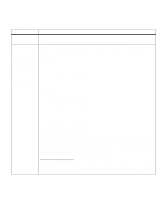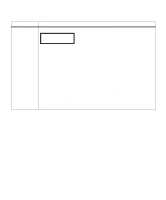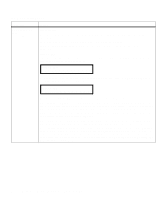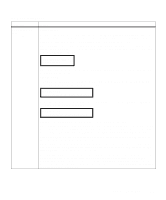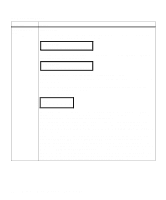Lexmark M410 User's Guide - Page 71
Job Menu, Operator Panel Menus, Print and Hold jobs - error codes
 |
UPC - 734646261005
View all Lexmark M410 manuals
Add to My Manuals
Save this manual to your list of manuals |
Page 71 highlights
Utilities Menu (continued) Menu Item Job Acct Stat Values Print Clear Hex Trace The Job Acct Stat menu item only displays if a hard disk option is installed in your printer and is not defective or Read/Write or Write protected. Job Accounting in the SETUP MENU must be set to On. Select Print to print a list of statistics for a defined number of the most recent print jobs. (The number of jobs is determined by the value of the Job Acct Limit menu item in the SETUP MENU). The statistics include if the job printed with or without errors, the time required to print the job, the size (in bytes) of the job, the requested paper size and paper type, the total number of printed pages, and the number of copies requested. Select Clear to delete all accumulated job statistics from the hard disk option. Clearing Job Accounting Stat displays until the process completes. See Clearing Job Accounting Stat on page 152 for more information. Press Select to enter Hex Trace mode. Hex Trace helps isolate the source of a print job problem. With Hex Trace selected, all data sent to the printer is printed in hexadecimal and character representation. Control codes are not run. To exit Hex Trace, turn the printer power Off (O), or reset the printer. To reset the printer, press Menu> or or