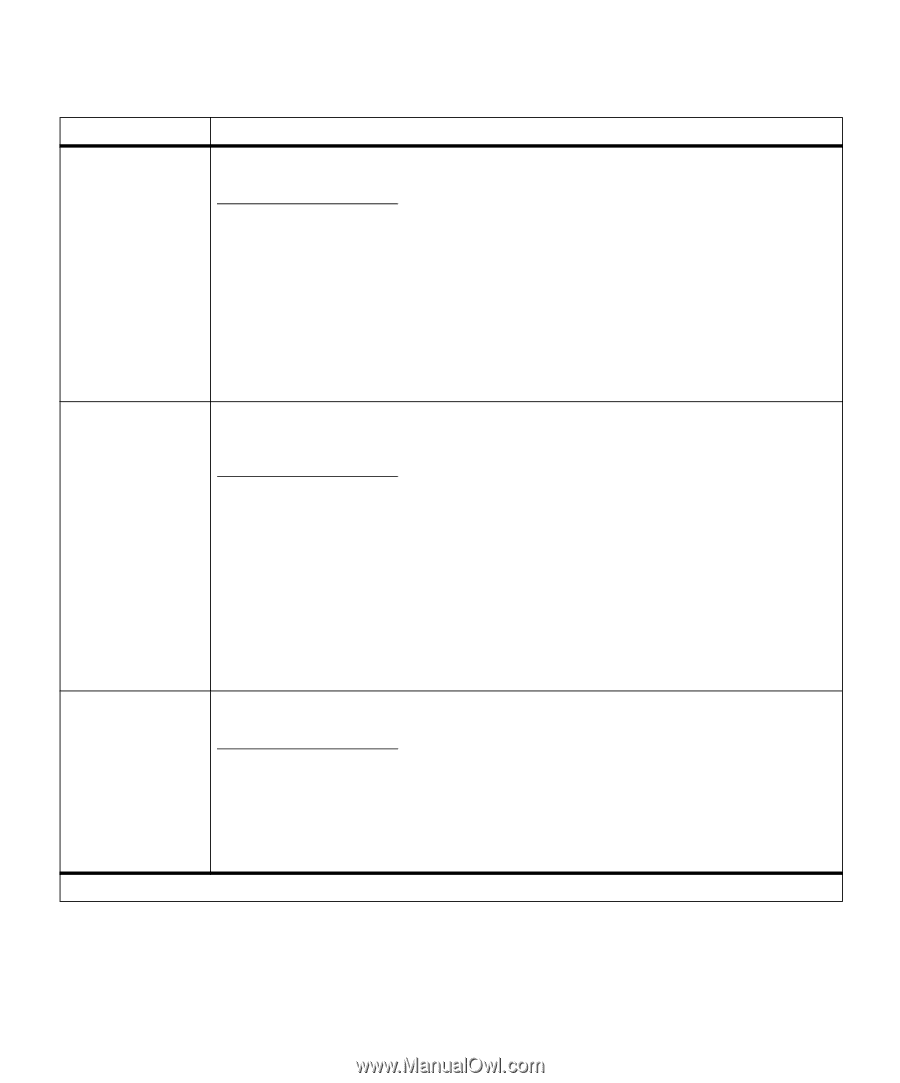Lexmark M410 User's Guide - Page 106
Infrared Menu continued
 |
UPC - 734646261005
View all Lexmark M410 manuals
Add to My Manuals
Save this manual to your list of manuals |
Page 106 highlights
Infrared Menu (continued) Menu Item NPA Mode Values Off Auto* Infrared Buffer NPA is a mode of bidirectional communication that follows the conventions defined in Network Printing Alliance Protocol, A Printer/Host Control Specification Developed by the NPA. NPA mode requires special processing of the print data. If NPA Mode is set to On, the data received must be in NPA format. If not, it is rejected as bad data. If NPA Mode is set to Off, the printer does not perform any NPA processing. If NPA Mode is set to Auto, the printer examines the data to determine the format and then processes it in either format. The NPA Mode setting in the INFRARED MENU applies only to the infrared interface connection. Note: Changing the NPA Mode setting automatically resets the printer. Disabled Auto* 5K to maximum size allowed Window Size You can configure the size of the infrared input buffer to meet the requirements of your system. If the limited size of the input buffer is preventing you from continuing work in your software application each time you send a job to the printer, you may want to increase the buffer size. The maximum size available for modification depends on the amount of memory in your printer, the size of the other link buffers, and whether Resource Save is set to On or Off. To maximize the range for the infrared buffer size, you can disable or reduce the size of the parallel, serial, LocalTalk, and USB buffers. Choose Auto to let the printer calculate a buffer size proportional to the total amount of available printer memory. In most cases, Auto is the recommended setting. Note: Changing the Infrared Buffer setting automatically resets the printer. Auto* 1 *Factory default The Window Size setting specifies the maximum number of infrared frames the printer can receive before it must send an acknowledgment to the host computer. Select Auto to let the printer automatically set the window size during a power on reset to maximize link performance. In most cases, Auto is the recommended setting. If you have trouble printing using the infrared port, changing the Window Size setting to 1 may resolve the problem. 94 Chapter 3: Using the Operator Panel and Menus