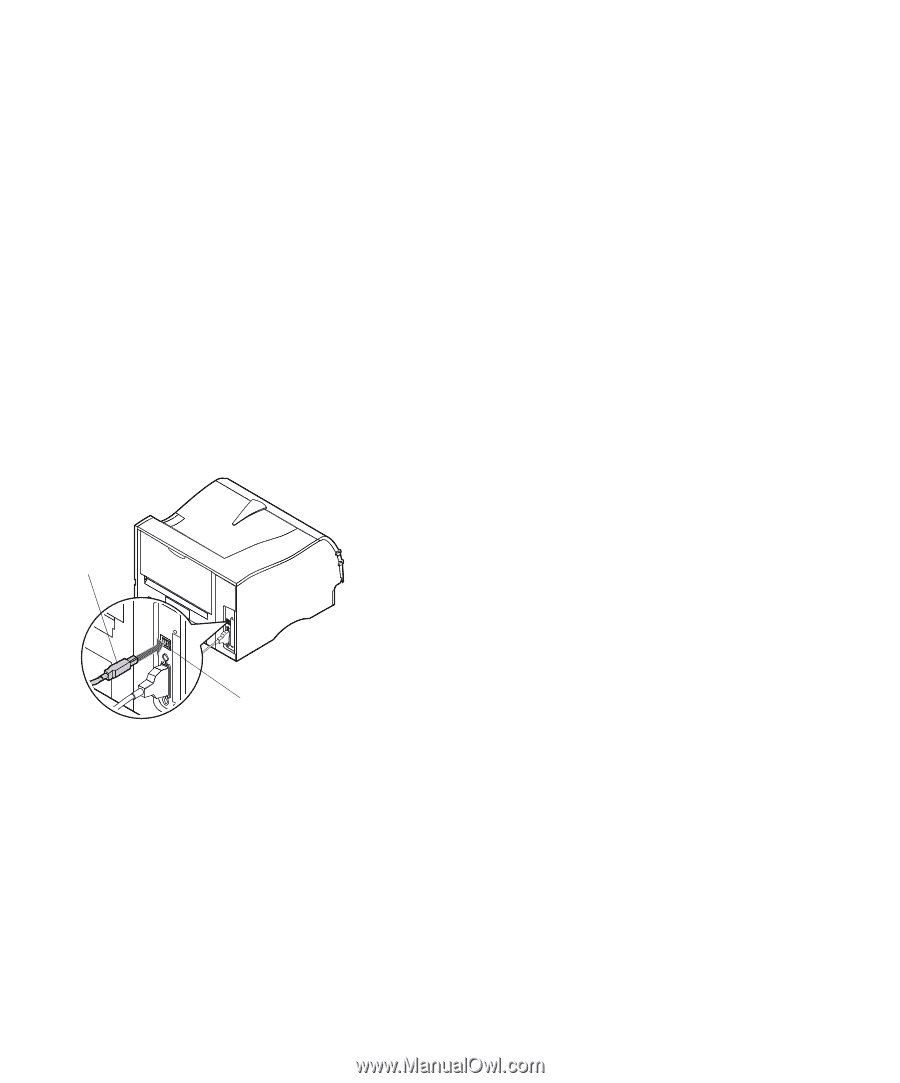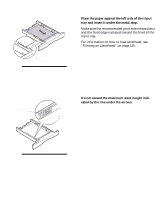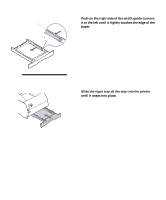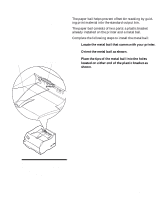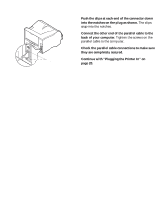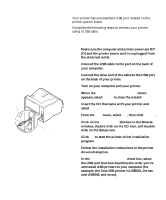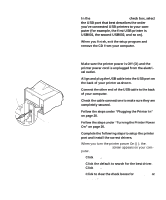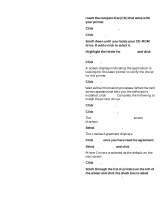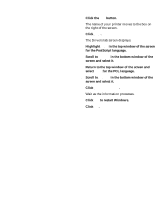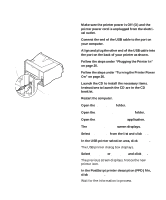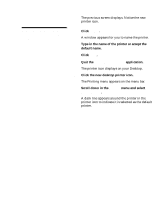Lexmark M410 User's Guide - Page 26
Using a USB Cable, For Windows 2000 users: - print driver
 |
UPC - 734646261005
View all Lexmark M410 manuals
Add to My Manuals
Save this manual to your list of manuals |
Page 26 highlights
USB Cable Using a USB Cable Your printer has one standard USB port located on the printer system board. Complete the following steps to connect your printer using a USB cable. USB Port For Windows 2000 users: 1 Make sure the computer and printer power are Off (O) and the printer power cord is unplugged from the electrical outlet. 2 Connect the USB cable to the port on the back of your computer. 3 Connect the other end of the cable to the USB port on the back of your printer. 4 Turn on your computer and your printer. 5 When the Found New Hardware Wizard screen appears, select Cancel to close the wizard. 6 Insert the CD that came with your printer and select Start. 7 From the Start menu, select Run, then click Browse. 8 Click on the My Computer shortcut in the Browse window, double-click on the CD icon, and doubleclick on the Setup icon. 9 Click OK to start the printer driver installation program. 10 Follow the installation instructions in the printer drivers dialog box. 11 In the Print to the following port check box, select the USB port that best describes the order you've connected USB printers to your computer (for example, the first USB printer is USB001, the second USB002, and so on). 14 Chapter 1: Setting Up Your Printer