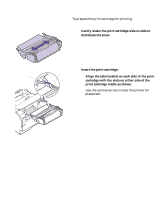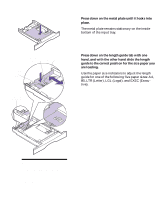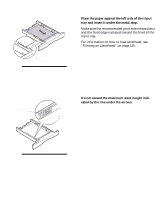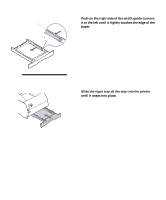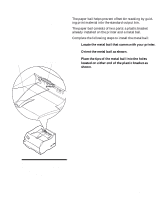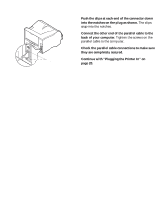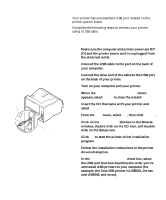Lexmark M410 User's Guide - Page 21
cated by the line under the arrows., tray and insert it under the metal stop.
 |
UPC - 734646261005
View all Lexmark M410 manuals
Add to My Manuals
Save this manual to your list of manuals |
Page 21 highlights
6 Place the paper against the left side of the input tray and insert it under the metal stop. Make sure the recommended print side is face down and the front edge is placed toward the front of the input tray. For information on how to load letterhead, see "Printing on Letterhead" on page 135. Metal Stop Note: Make sure the paper fits easily under the metal stop and is not bent or wrinkled. Do not raise the metal stop or force paper under the metal stop. Overfilling the input tray may cause paper jams. Stack Height Indicator 7 Do not exceed the maximum stack height indi- cated by the line under the arrows. Note: Overfilling the input tray may cause paper jams. Loading the Standard Input Tray 9
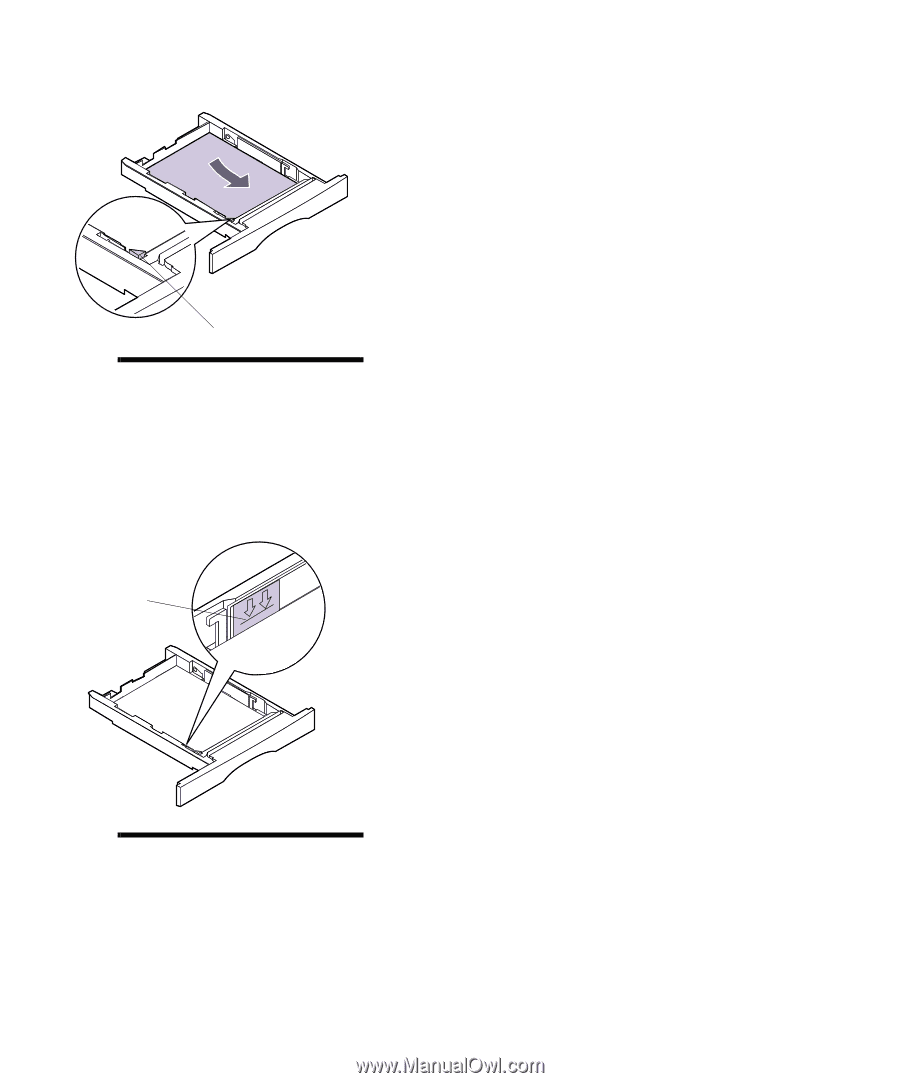
9
Loading the Standard Input Tray
6
Place the paper against the left side of the input
tray and insert it under the metal stop.
Make sure the recommended print side is face down
and the front edge is placed toward the front of the
input tray.
For information on how to load letterhead, see
“
Printing on Letterhead
”
on page 135.
Note:
Make sure the paper fits
easily under the metal stop and
is not bent or wrinkled. Do not
raise the metal stop or force
paper under the metal stop.
Overfilling the input tray may
cause paper jams.
7
Do not exceed the maximum stack height indi-
cated by the line under the arrows.
Note:
Overfilling the input tray
may cause paper jams.
Metal Stop
Stack Height
Indicator