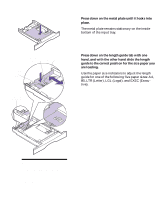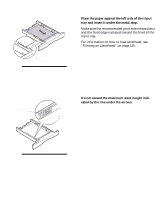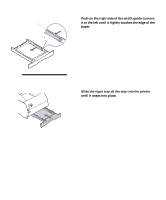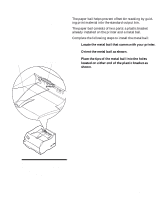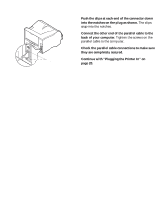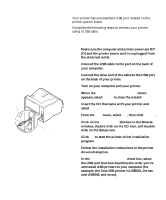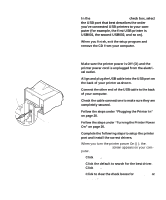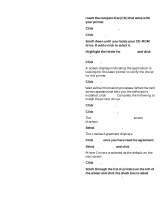Lexmark M410 User's Guide - Page 23
Installing the Paper Bail, Place the tips of the metal bail into the holes - parts
 |
UPC - 734646261005
View all Lexmark M410 manuals
Add to My Manuals
Save this manual to your list of manuals |
Page 23 highlights
Metal Bail Installing the Paper Bail Plastic Bracket The paper bail helps prevent offset bin stacking by guiding print material into the standard output bin. The paper bail consists of two parts: a plastic bracket already installed on the printer and a metal bail. Complete the following steps to install the metal bail: 1 Locate the metal bail that comes with your printer. 2 Orient the metal bail as shown. 3 Place the tips of the metal bail into the holes located on either end of the plastic bracket as shown. Note: The paper bail is not depicted in other illustrations throughout this book now that you have installed it. Installing the Paper Bail 11
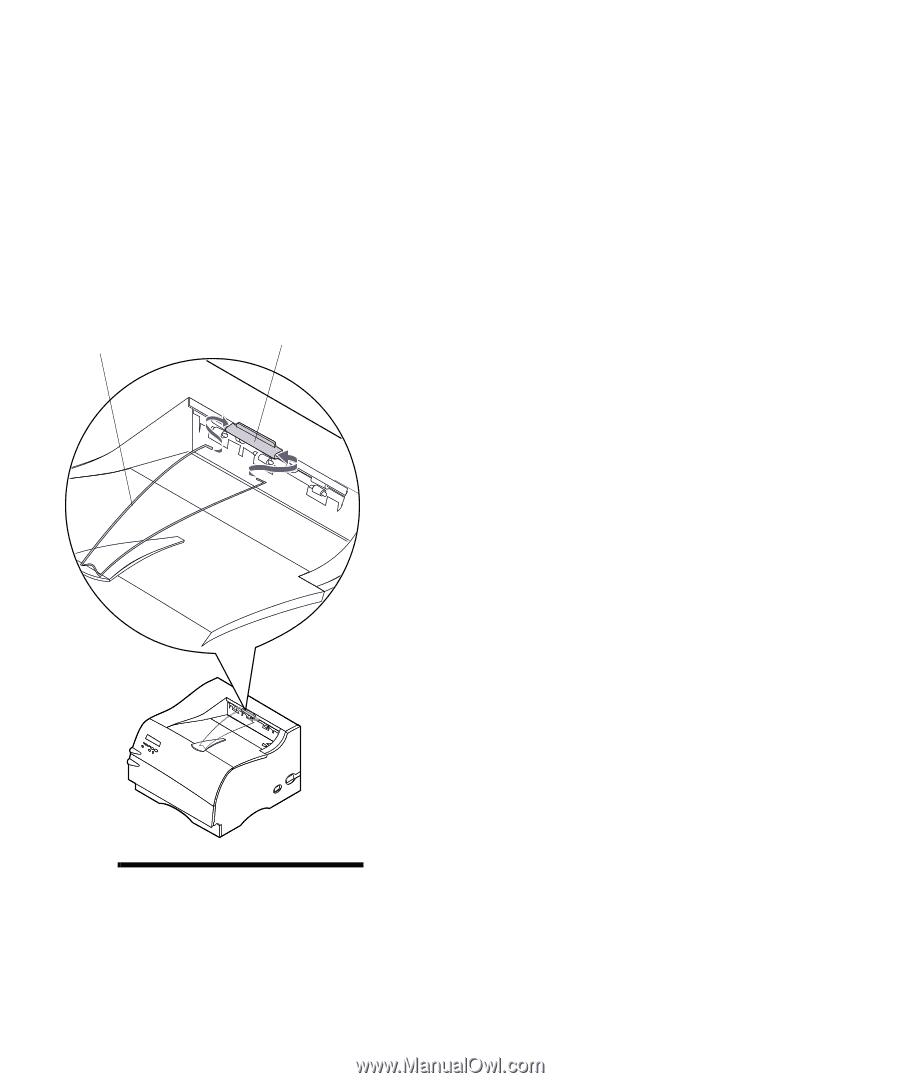
11
Installing the Paper Bail
Installing the
Paper Bail
The paper bail helps prevent offset bin stacking by guid-
ing print material into the standard output bin.
The paper bail consists of two parts: a plastic bracket
already installed on the printer and a metal bail.
Complete the following steps to install the metal bail:
1
Locate the metal bail that comes with your printer.
2
Orient the metal bail as shown.
3
Place the tips of the metal bail into the holes
located on either end of the plastic bracket as
shown.
Note:
The paper bail is
not
depicted in other illustrations
throughout this book now that
you have installed it.
Metal Bail
Plastic Bracket