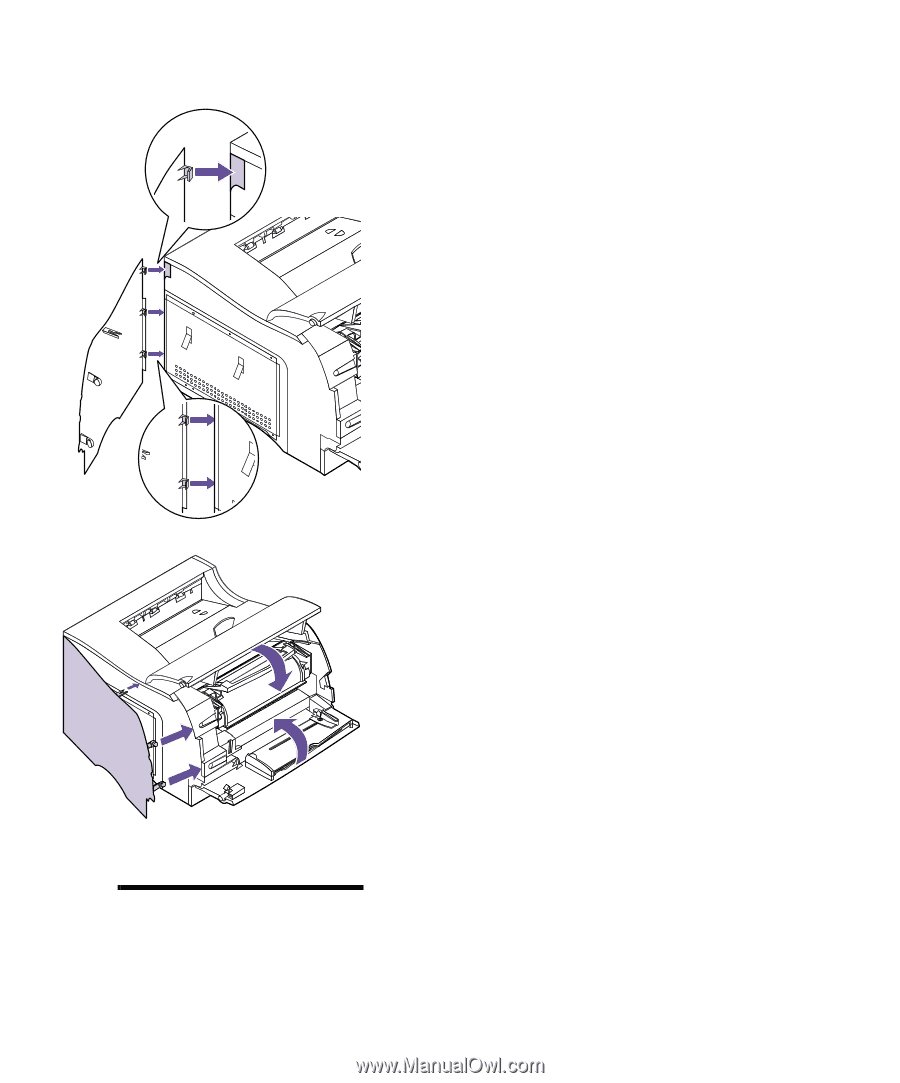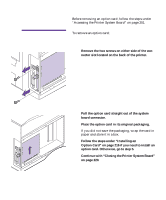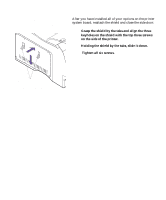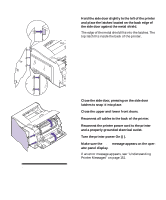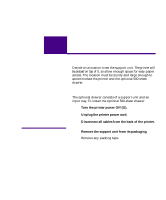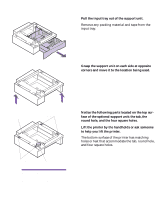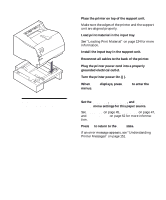Lexmark M410 User's Guide - Page 233
and a properly grounded electrical outlet., Reconnect the printer power cord to the printer
 |
UPC - 734646261005
View all Lexmark M410 manuals
Add to My Manuals
Save this manual to your list of manuals |
Page 233 highlights
4 Hold the side door slightly to the left of the printer and place the latches located on the back edge of the side door against the metal shield. The edge of the metal shield fits into the latches. The top latch fits inside the back of the printer. Note: To verify options are installed properly, see "Verifying the Installation of Options" on page 229. 5 Close the side door, pressing on the side door latches to snap it into place. 6 Close the upper and lower front doors. 7 Reconnect all cables to the back of the printer. 8 Reconnect the printer power cord to the printer and a properly grounded electrical outlet. 9 Turn the printer power On (|). 10 Make sure the Ready message appears on the oper- ator panel display. If an error message appears, see "Understanding Printer Messages" on page 151. Closing the Printer System Board 221