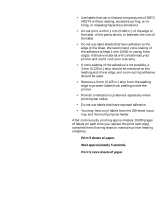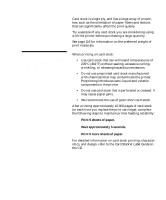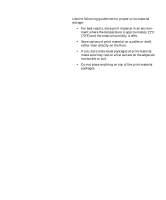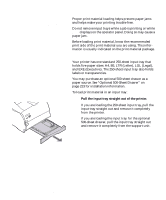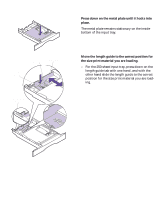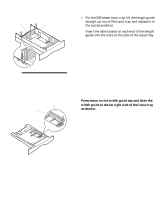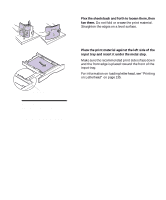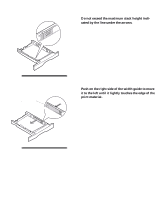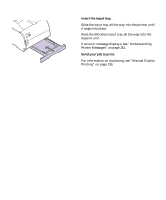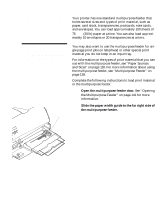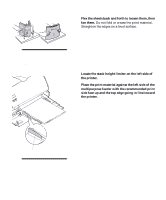Lexmark M410 User's Guide - Page 138
Press down on the width guide tab and slide the, width guide to the far right side of the input tray
 |
UPC - 734646261005
View all Lexmark M410 manuals
Add to My Manuals
Save this manual to your list of manuals |
Page 138 highlights
Length Guide Paper Size Indicators - For the 500-sheet input tray, lift the length guide straight up out of the input tray and replace it in the correct position. Insert the tabs located on each end of the length guide into the slots on the side of the input tray. Note: These examples show how to adjust for letter-size paper (LTR). The paper size indicators are paper size abbreviations used for placement of the length guide as shown. Width Guide Width Guide Tab 4 Press down on the width guide tab and slide the width guide to the far right side of the input tray as shown. 126 Chapter 4: Using Print Materials
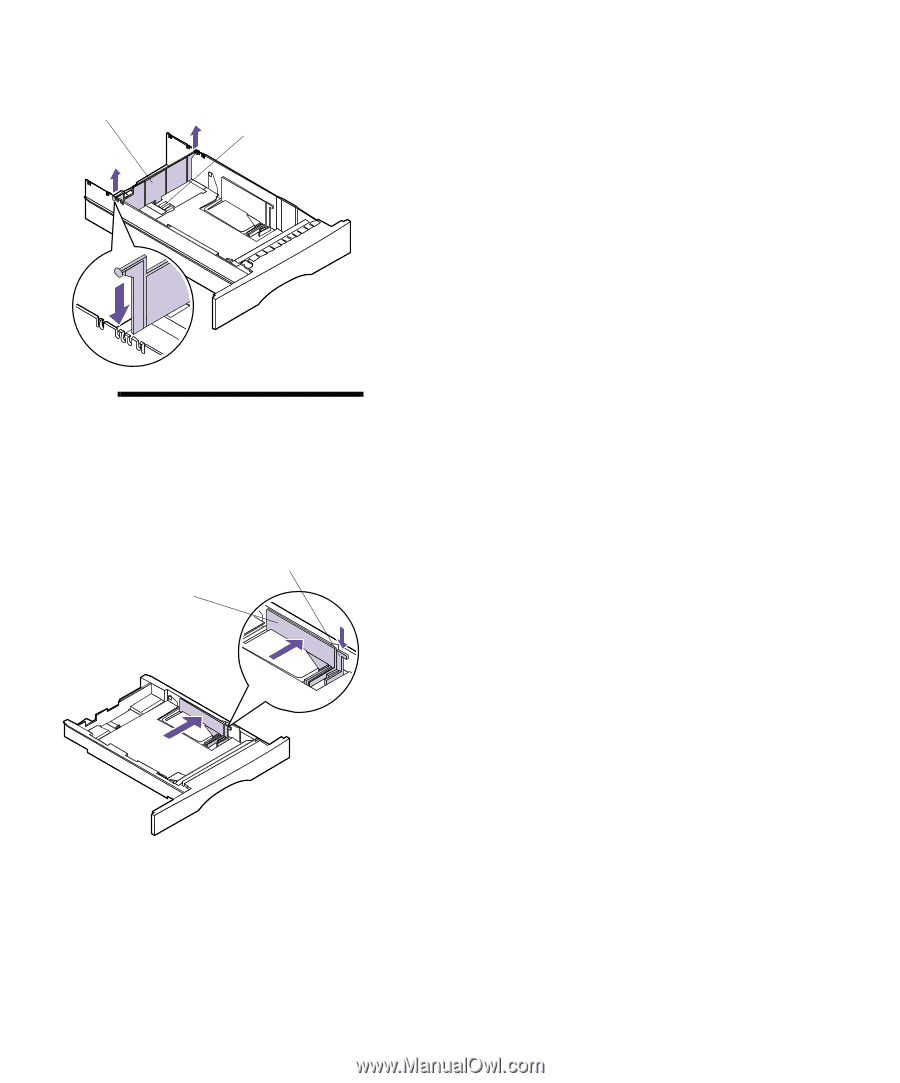
126
Chapter 4: Using Print Materials
–
For the 500-sheet input tray, lift the length guide
straight up out of the input tray and replace it in
the correct position.
Insert the tabs located on each end of the length
guide into the slots on the side of the input tray.
Note:
These examples show
how to adjust for letter-size
paper (LTR). The paper size
indicators are paper size abbre-
viations used for placement of
the length guide as shown.
4
Press down on the width guide tab and slide the
width guide to the far right side of the input tray
as shown.
Length Guide
Paper Size
Indicators
Width Guide
Width Guide Tab