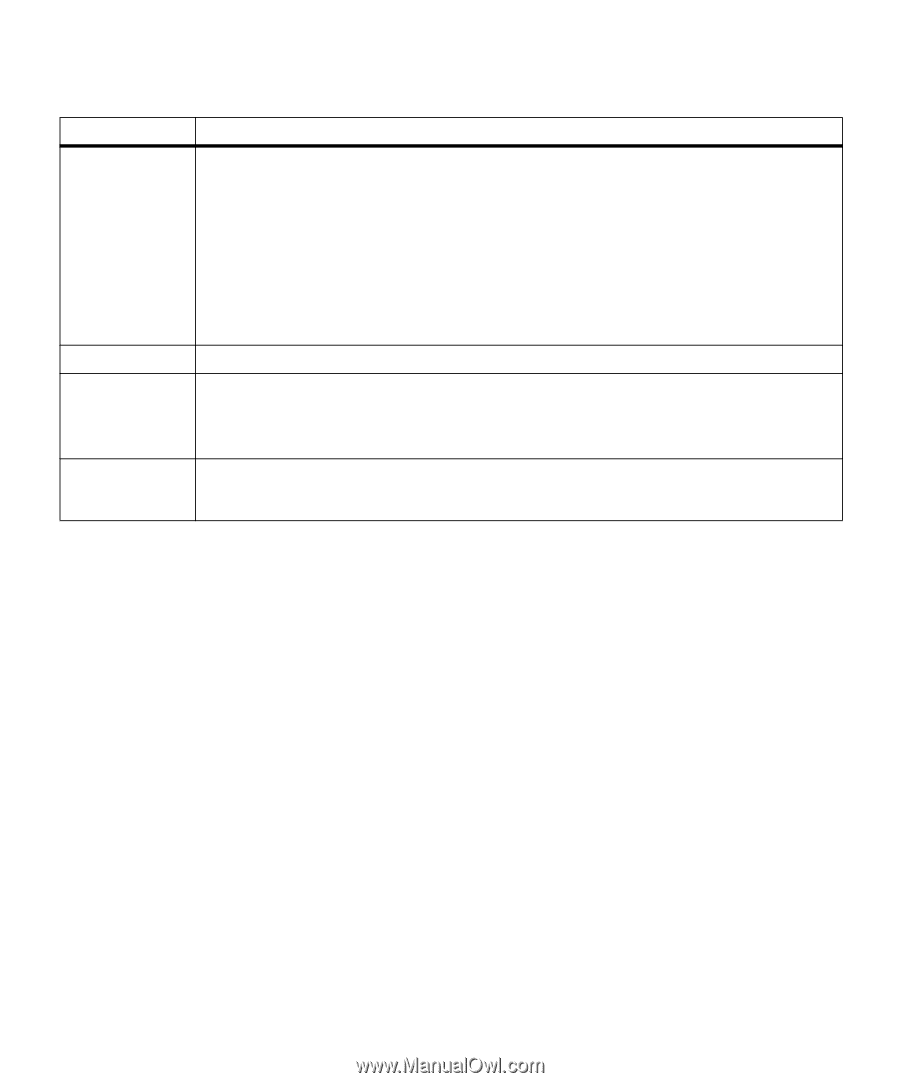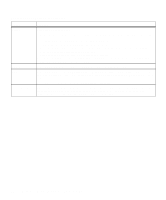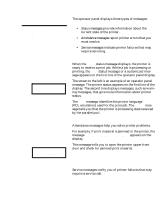Lexmark M410 User's Guide - Page 48
Operator Panel Buttons continued, Using the Operator Panel and Menus
 |
UPC - 734646261005
View all Lexmark M410 manuals
Add to My Manuals
Save this manual to your list of manuals |
Page 48 highlights
Operator Panel Buttons (continued) Button Select Return Stop 1, 2, 3, 4, 5, 6 Function Press the Select button to: • Select the menu shown on the second line of the display. Depending on the type of menu, this action: - Opens the menu and displays the first item in the menu. - Opens the menu item and displays the default setting. • Save the displayed menu item as the new default setting. The printer displays the Saved message briefly and returns to the menu item. • Clear certain messages from the operator panel display. • Continue printing after the Change message displays. See Change on page 167 for more information. Press the Return button to return to the previous menu level or menu item. Press the Stop button at the Ready, Busy, or Waiting message to temporarily stop all activity and take the printer offline. The operator panel status message changes to Not Ready. No data is lost. Press Go to return the printer to the Ready, Busy, or Waiting state. The numbers located next to the names of the buttons are only used for entering your Personal Identification Number (PIN) after you send a Confidential Job. For more information, see "Entering a Personal Identification Number (PIN)" on page 111. 36 Chapter 3: Using the Operator Panel and Menus