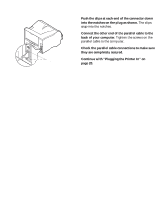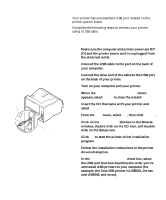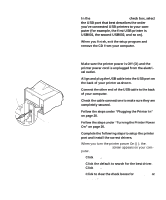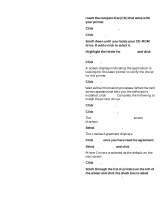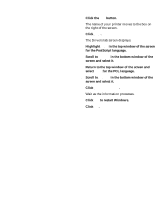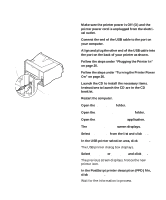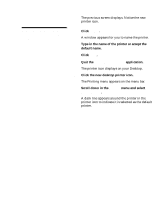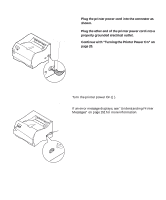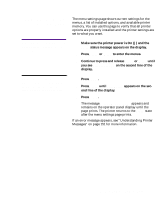Lexmark M410 User's Guide - Page 30
For Macintosh users:
 |
UPC - 734646261005
View all Lexmark M410 manuals
Add to My Manuals
Save this manual to your list of manuals |
Page 30 highlights
USB Cable USB Port For Macintosh users: 1 Make sure the printer power is Off (O) and the printer power cord is unplugged from the electrical outlet. 2 Connect the end of the USB cable to the port on your computer. 3 Align and plug the other end of the USB cable into the port on the back of your printer as shown. 4 Follow the steps under "Plugging the Printer In" on page 20. 5 Follow the steps under "Turning the Printer Power On" on page 20. 6 Launch the CD to install the necessary items. Instructions to launch the CD are in the CD booklet. 7 Restart the computer. 8 Open the Apples Extras folder. 9 Open the Apple LaserWriter Software folder. 10 Open the Desktop Printer Utility application. 11 The New Desktop Printer screen displays. 12 Select Printer (USB) from the list and click OK. 13 In the USB printer selection area, click Change. The USB printer dialog box displays. 14 Select Optra M410 or Optra M412 and click OK. The previous screen displays. Notice the new printer icon. 15 In the PostScript printer description (PPD) file, click Auto Setup. Wait for the information to process. 18 Chapter 1: Setting Up Your Printer