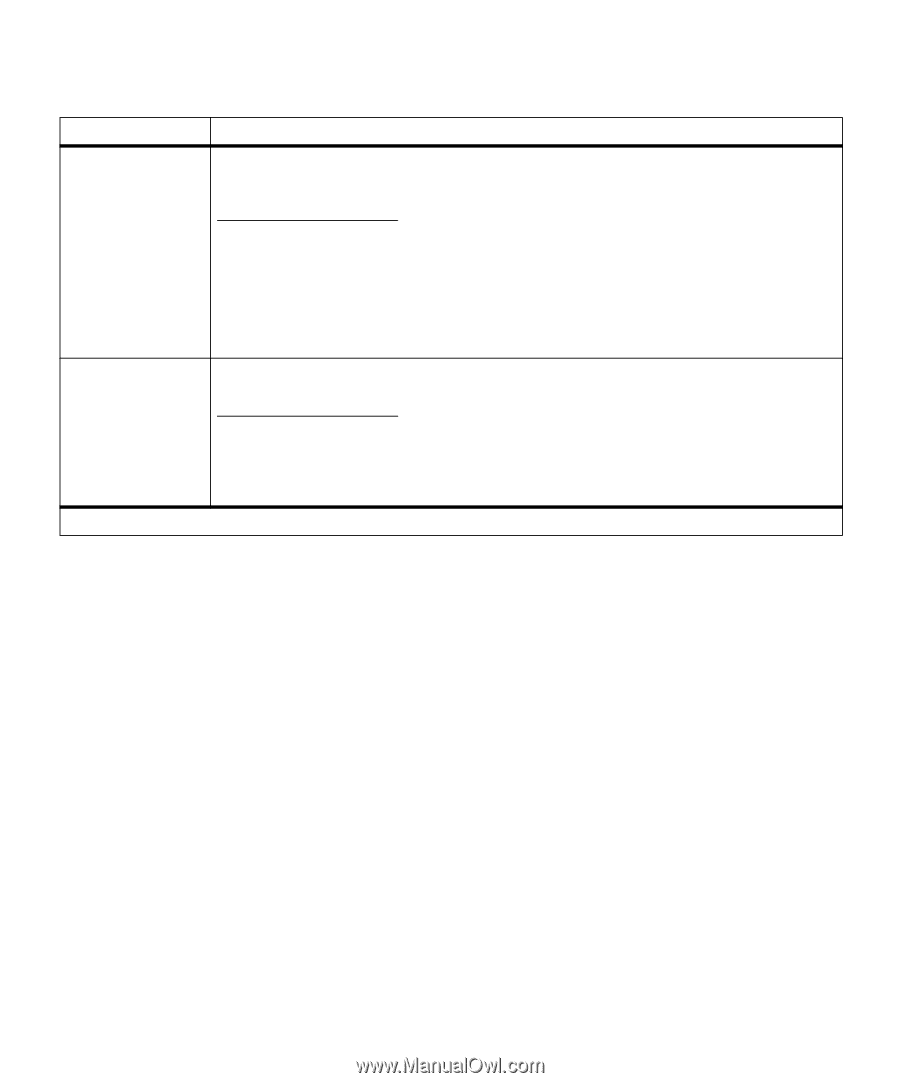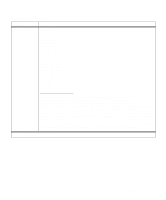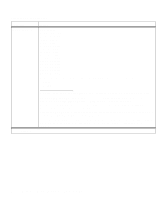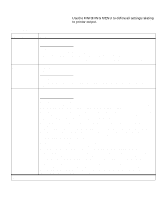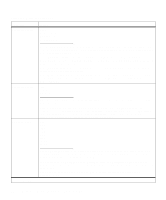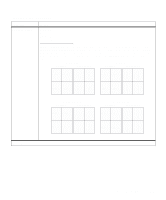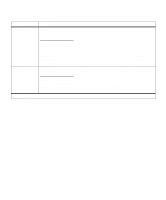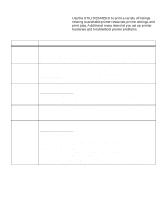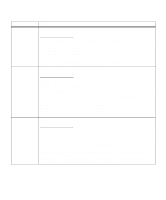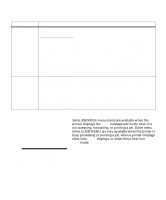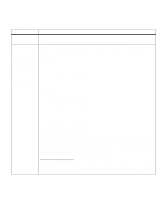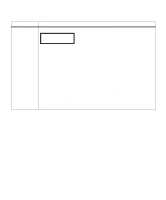Lexmark M410 User's Guide - Page 68
Multi Border, Short Edge
 |
UPC - 734646261005
View all Lexmark M410 manuals
Add to My Manuals
Save this manual to your list of manuals |
Page 68 highlights
Finishing Menu (continued) Menu Item Multipage View Values Auto* Long Edge Short Edge Multipage Border Use the Multipage View setting to select the orientation of the printed page with respect to the page images during Multipage Print. Select Auto to allow the printer to choose between portrait and landscape positioning. Select Long Edge to position the long edge of the print material as the top of the page. Select Short Edge to position the short edge of the print material as the top of the page. Note: For PostScript 3 emulation print jobs, the Auto setting is always in portrait orientation. None* Solid *Factory default Use the Multipage Border setting to specify if a border is printed around each page image during Multipage Print. Select None if you do not want to print a border around each page image. Select Solid to print a solid line border around each page image. 56 Chapter 3: Using the Operator Panel and Menus