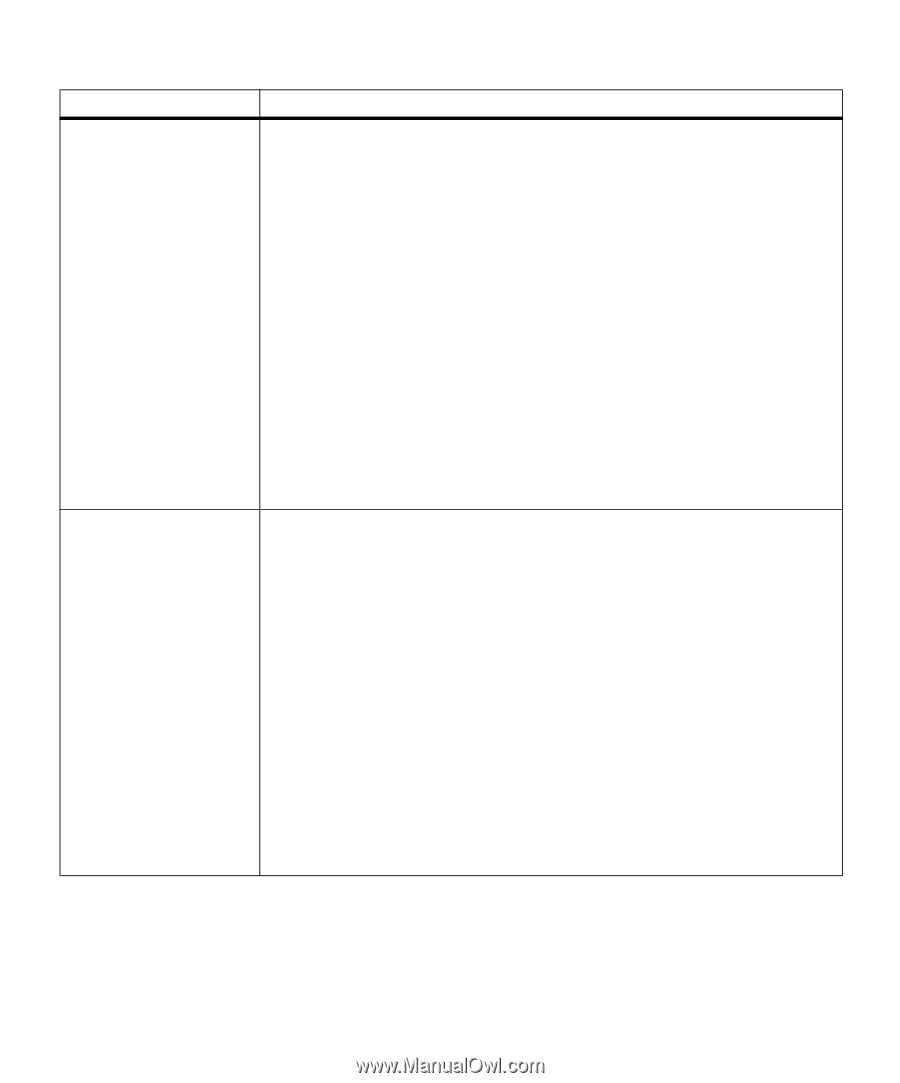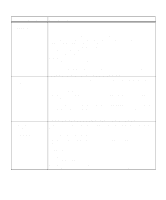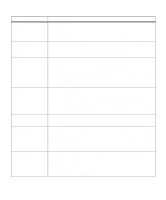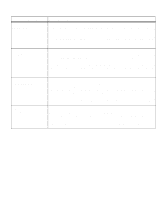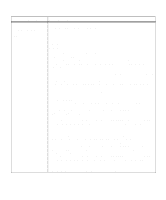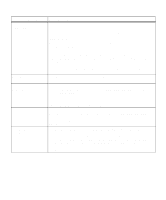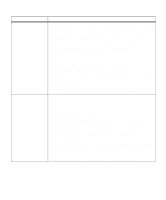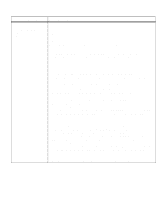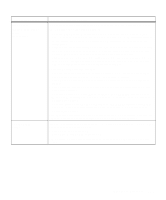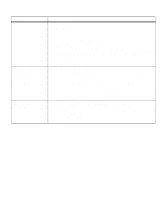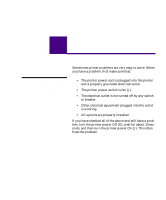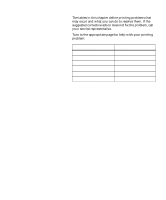169
Attendance Messages
Insert Tray 1
This message displays when the printer needs to select print material from Tray 1
(250-sheet input tray). The printer is requesting the 250-sheet input tray be inserted so
it can continue printing. This may happen if you remove the 250-sheet input tray to fill
it with print material while a job is printing.
Note:
This message only displays for Tray 1 if the optional 500-sheet drawer is
installed. If the optional 500-sheet drawer is not installed and Tray 1 is removed from
the printer after a job is sent to print, a
Load <input source>
message displays
instead. See
Load <input source>
on page 170 for more information.
To avoid this message, press
Stop
, wait for the job to stop printing, and then remove
the 250-sheet input tray to fill it.
When this message occurs:
•
Insert Tray 1 to clear the message and continue printing the job.
•
Cancel the current job. Press
Menu>
or
<Menu
. The
JOB MENU
displays. Press
Menu>
or
<Menu
until
Cancel Job
appears on the second line of the operator panel
display. Press
Select
.
•
Reset the printer. Press
Menu>
or
<Menu
. The
JOB MENU
displays. Press
Menu>
or
<Menu
until
Reset Printer
appears on the second line of the operator panel
display. Press
Select
.
Note:
Resetting the printer deletes all current data from the print buffer, including all
Print and Hold jobs. See
Reset Printer
on page 70 for more information.
Install Tray 2
or Cancel Job
The printer has lost communication with the optional 500-sheet drawer support unit.
The support unit is not properly attached to the printer when you have sent a job to
print.
When this message occurs:
•
Reattach the printer to the optional 500-sheet drawer support unit to clear the
message and continue printing the job.
1
Lift the printer by the handholds or ask someone to help you lift the printer. Make
sure your fingers are not under the printer when you set it down.
2
Place the printer on top of the support unit. Make sure the edges of the printer
and the support unit are aligned properly.
•
Cancel the current job. Press
Menu>
or
<Menu
. The
JOB MENU
displays. Press
Menu>
or
<Menu
until
Cancel Job
appears on the second line of the operator panel
display. Press
Select
.
•
Reset the printer. Press
Menu>
or
<Menu
. The
JOB MENU
displays. Press
Menu>
or
<Menu
until
Reset Printer
appears on the second line of the operator panel
display. Press
Select
.
Note:
Resetting the printer deletes all current data from the print buffer, including all
Print and Hold jobs. See
Reset Printer
on page 70 for more information.
Attendance Message
Meaning and Required Action