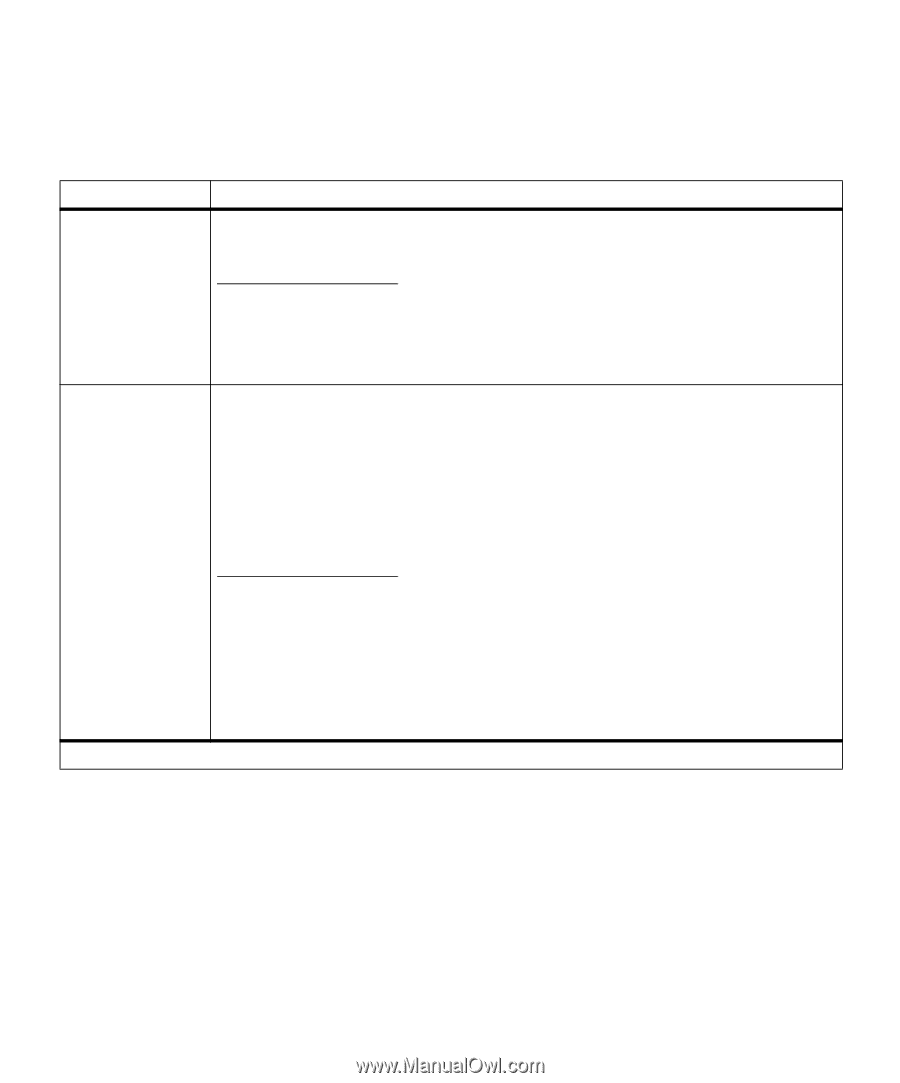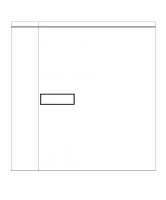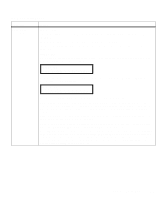Lexmark M410 User's Guide - Page 83
Quality Menu, Use the QUALITY MENU to change settings affecting
 |
UPC - 734646261005
View all Lexmark M410 manuals
Add to My Manuals
Save this manual to your list of manuals |
Page 83 highlights
Quality Menu Menu Item Print Resolution Toner Darkness *Factory default Quality Menu Use the QUALITY MENU to change settings affecting the quality of the printed characters and images. Values 300 dpi 600 dpi* 1200 Image Q The Print Resolution setting defines the number of dots printed per inch (dpi). The higher the setting, the sharper the clarity of printed characters and graphics. If your print jobs are mostly text, select 600 dpi for the highest quality output. Select 1200 Image Q (1200 Image Quality) when your job contains bitmapped images, such as scanned photos or some business graphics, that will benefit from enhanced line screening. 1 2 3 4 5 6 7 8* 9 10 Use the Toner Darkness menu item to lighten or darken the image appearance in your print jobs and get the most from your toner supply. If you want finer line width, higher definition in graphics, and lighter gray-scale images, set Toner Darkness to 6 or 7. If you want a bolder line width, emphasis in graphics, or darker gray-scale images, set Toner Darkness to 9 or 10. Use the 10 value to emphasize line width, produce the boldest text, and the darkest images. If you want to help conserve the printer toner supply, use the 1 to 5 values. Operator Panel Menus 71