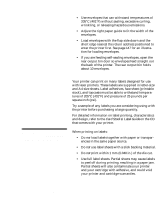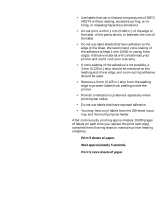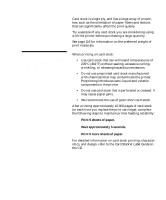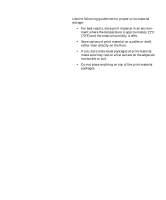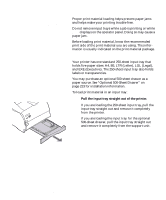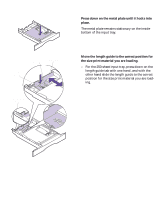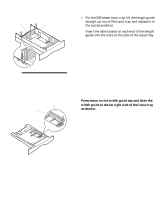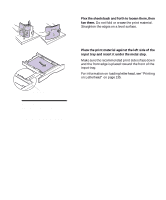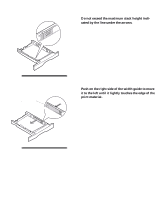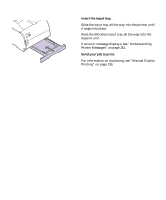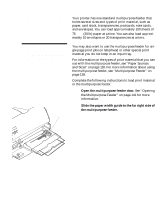Lexmark M410 User's Guide - Page 137
Press down on the metal plate until it locks into, place.
 |
UPC - 734646261005
View all Lexmark M410 manuals
Add to My Manuals
Save this manual to your list of manuals |
Page 137 highlights
2 Press down on the metal plate until it locks into place. The metal plate remains stationary on the inside bottom of the input tray. Paper Size Indicators Length Guide Length Guide Tab Paper Size Indicators 3 Move the length guide to the correct position for the size print material you are loading. - For the 250-sheet input tray, press down on the length guide tab with one hand, and with the other hand slide the length guide to the correct position for the size print material you are loading. Loading Print Material 125
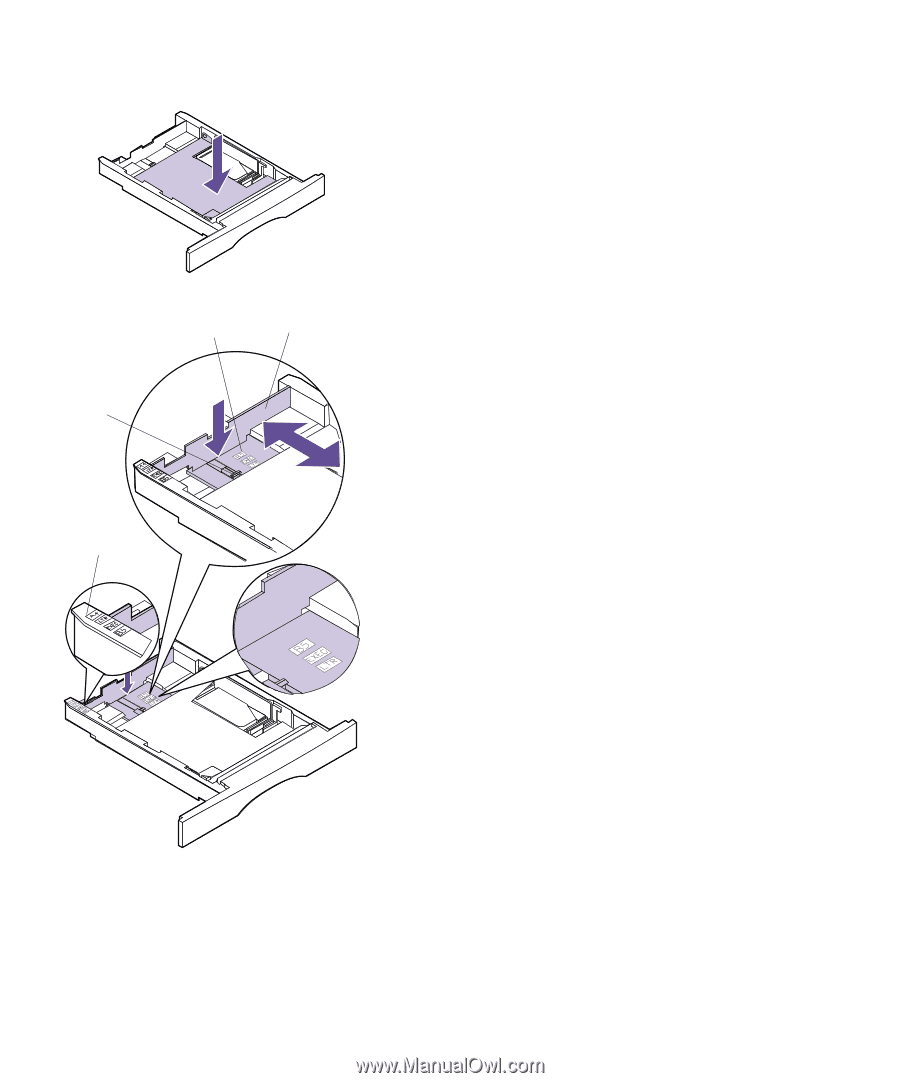
125
Loading Print Material
2
Press down on the metal plate until it locks into
place.
The metal plate remains stationary on the inside
bottom of the input tray.
3
Move the length guide to the correct position for
the size print material you are loading.
–
For the 250-sheet input tray, press down on the
length guide tab with one hand, and with the
other hand slide the length guide to the correct
position for the size print material you are load-
ing.
Length
Guide
Tab
Paper Size
Indicators
Paper Size
Indicators
Length Guide