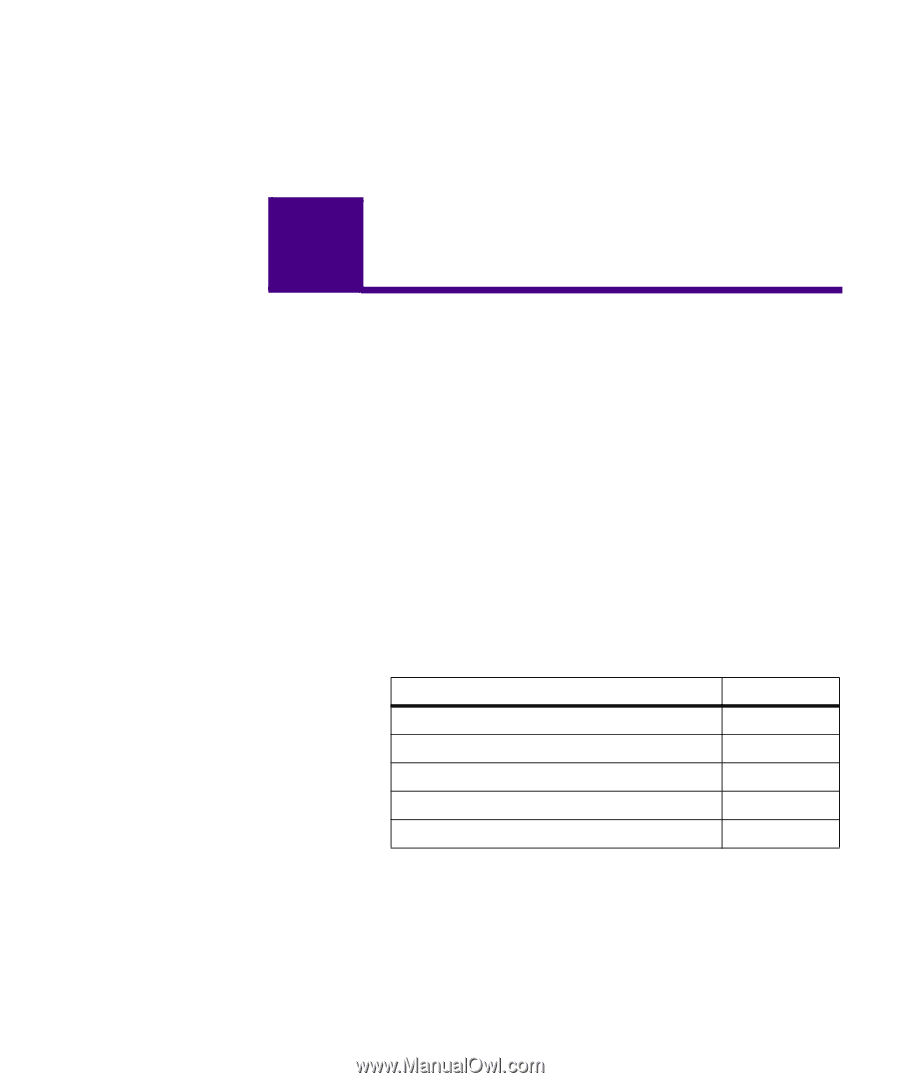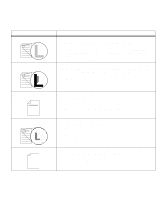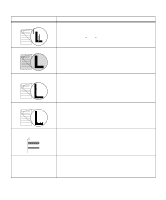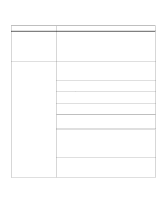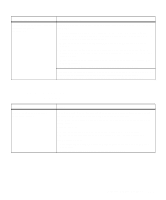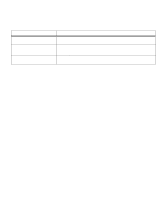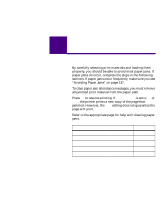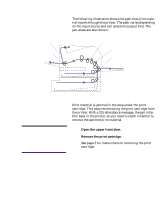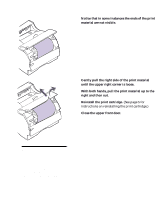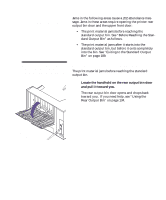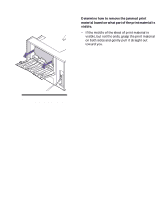Lexmark M410 User's Guide - Page 195
Clearing Jams
 |
UPC - 734646261005
View all Lexmark M410 manuals
Add to My Manuals
Save this manual to your list of manuals |
Page 195 highlights
8 Clearing Jams By carefully selecting print materials and loading them properly, you should be able to avoid most paper jams. If paper jams do occur, complete the steps in the following sections. If paper jams occur frequently, make sure you see "Avoiding Paper Jams" on page 137. To clear paper jam attendance messages, you must remove all jammed print material from the paper path. Press Go to resume printing. If Jam Recovery is set to On or Auto, the printer prints a new copy of the page that jammed. However, the Auto setting does not guarantee the page will print. Refer to the appropriate page for help with clearing paper jams. If the following error message displays... 200 Paper Jam - Remove Print Cartridge 201 Paper Jam - Remove Print Cartridge 202 Paper Jam - Open Rear Door 203 Paper Jam - Short Paper 250 Paper Jam - Check MP Feeder See page... 184 184 186 190 192 Clearing Jams 183