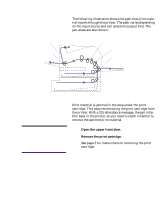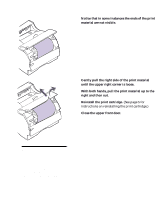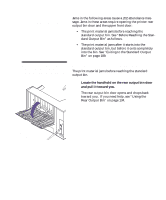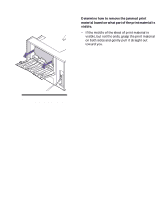Lexmark M410 User's Guide - Page 201
Exiting to the Standard Output Bin, Pull the print material straight out.
 |
UPC - 734646261005
View all Lexmark M410 manuals
Add to My Manuals
Save this manual to your list of manuals |
Page 201 highlights
Note: To clear paper jam attendance messages, you must remove all jammed print material from the paper path. Exiting to the Standard Output Bin Print material jams before it exits completely into the standard output bin. 1 Pull the print material straight out. If there is resis- tance to the print material and it does not move immediately when you pull, stop pulling and continue with the next step. 2 Open the upper front door to release the fuser rollers. 3 Pull the print material straight out. Note: To avoid tearing, pull the jammed print material out gently and slowly. Possible Paper Jam Areas 189
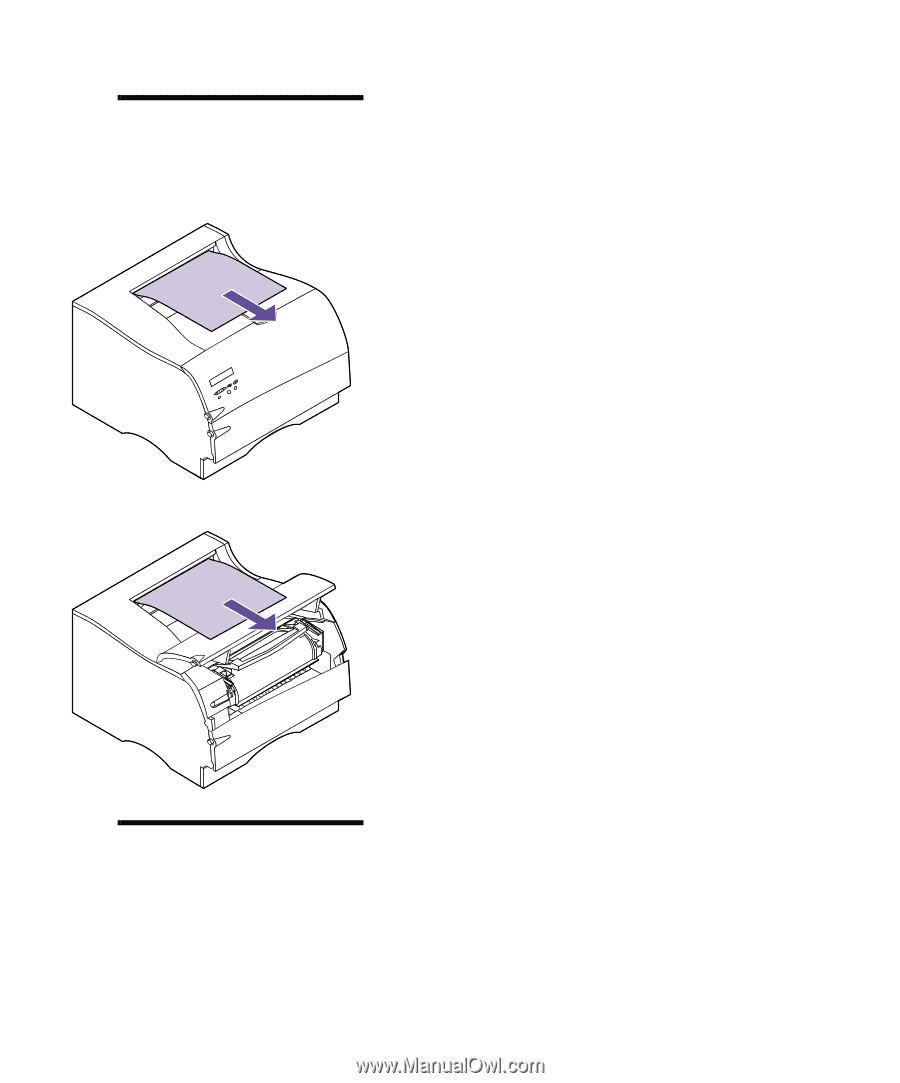
189
Possible Paper Jam Areas
Note:
To clear paper jam
attendance messages, you must
remove all jammed print material
from the paper path.
Exiting to the Standard Output Bin
Print material jams before it exits completely into the
standard output bin.
1
Pull the print material straight out.
If there is resis-
tance to the print material and it does not move
immediately when you pull, stop pulling and con-
tinue with the next step.
2
Open the upper front door to release the fuser
rollers.
3
Pull the print material straight out.
Note:
To avoid tearing, pull the
jammed print material out gently
and slowly.