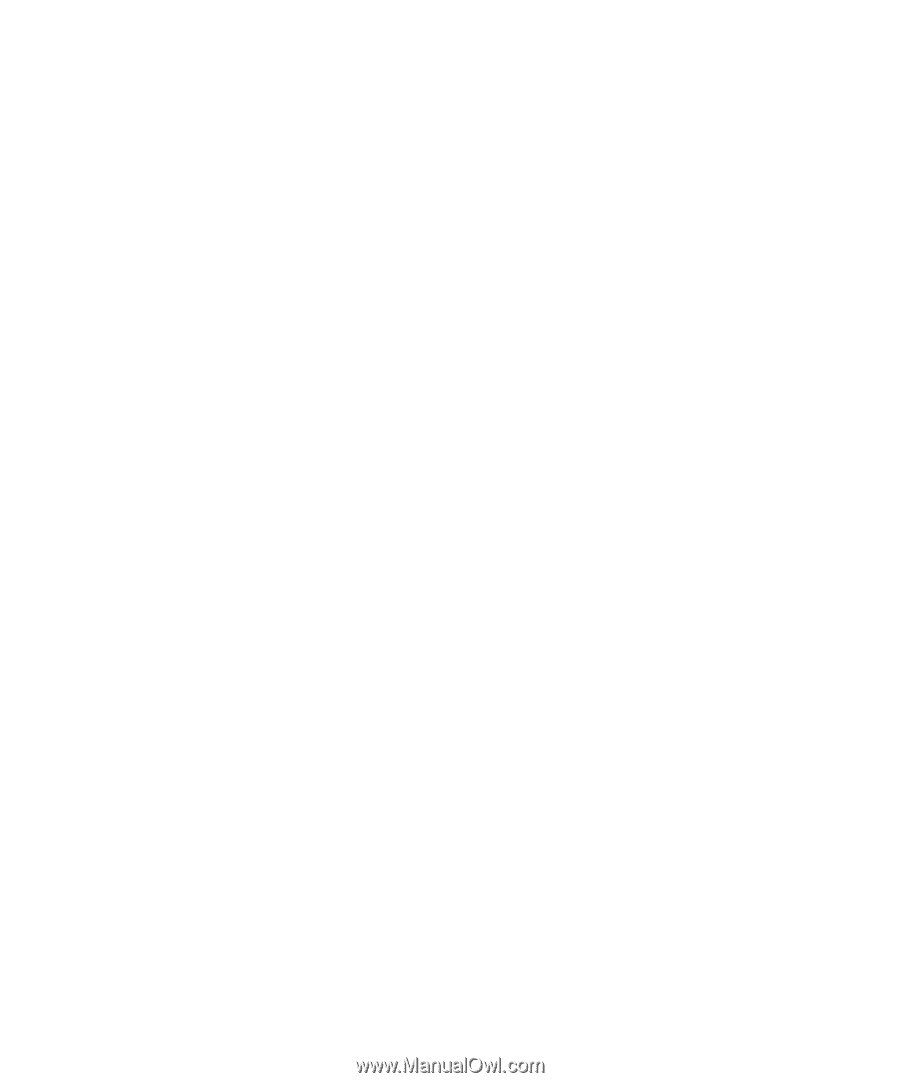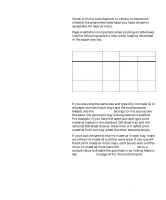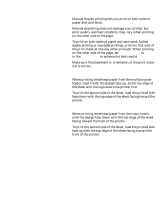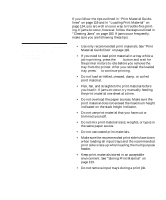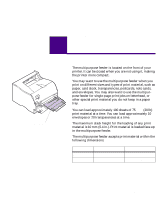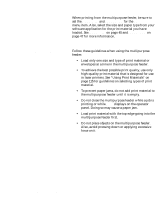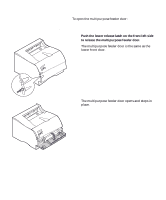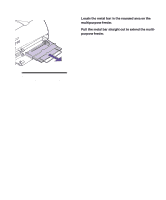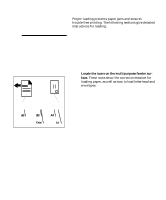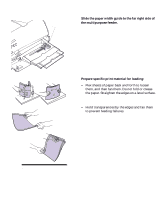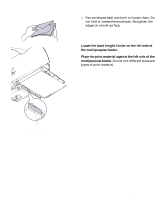Lexmark M410 User's Guide - Page 152
Multipurpose Feeder Guidelines, Using Print Materials
 |
UPC - 734646261005
View all Lexmark M410 manuals
Add to My Manuals
Save this manual to your list of manuals |
Page 152 highlights
When printing from the multipurpose feeder, be sure to set the PAPER SIZE and PAPER TYPE for the MP Feeder menu item. Also, select the size and paper type from your software application for the print material you have loaded. See PAPER SIZE on page 45 and PAPER TYPE on page 47 for more information. Multipurpose Feeder Guidelines Follow these guidelines when using the multipurpose feeder: • Load only one size and type of print material or envelopes at a time in the multipurpose feeder. • To achieve the best possible print quality, use only high-quality print material that is designed for use in laser printers. See "Using Print Materials" on page 115 for guidelines on selecting types of print material. • To prevent paper jams, do not add print material to the multipurpose feeder until it is empty. • Do not close the multipurpose feeder while a job is printing or while Busy displays on the operator panel. Doing so may cause a paper jam. • Load print material with the top edge going into the multipurpose feeder first. • Do not place objects on the multipurpose feeder. Also, avoid pressing down or applying excessive force on it. 140 Chapter 5: Multipurpose Feeder