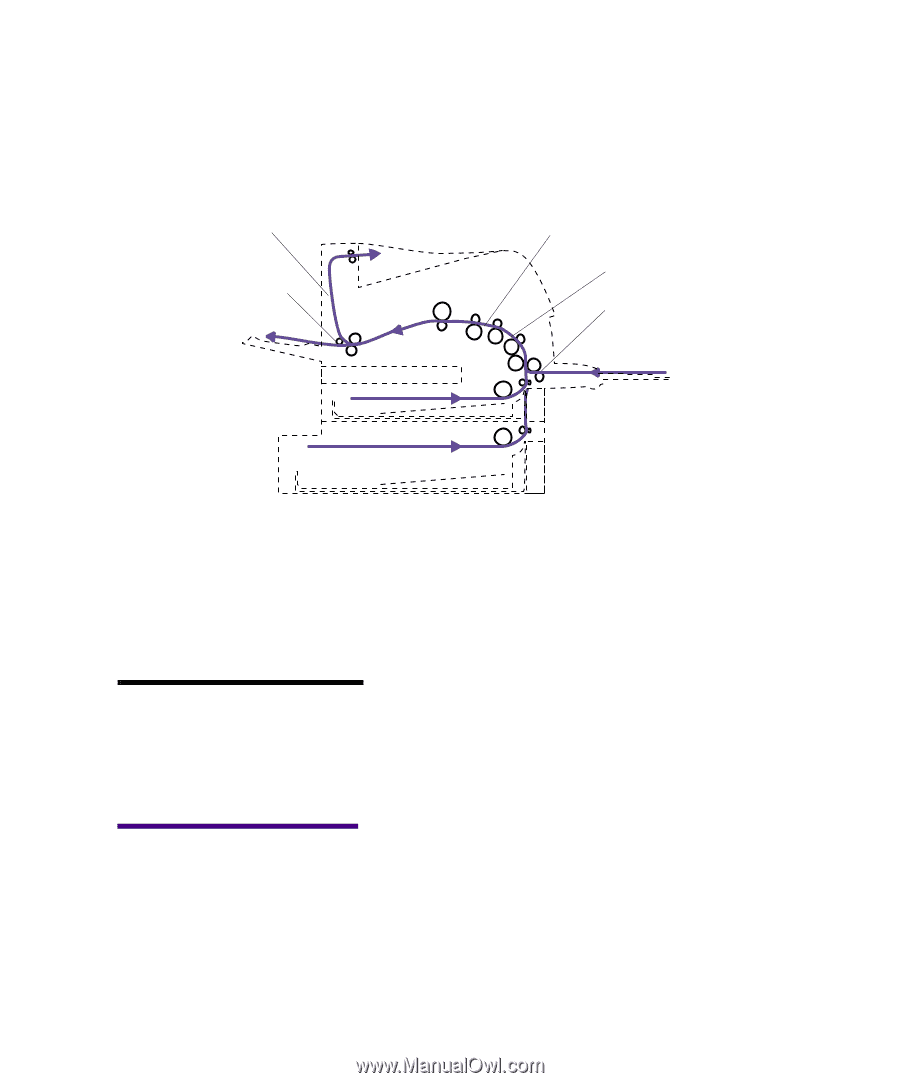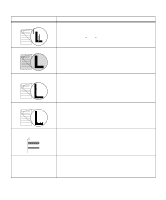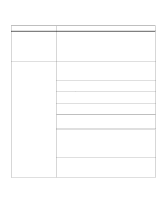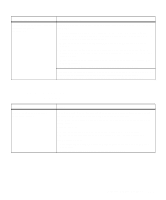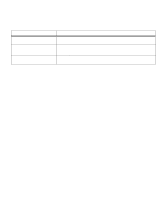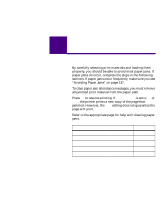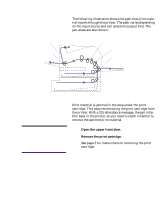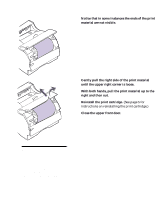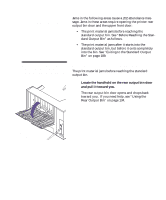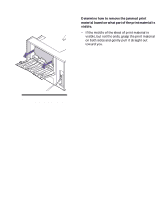Lexmark M410 User's Guide - Page 196
Possible Paper Jam Areas, 200 and 201 Paper Jam - Remove Cartridge, and 201 Paper, Jam - Remove
 |
UPC - 734646261005
View all Lexmark M410 manuals
Add to My Manuals
Save this manual to your list of manuals |
Page 196 highlights
Possible Paper Jam Areas The following illustration shows the path that print material travels through the printer. The path varies depending on the input source and exit selection (output bin). The jam areas are also shown. 203 Paper Jam 202 Paper Jam 201 Paper Jam 200 Paper Jam 250 Paper Jam 200 and 201 Paper Jam - Remove Cartridge Print material is jammed in the area under the print cartridge. This requires removing the print cartridge from the printer. With a 201 attendance message, the jam is farther back in the printer, so you need to reach in farther to remove the jammed print material. Note: To clear paper jam attendance messages, you must remove all jammed print material from the paper path. 1 Open the upper front door. 2 Remove the print cartridge. See page 2 for instructions on removing the print cartridge. Caution! The rear portion of the inside of the printer may be hot. 184 Chapter 8: Clearing Jams