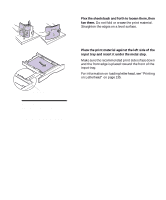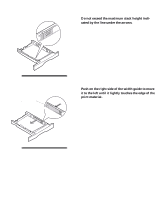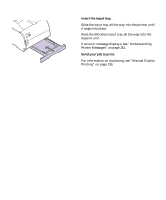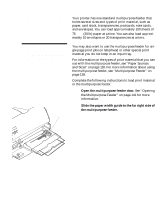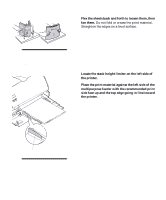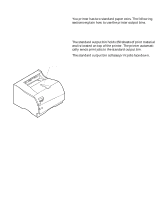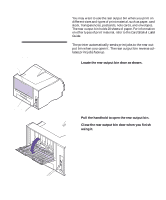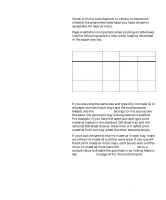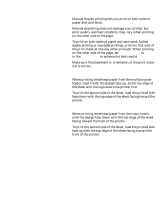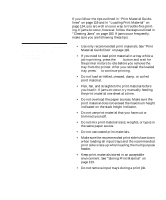Lexmark M410 User's Guide - Page 144
Send your job to print., Slide the paper width guide to the left until
 |
UPC - 734646261005
View all Lexmark M410 manuals
Add to My Manuals
Save this manual to your list of manuals |
Page 144 highlights
6 Slide the print material into the multipurpose feeder as far as it will go. Do not force it. Forcing print material could cause a paper jam. Paper Width Guide 7 Slide the paper width guide to the left until it lightly touches the edge of the print material. Make sure the print material fits loosely in the multipurpose feeder and is not bent or wrinkled. Do not overload the multipurpose feeder. 8 Send your job to print. For information on duplexing, see "Manual Duplex Printing" on page 136. 132 Chapter 4: Using Print Materials
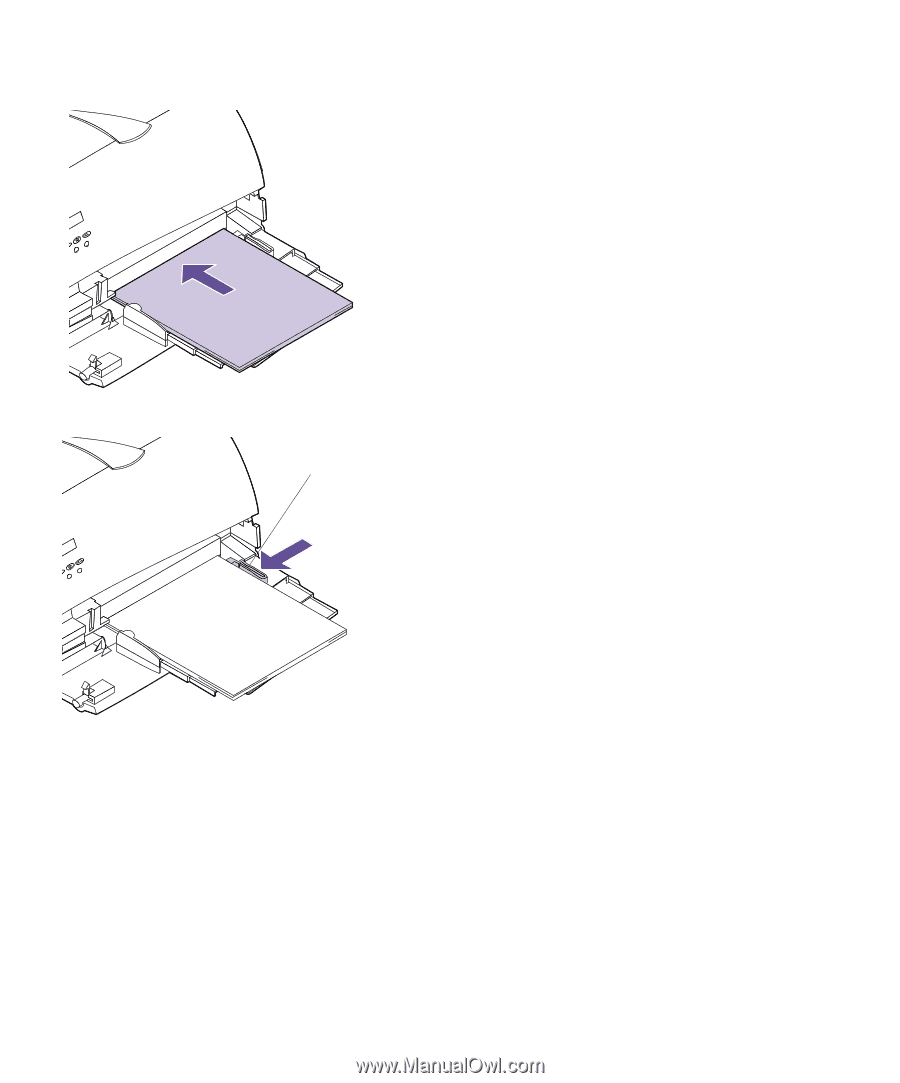
132
Chapter 4: Using Print Materials
6
Slide the print material into the multipurpose
feeder as far as it will go.
Do not force it. Forcing
print material could cause a paper jam.
7
Slide the paper width guide to the left until it
lightly touches the edge of the print material.
Make sure the print material fits loosely in the mul-
tipurpose feeder and is not bent or wrinkled. Do not
overload the multipurpose feeder.
8
Send your job to print.
For information on duplexing, see
“
Manual Duplex
Printing
”
on page 136.
Paper
Width Guide