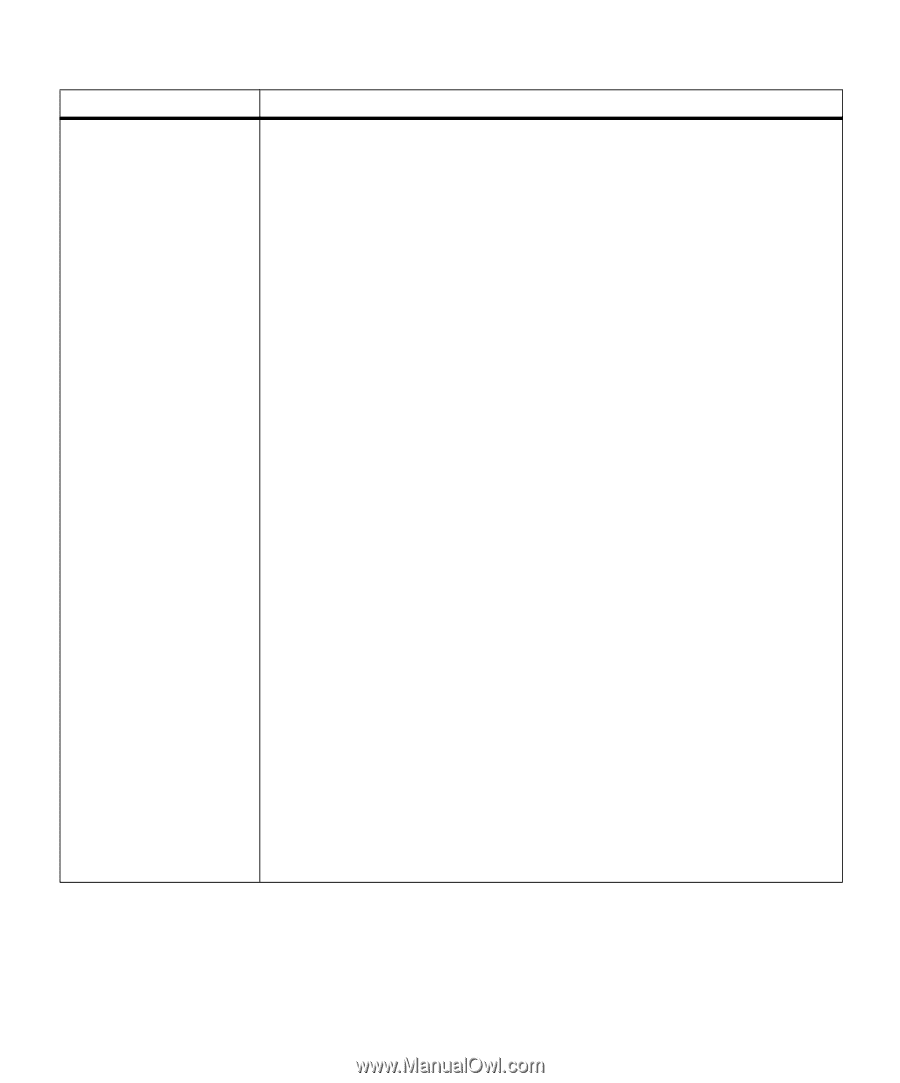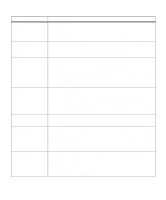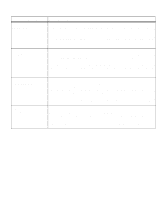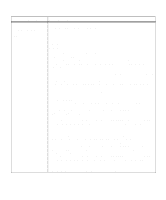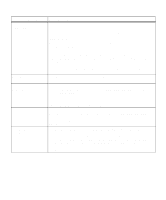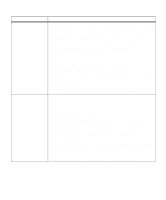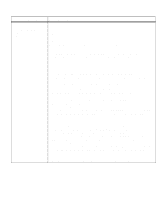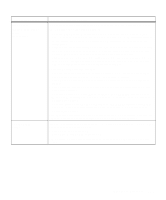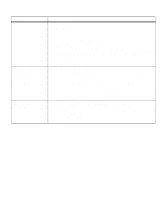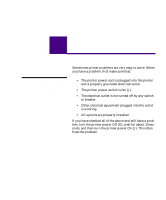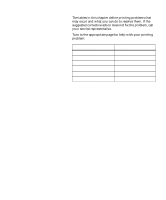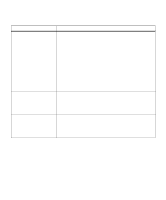Lexmark M410 User's Guide - Page 182
If you are using Tray 1 or Tray 2 when this message displays, you can, continue printing.
 |
UPC - 734646261005
View all Lexmark M410 manuals
Add to My Manuals
Save this manual to your list of manuals |
Page 182 highlights
Attendance Message Load Meaning and Required Action The printer is trying to feed print material from an input source it detects is empty. Line 1 displays the input source (), which is one of the following items: • Tray 1 • Tray 2 • MP Feeder Note: Tray 2 only displays if the optional 500-sheet drawer is installed. Line 2 displays one of the following items: • : A user-defined name for custom type 1 through 6. The name is truncated to fit on the operator panel display. Use the MarkVision utility to create custom type names. See "Introducing MarkVision" on page 25 for more information. • : If the requested type matches the type currently in the tray and the custom type name has not been defined by you, only the print material or envelope size displays. The name is truncated to fit on the operator panel display. • : The requested type () is a type other than a custom type. The requested size of print material or envelope displays. The type and size names are truncated to fit on the operator panel display. If you are using Tray 1 or Tray 2 when this message displays, you can: • Load the requested size and type print material in the input source. Press Go to continue printing. • Cancel the current job. Press Menu> or or or or or or or or