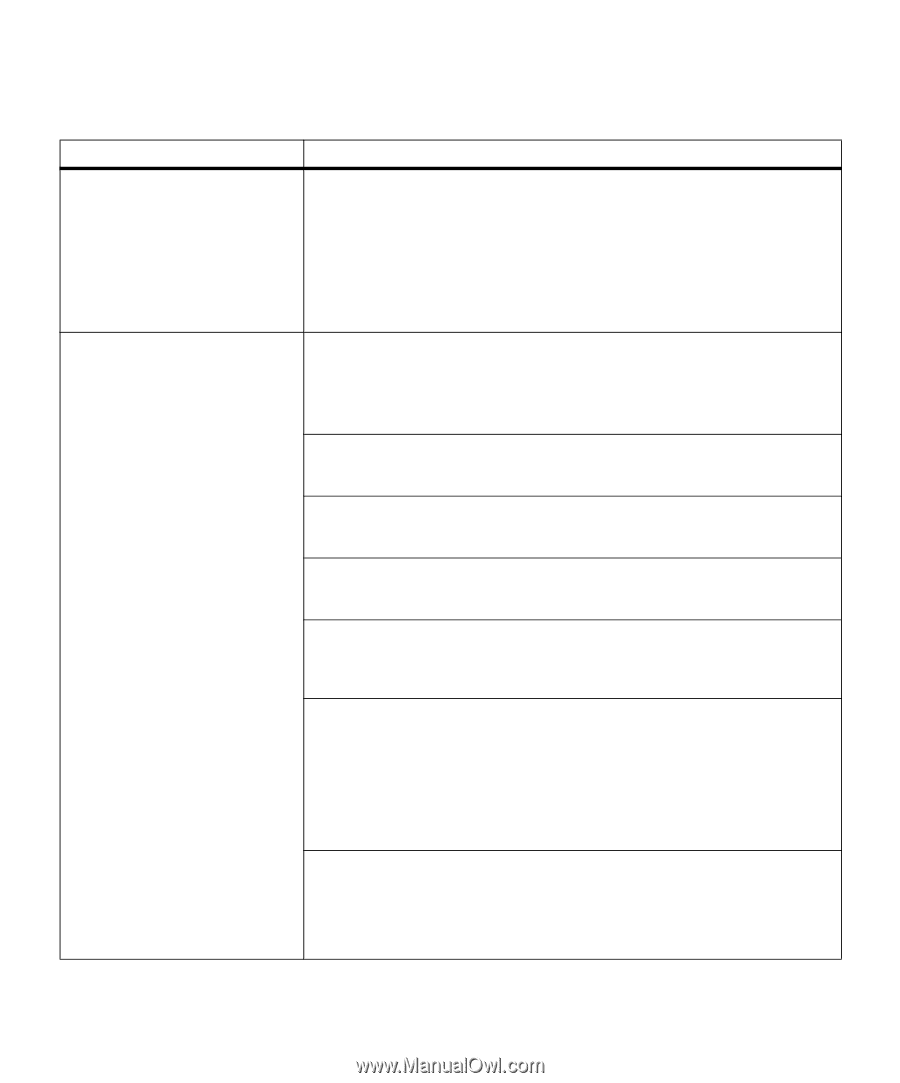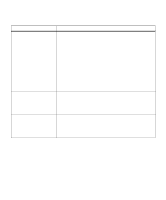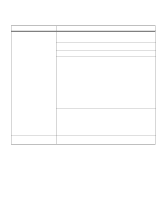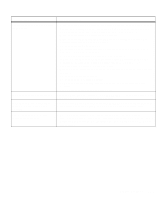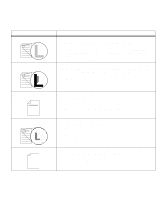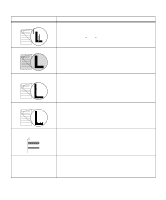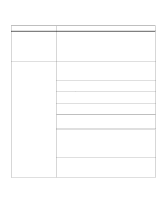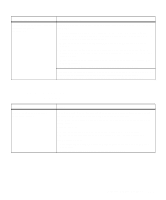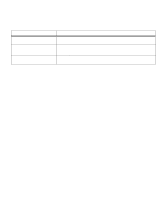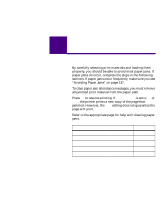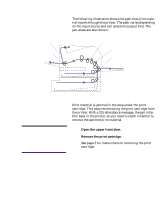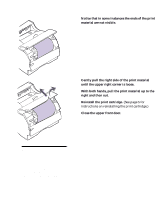Lexmark M410 User's Guide - Page 192
Option Problems, the printer system board. See Internal Print Server Internal Network Adapter
 |
UPC - 734646261005
View all Lexmark M410 manuals
Add to My Manuals
Save this manual to your list of manuals |
Page 192 highlights
Option Problems Problem Option does not operate correctly after it is installed or it quits working. Option does not operate correctly after it is installed. Action • Turn the printer power Off (O), wait for about 10 seconds, and turn the printer power On (|). If this does not fix the problem, unplug the printer, and check the connection between the option and printer. • Print the menu settings page and check to see if the option is listed in the Installed Options list. If the option is not listed, reinstall it. See "Verifying the Installation of Options" on page 229 for more information. • Make sure the option is selected in the software application you are using. For Macintosh users: Make sure the printer is set up in CHOOSER. Optional Drawer: Make sure the connection between the optional 500-sheet drawer and the printer is secure. See "Optional 500-Sheet Drawer" on page 223 for more information. Make sure the print material is loaded correctly. See "Loading Print Material" on page 124 for more information. Flash Memory Option: Check to make sure the flash memory option is securely connected to the printer system board. See "Understanding Memory Options" on page 206 for more information. Printer Memory Option: Check to make sure the printer memory option is securely connected to the printer system board. See "Understanding Memory Options" on page 206 for more information. Hard Disk Option: Check to make sure the hard disk option is securely connected to the printer system board. See "Hard Disk Option" on page 212 for more information. Hard Disk Adapter Card: Check to make sure the hard disk option is securely connected to the hard disk adapter card. Also check to make sure the hard disk adapter card is securely connected to the printer system board. See "Hard Disk Option" on page 212 for more information. Internal Print Server Option: Check to make sure the optional internal print server (also called an internal network adapter or INA) is securely connected to the printer system board. See "Internal Print Server (Internal Network Adapter or INA)" on page 211 for more information. The connection to the network is made through the network cable. Check that you have the correct cable, that it is securely connected, and that the network software is correctly set up. See the documentation that comes with your optional internal print server for more information. Tri-Port Interface Option: Check to make sure the Tri-Port Interface option card is securely connected to the printer system board. See "Tri-Port Interface Option Card" on page 212 for more information. For Macintosh users: Make sure the host computer is set to LocalTalk. If you are using a phone wire connection, a terminator plug must be used. 180 Chapter 7: Solving Printer Problems