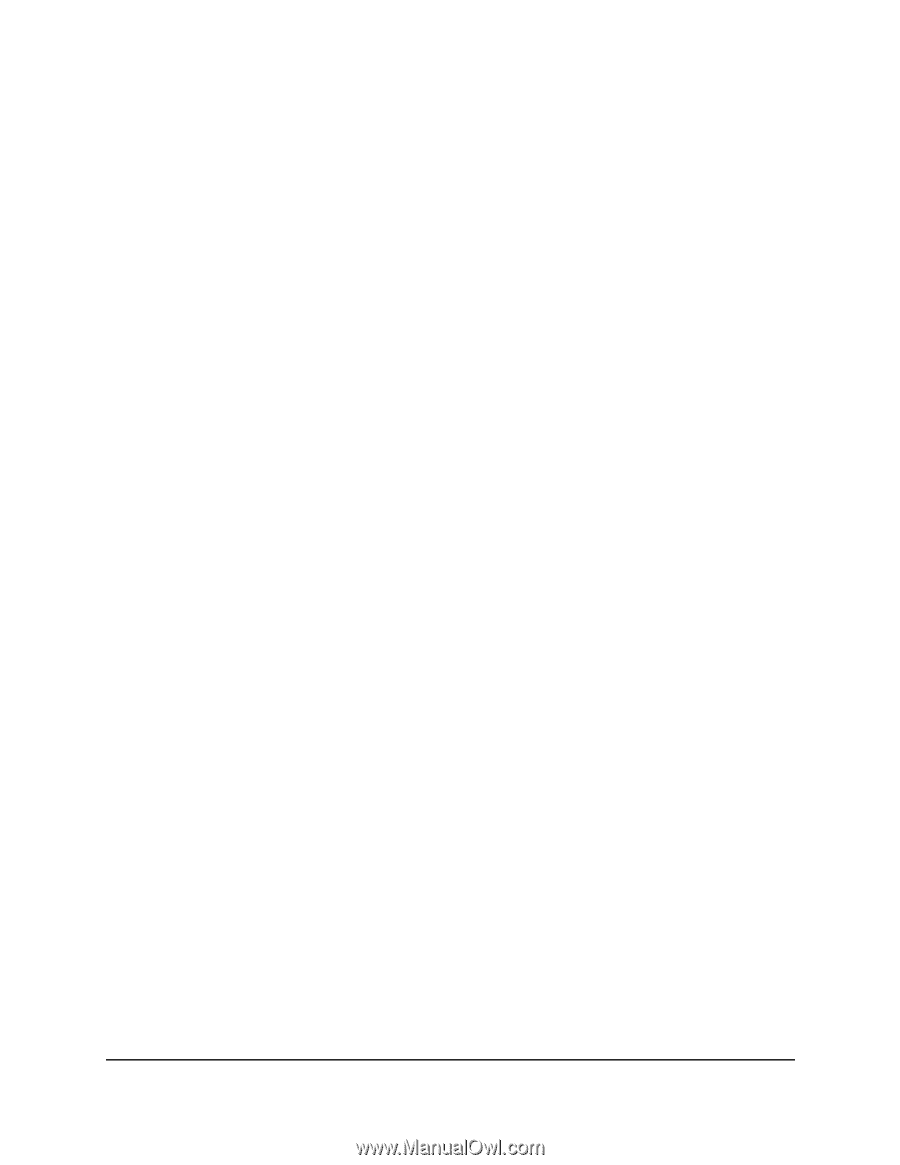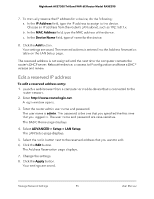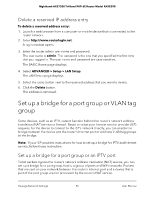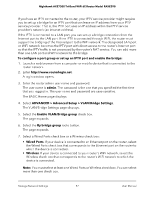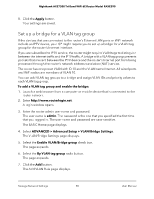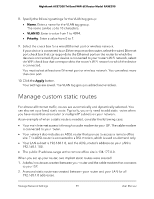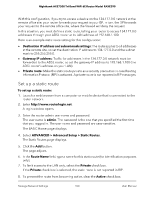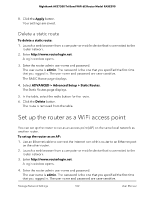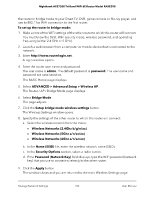Netgear RAXE290 User Manual - Page 100
Set up a static route, ADVANCED > Advanced Setup > Static Routes
 |
View all Netgear RAXE290 manuals
Add to My Manuals
Save this manual to your list of manuals |
Page 100 highlights
Nighthawk AXE7300 Tri-Band WiFi 6E Router Model RAXE290 With this configuration, if you try to access a device on the 134.177.0.0 network at the remote office site, your router forwards your request to your ISP. In turn, the ISP forwards your request to the remote office site, where the firewall will deny the request. In this situation, you must define a static route, telling your router to access 134.177.0.0 addresses through your ADSL router at its LAN address of 192.168.1.100. Here is an example static route setting for this configuration: • Destination IP address and subnet mask settings: The route applies to all addresses at the remote site, so set the destination IP address to 134.177.0.0 and the subnet mask to 255.255.255.0. • Gateway IP address: Traffic for addresses in the 134.177.0.0 network must be forwarded to the ADSL router, so set the gateway IP address to 192.168.1.100 (the ADSL router's address on your LAN). • Private route: Make the static route private as a security precaution in case Routing Information Protocol (RIP) is activated. A private route is not reported in RIP messages. Set up a static route To set up a static route: 1. Launch a web browser from a computer or mobile device that is connected to the router network. 2. Enter http://www.routerlogin.net. A login window opens. 3. Enter the router admin user name and password. The user name is admin. The password is the one that you specified the first time that you logged in. The user name and password are case-sensitive. The BASIC Home page displays. 4. Select ADVANCED > Advanced Setup > Static Routes. The Static Routes page displays. 5. Click the Add button. The page adjusts. 6. In the Route Name field, type a name for this static route (for identification purposes only). 7. To limit access to the LAN only, select the Private check box. If the Private check box is selected, the static route is not reported in RIP. 8. To prevent the route from becoming active, clear the Active check box. Manage Network Settings 100 User Manual