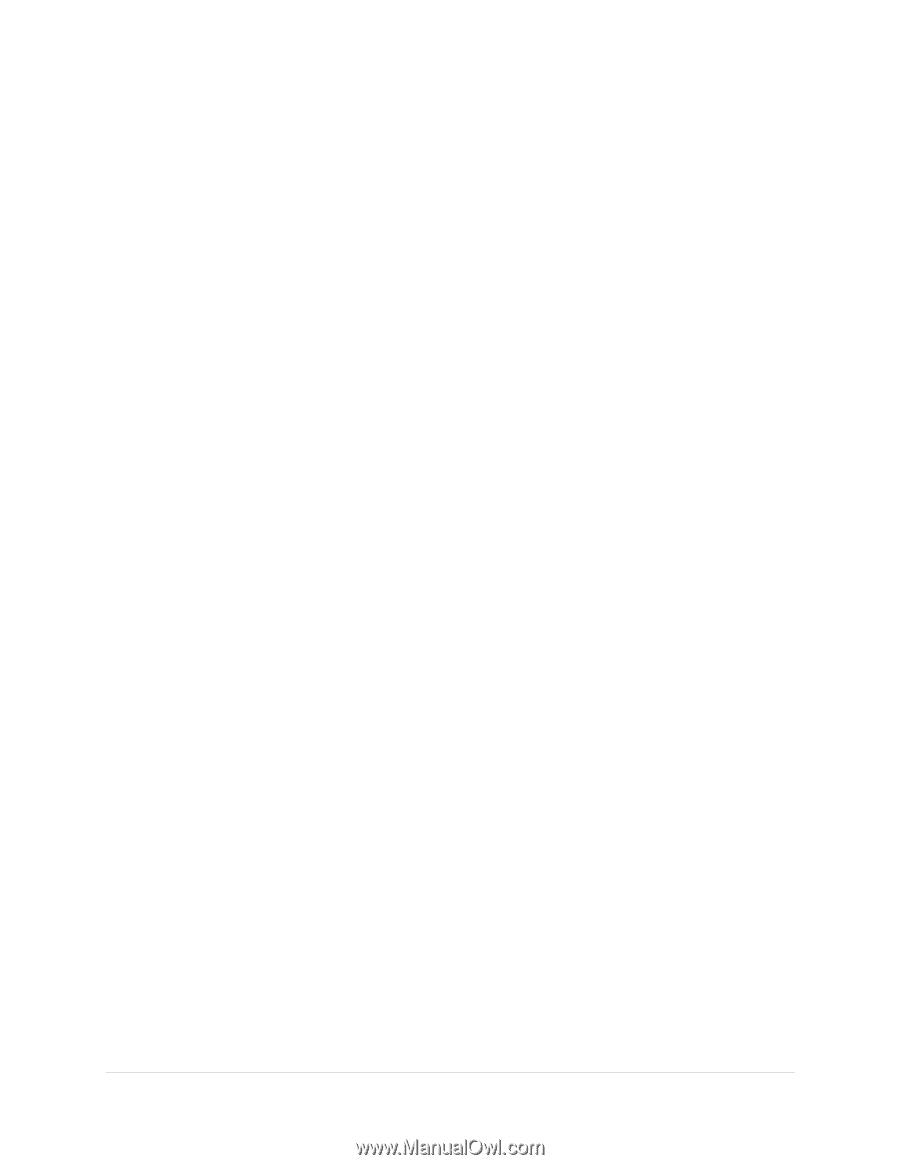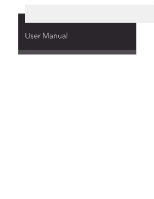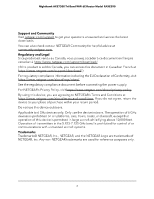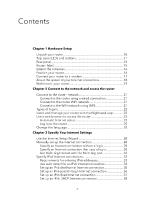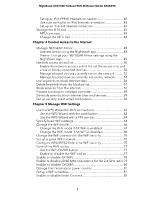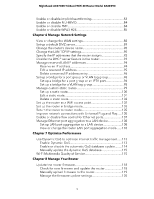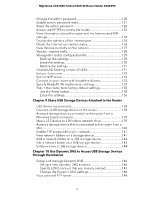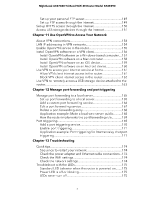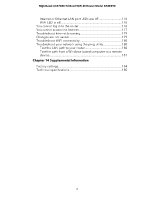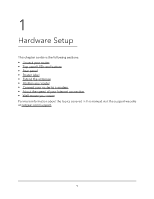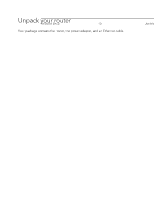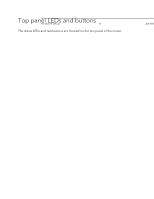Netgear RAXE290 User Manual - Page 6
Share USB Storage Devices Attached to the Router
 |
View all Netgear RAXE290 manuals
Add to My Manuals
Save this manual to your list of manuals |
Page 6 highlights
Nighthawk AXE7300 Tri-Band WiFi 6E Router Model RAXE290 Change the admin password 120 Enable admin password reset 121 Reset the admin password 122 Always use HTTPS to access the router 123 View information about the router and the Internet and WiFi settings 124 Display the statistics of the Internet port 124 Check the Internet connection status 126 View devices currently on the network 127 Monitor Internet traffic 128 Manage the router configuration file 129 Back up the settings 130 Erase the settings 130 Restore the settings 131 Disable LED blinking or turn off LEDs 131 Set your time zone 132 Set the NTP server 133 Connect to your router with Anywhere Access 133 Specify ReadyDLNA media server settings 134 Return the router to its factory default settings 135 Use the Reset button 135 Erase the settings 136 Chapter 9 Share USB Storage Devices Attached to the Router USB device requirements 138 Connect a USB storage device to the router 138 Access a storage device connected to the router from a Windows-based computer 139 Map a USB device to a Windows network drive 139 Access a storage device that is connected to the router from a Mac...140 Enable FTP access within your network 141 View network folders on a storage device 141 Add a network folder on a USB storage device 142 Edit a network folder on a USB storage device 143 Safely remove a USB storage device 144 Chapter 10 Use Dynamic DNS to Access USB Storage Devices Through the Internet Set up and manage Dynamic DNS 146 Set up a new Dynamic DNS account 146 Specify a DNS account that you already created 147 Change the Dynamic DNS settings 148 Your personal FTP server 148 6