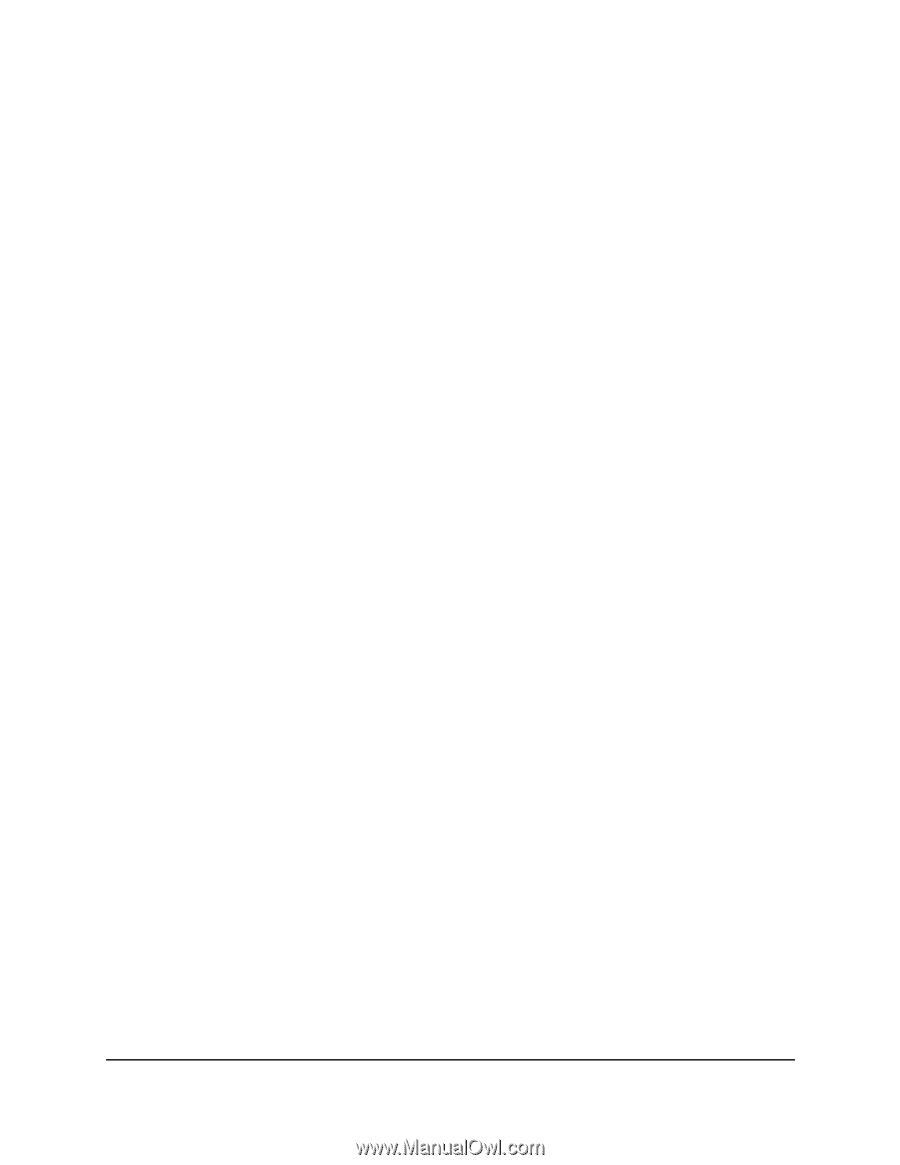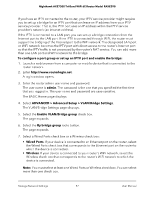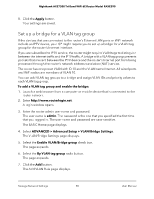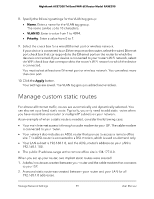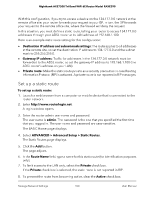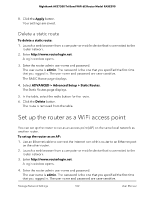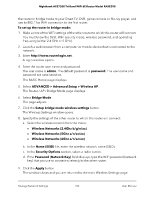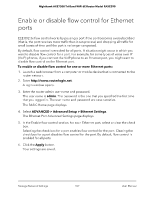Netgear RAXE290 User Manual - Page 102
Delete a static route, Set up the router as a WiFi access point
 |
View all Netgear RAXE290 manuals
Add to My Manuals
Save this manual to your list of manuals |
Page 102 highlights
Nighthawk AXE7300 Tri-Band WiFi 6E Router Model RAXE290 8. Click the Apply button. Your settings are saved. Delete a static route To delete a static route: 1. Launch a web browser from a computer or mobile device that is connected to the router network. 2. Enter http://www.routerlogin.net. A login window opens. 3. Enter the router admin user name and password. The user name is admin. The password is the one that you specified the first time that you logged in. The user name and password are case-sensitive. The BASIC Home page displays. 4. Select ADVANCED > Advanced Setup > Static Routes. The Static Routes page displays. 5. In the table, select the radio button for the route. 6. Click the Delete button. The route is removed from the table. Set up the router as a WiFi access point You can set up the router to run as an access point (AP) on the same local network as another router. To set up the router as an AP: 1. Use an Ethernet cable to connect the Internet port of this router to an Ethernet port on the other router. 2. Launch a web browser from a computer or mobile device that is connected to the router network. 3. Enter http://www.routerlogin.net. A login window opens. 4. Enter the router admin user name and password. The user name is admin. The password is the one that you specified the first time that you logged in. The user name and password are case-sensitive. Manage Network Settings 102 User Manual