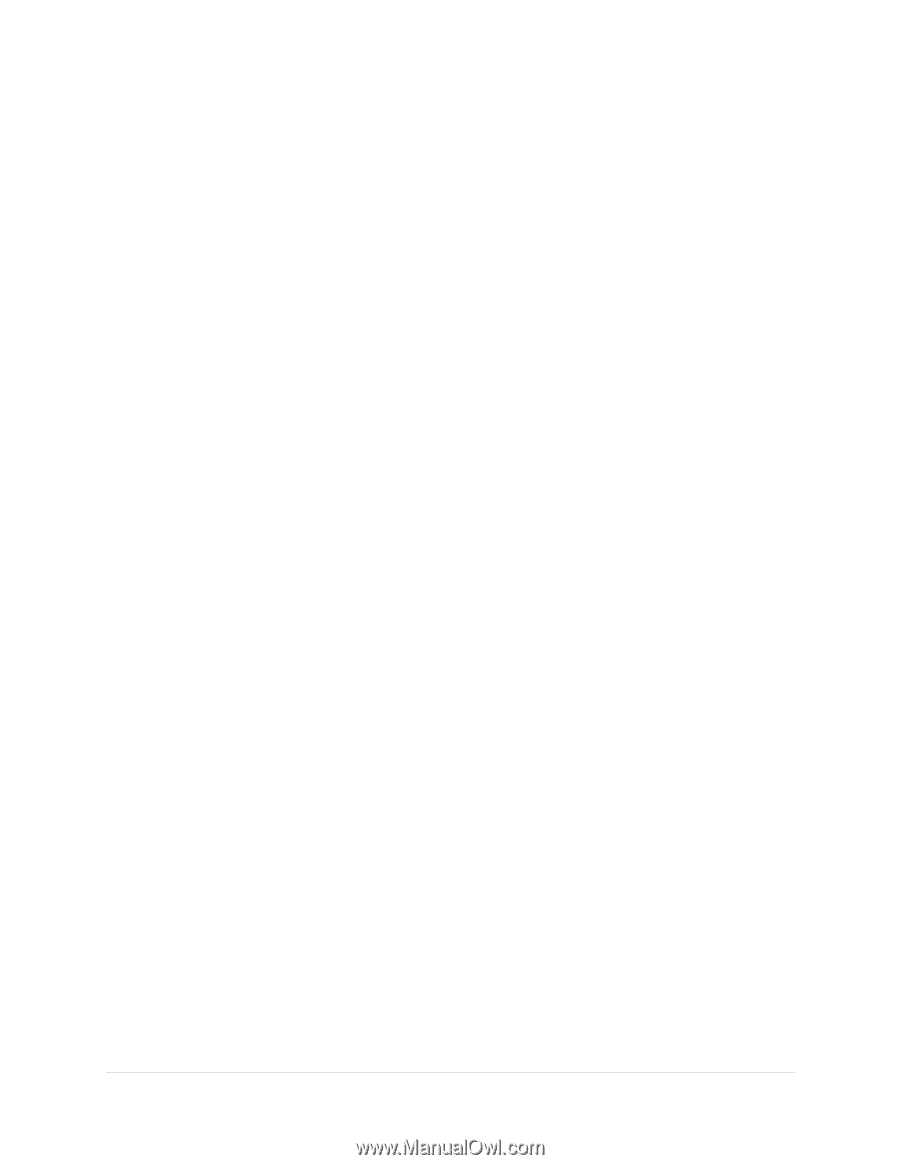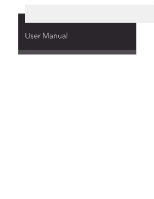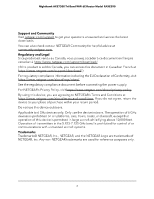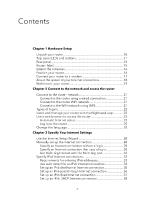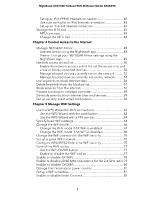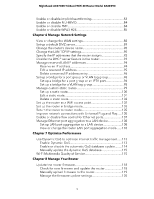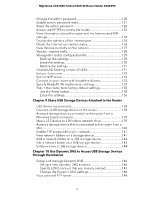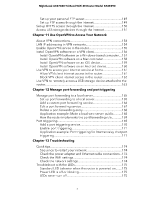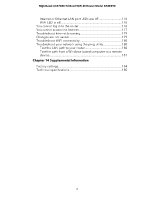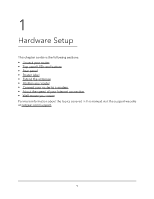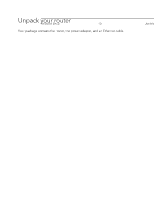Netgear RAXE290 User Manual - Page 5
Manage Network Settings, Optimize Performance, Manage Your Router
 |
View all Netgear RAXE290 manuals
Add to My Manuals
Save this manual to your list of manuals |
Page 5 highlights
Nighthawk AXE7300 Tri-Band WiFi 6E Router Model RAXE290 Enable or disable implicit beamforming 83 Enable or disable MU-MIMO 84 Enable or disable PMF 84 Enable or disable WPA3 H2E 85 Chapter 6 Manage Network Settings View or change the WAN settings 88 Set up a default DMZ server 89 Change the router's device name 90 Change the LAN TCP/IP settings 90 Specify the IP addresses that the router assigns 92 Disable the DHCP server feature in the router 93 Manage reserved LAN IP addresses 94 Reserve an IP address 94 Edit a reserved IP address 95 Delete a reserved IP address entry 96 Set up a bridge for a port group or VLAN tag group 96 Set up a bridge for a port group or an IPTV port 96 Set up a bridge for a VLAN tag group 98 Manage custom static routes 99 Set up a static route 100 Edit a static route 101 Delete a static route 102 Set up the router as a WiFi access point 102 Set up the router in bridge mode 103 Return the router to router mode 105 Improve network connections with Universal Plug and Play......105 Enable or disable flow control for Ethernet ports 107 Manage Ethernet port aggregation to a LAN device 108 Set up LAN port aggregation to a LAN device 108 View or change the router LAN port aggregation mode.......110 Chapter 7 Optimize Performance Use Dynamic QoS to optimize Internet traffic management......113 Enable Dynamic QoS 113 Enable or disable the automatic QoS database update.........114 Manually update the dynamic QoS database 115 Wi-Fi Multimedia Quality of Service 115 Chapter 8 Manage Your Router Update the router firmware 118 Check for new firmware and update the router 118 Manually upload firmware to the router 119 Manage the firmware update settings 120 5