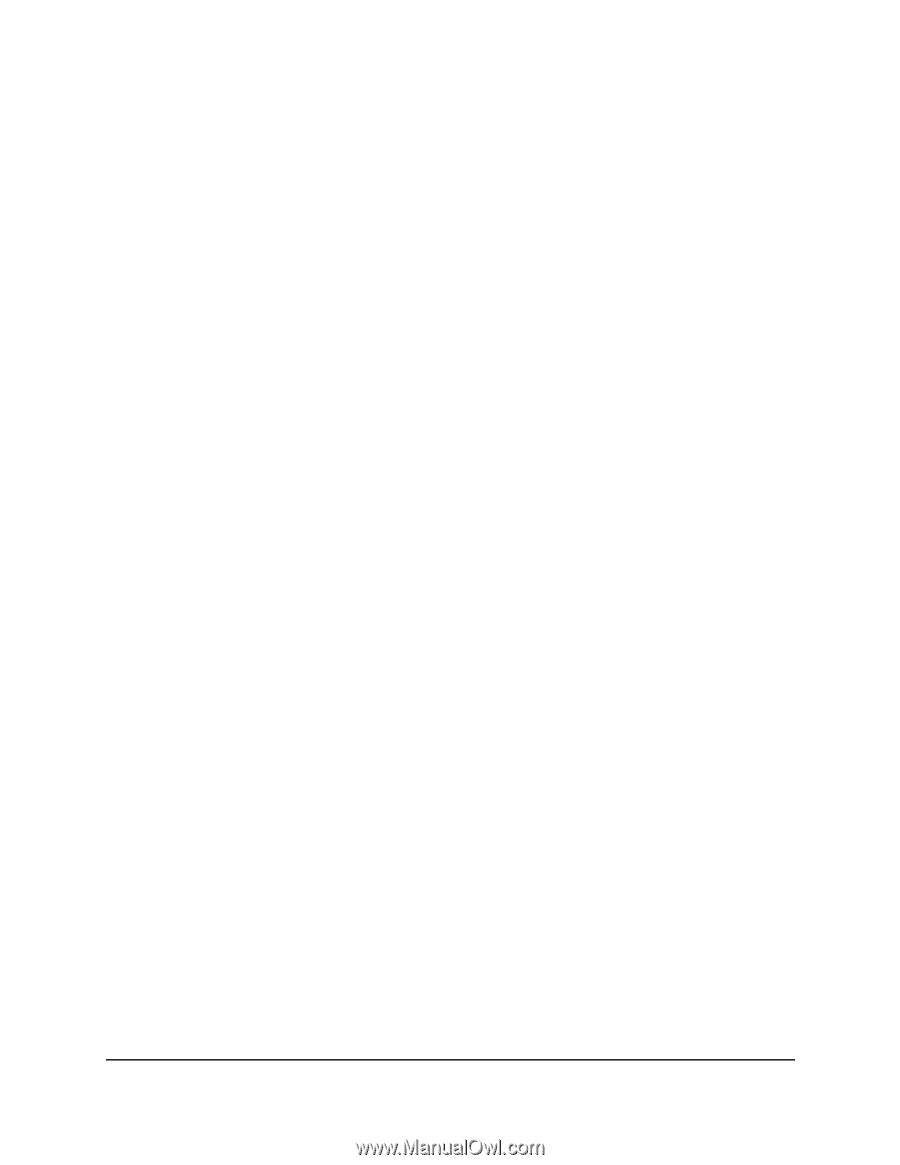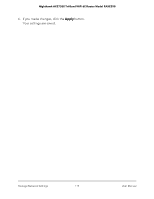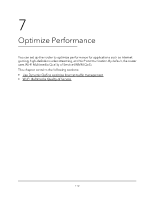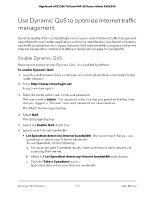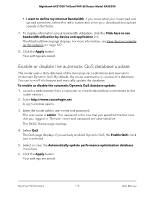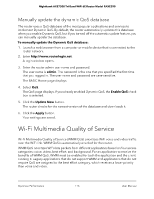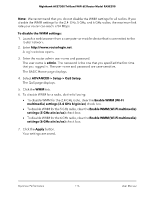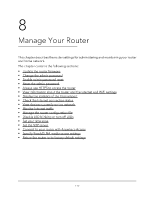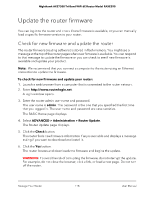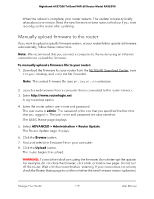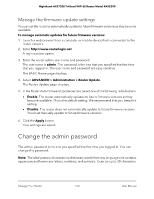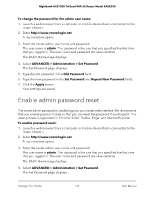Netgear RAXE290 User Manual - Page 116
ADVANCED > Setup > QoS Setup, Enable WMM Wi-Fi multimedia
 |
View all Netgear RAXE290 manuals
Add to My Manuals
Save this manual to your list of manuals |
Page 116 highlights
Nighthawk AXE7300 Tri-Band WiFi 6E Router Model RAXE290 Note: We recommend that you do not disable the WMM settings for all radios. If you disable the WMM settings for the 2.4 GHz, 5 GHz, and 6 GHz radios, the maximum link rate your router can reach is 54 Mbps. To disable the WMM settings: 1. Launch a web browser from a computer or mobile device that is connected to the router network. 2. Enter http://www.routerlogin.net. A login window opens. 3. Enter the router admin user name and password. The user name is admin. The password is the one that you specified the first time that you logged in. The user name and password are case-sensitive. The BASIC Home page displays. 4. Select ADVANCED > Setup > QoS Setup. The QoS page displays. 5. Click the WMM tab. 6. To disable WMM for a radio, do the following: • To disable WMM for the 2.4 GHz radio, clear the Enable WMM (Wi-Fi multimedia) settings (2.4 GHz b/g/n/ax) check box. • To disable WMM for the 5 GHz radio, clear the Enable WMM (Wi-Fi multimedia) settings (5 GHz a/n/ac/ax) check box. • To disable WMM for the 6 GHz radio, clear the Enable WMM (Wi-Fi multimedia) settings (6 GHz a/n/ac/ax) check box. 7. Click the Apply button. Your settings are saved. Optimize Performance 116 User Manual