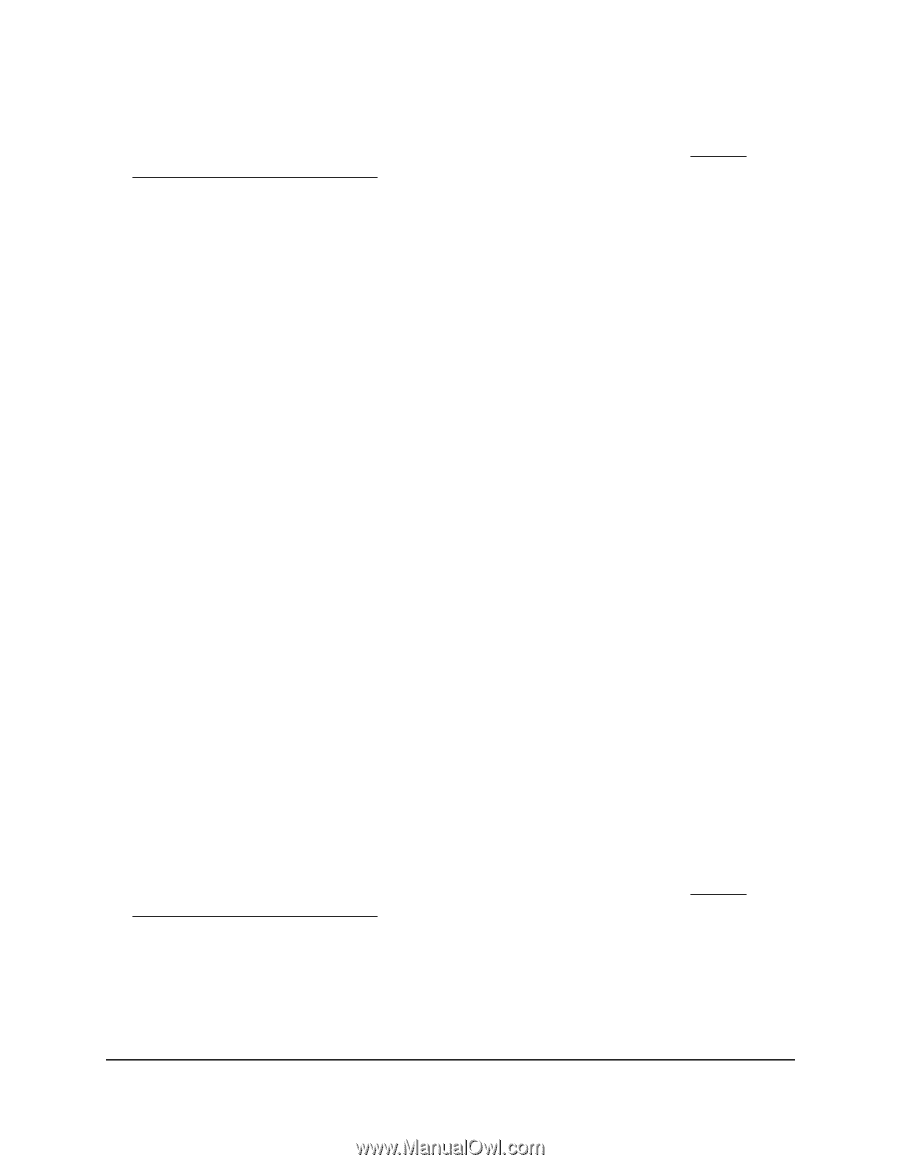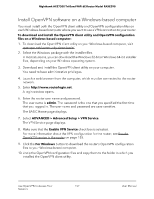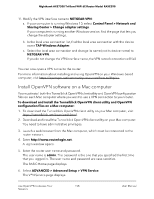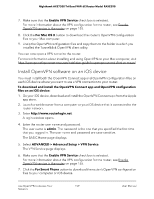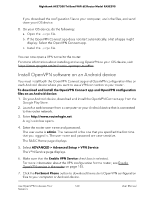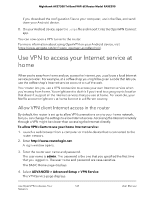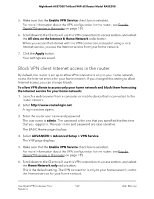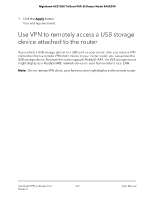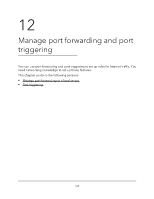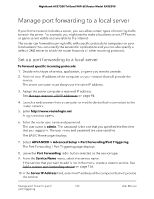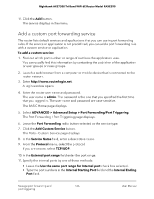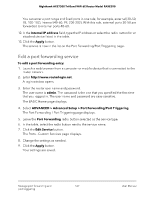Netgear RAXE290 User Manual - Page 162
Block VPN client Internet access in the router
 |
View all Netgear RAXE290 manuals
Add to My Manuals
Save this manual to your list of manuals |
Page 162 highlights
Nighthawk AXE7300 Tri-Band WiFi 6E Router Model RAXE290 5. Make sure that the Enable VPN Service check box is selected. For more information about the VPN configuration for the router, see Enable OpenVPN service in the router on page 155. 6. Scroll down to the Clients will use this VPN connection to access section, and select the All sites on the Internet & Home Network radio button. When you access the Internet with the VPN connection, instead of using a local Internet service, you use the Internet service from your home network. 7. Click the Apply button. Your settings are saved. Block VPN client Internet access in the router By default, the router is set up to allow VPN connections only to your home network, not to the Internet service for your home network. If you changed this setting to allow Internet access, you can change it back. To allow VPN clients to access only your home network and block them from using the Internet service for your home network: 1. Launch a web browser from a computer or mobile device that is connected to the router network. 2. Enter http://www.routerlogin.net. A login window opens. 3. Enter the router user name and password. The user name is admin. The password is the one that you specified the first time that you logged in. The user name and password are case-sensitive. The BASIC Home page displays. 4. Select ADVANCED > Advanced Setup > VPN Service. The VNP page displays. 5. Make sure that the Enable VPN Service check box is selected. For more information about the VPN configuration for the router, see Enable OpenVPN service in the router on page 155. 6. Scroll down to the Clients will use this VPN connection to access section, and select the Home Network only radio button. This is the default setting. The VPN connection is only to your home network, not to the Internet service for your home network. Use OpenVPN to Access Your 162 Network User Manual