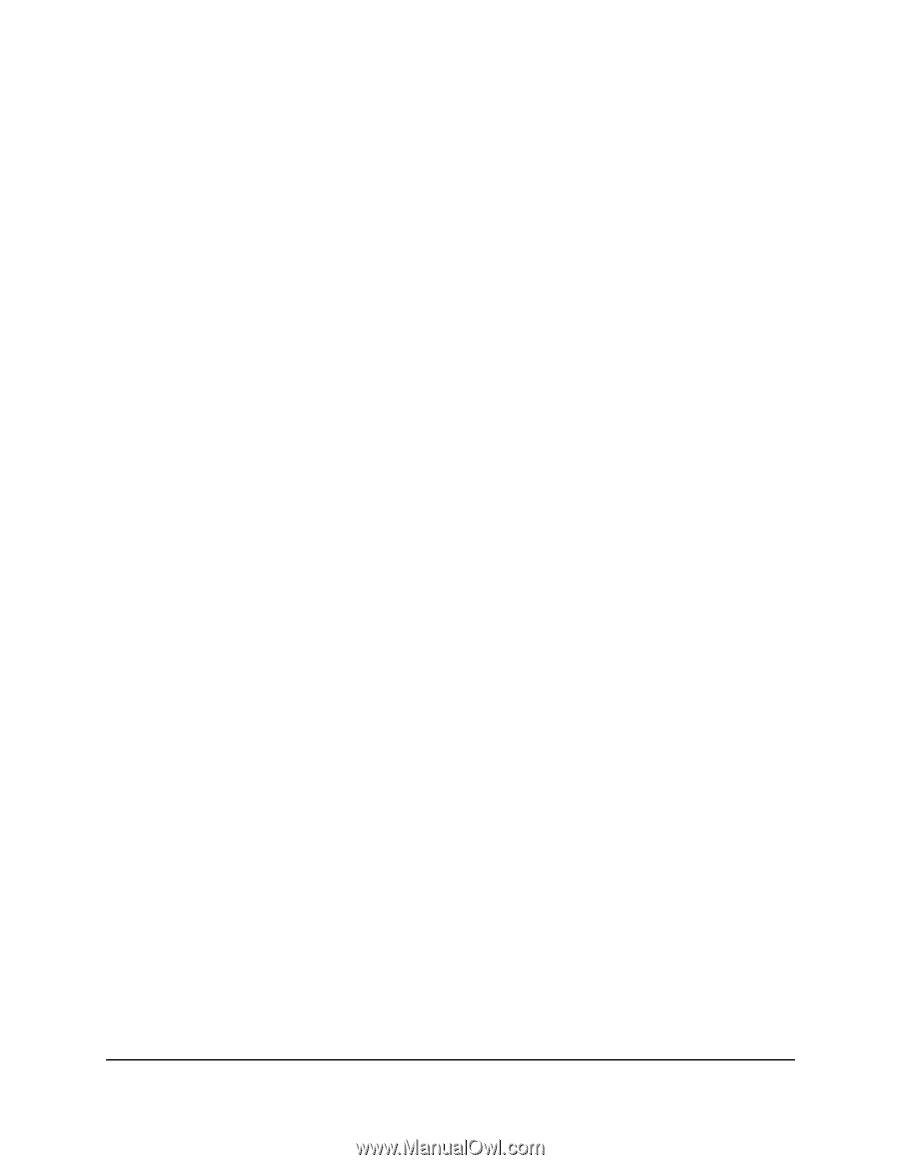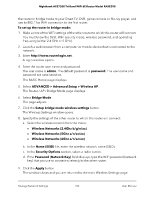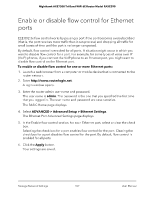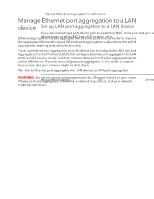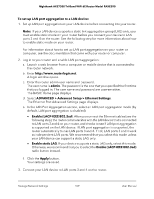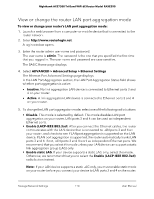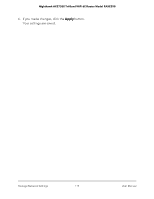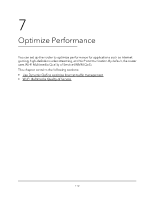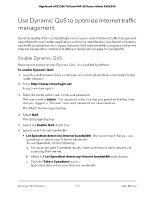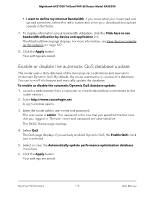Netgear RAXE290 User Manual - Page 109
ADVANCED > Advanced Setup > Ethernet Settings, Enable static LAG
 |
View all Netgear RAXE290 manuals
Add to My Manuals
Save this manual to your list of manuals |
Page 109 highlights
Nighthawk AXE7300 Tri-Band WiFi 6E Router Model RAXE290 To set up LAN port aggregation to a LAN device: 1. Set up LAN port aggregation on your LAN device before connecting it to your router. Note: If your LAN device supports a static link aggregation group (LAG) only, you must enable static mode on your router before you connect your device to LAN ports 3 and 4 on the router. See the following step for more information about how to enable static mode on your router. For information about how to set up LAN port aggregation on your router or computer, see the documentation that came with your router or computer. 2. Log in to your router and enable LAN port aggregation: a. Launch a web browser from a computer or mobile device that is connected to the router network. b. Enter http://www.routerlogin.net. A login window opens. c. Enter the router admin user name and password. The user name is admin. The password is the one that you specified the first time that you logged in. The user name and password are case-sensitive. The BASIC Home page displays. d. Select ADVANCED > Advanced Setup > Ethernet Settings. The Ethernet Port Advanced Settings page displays. e. In the LAN Port Aggregation section, select an LAN port aggregation mode (by default, LAN port aggregation is disabled): • Enable (LACP-IEEE 802.3ad). After you connect the Ethernet cables (see the following step), the router communicates with the LAN device that is connected to LAN ports 3 and 4 on your router, and checks to see if LAN port aggregation is supported on the LAN device. If LAN port aggregation is supported, the router automatically trunks LAN ports 3 and 4. If not, LAN ports 3 and 4 work as independent LAN ports. We recommend that you select this mode unless your LAN device can support a static LAG only. • Enable static LAG. If your device supports a static LAG only, select this mode. Otherwise, we recommend that you to select the Enable (LACP-IEEE 802.3ad) radio button instead. f. Click the Apply button. Your settings are saved. 3. Connect your LAN device to LAN ports 3 and 4 on the router. Manage Network Settings 109 User Manual