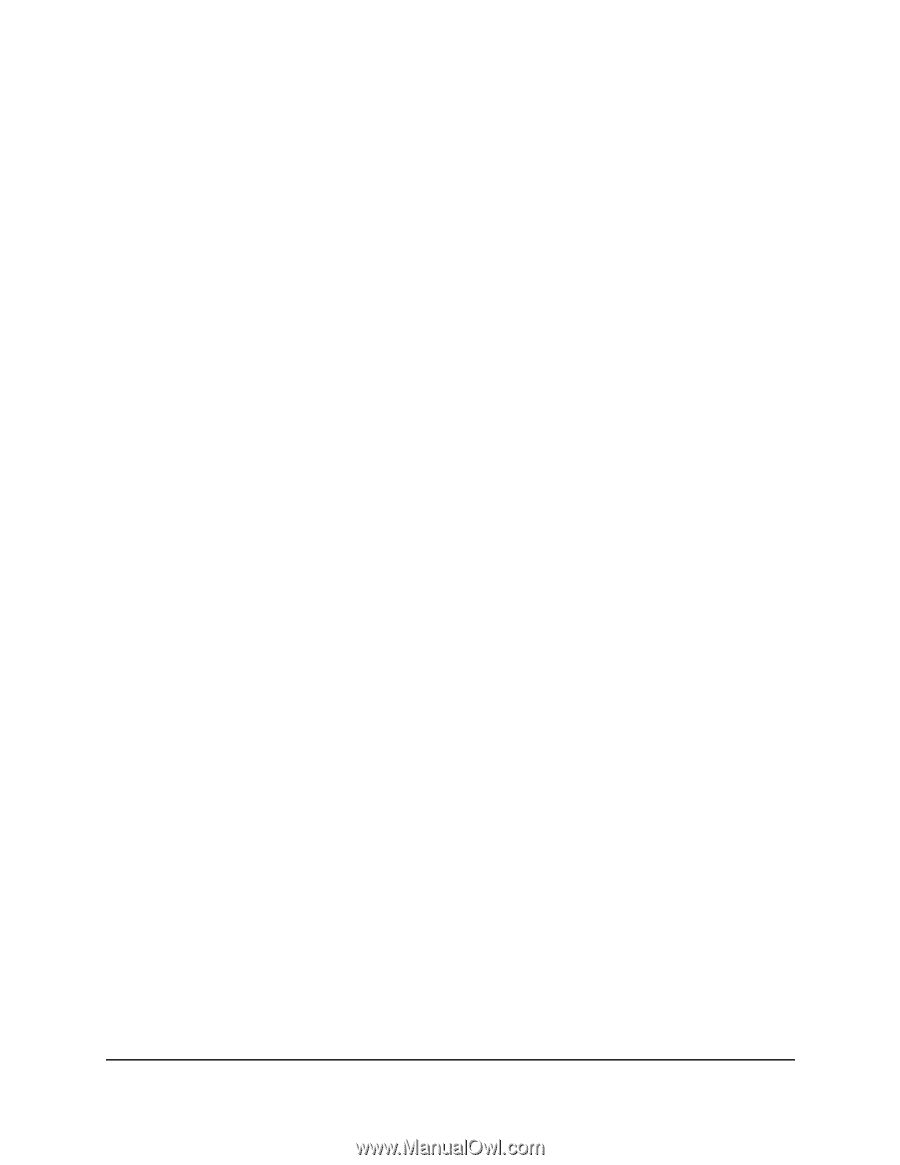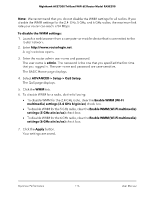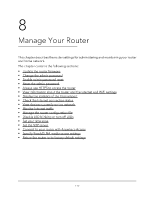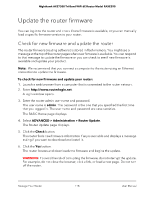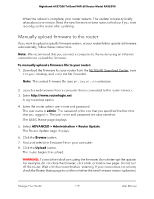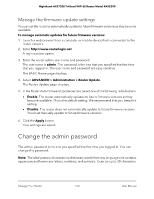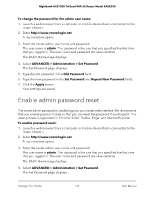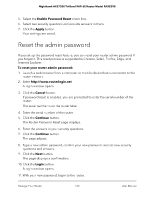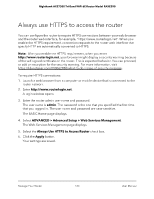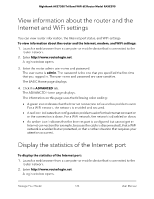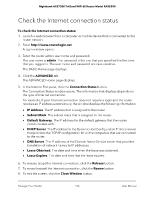Netgear RAXE290 User Manual - Page 121
Enable admin password reset
 |
View all Netgear RAXE290 manuals
Add to My Manuals
Save this manual to your list of manuals |
Page 121 highlights
Nighthawk AXE7300 Tri-Band WiFi 6E Router Model RAXE290 To change the password for the admin user name: 1. Launch a web browser from a computer or mobile device that is connected to the router network. 2. Enter http://www.routerlogin.net. A login window opens. 3. Enter the router admin user name and password. The user name is admin. The password is the one that you specified the first time that you logged in. The user name and password are case-sensitive. The BASIC Home page displays. 4. Select ADVANCED > Administration > Set Password. The Set Password page displays. 5. Type the old password in the Old Password field. 6. Type the new password in the Set Password and Repeat New Password fields. 7. Click the Apply button. Your settings are saved. Enable admin password reset The router admin password is used to log in to your router web interface. We recommend that you enable password reset so that you can reset the password if you forget it. This reset process is supported in Chrome, Safari, Firefox, Edge, and Internet Explorer. To enable password reset: 1. Launch a web browser from a computer or mobile device that is connected to the router network. 2. Enter http://www.routerlogin.net. A login window opens. 3. Enter the router admin user name and password. The user name is admin. The password is the one that you specified the first time that you logged in. The user name and password are case-sensitive. The BASIC Home page displays. 4. Select ADVANCED > Administration > Set Password. The Set Password page displays. Manage Your Router 121 User Manual