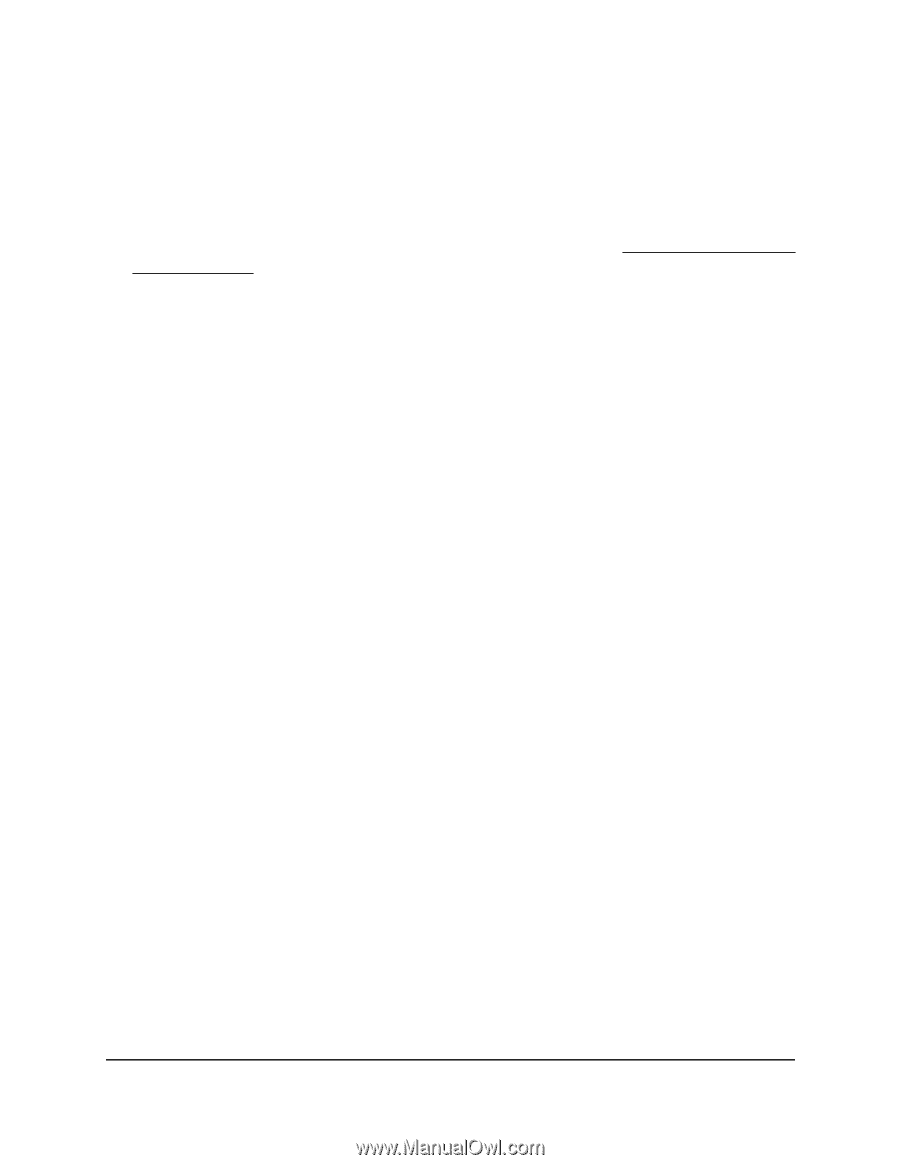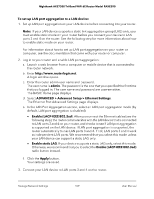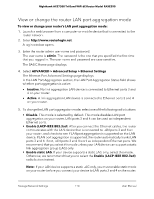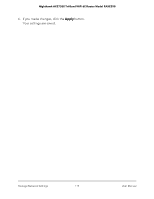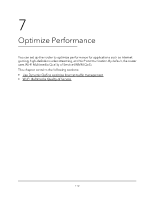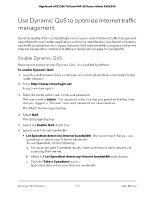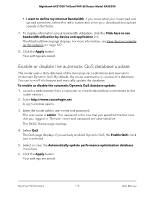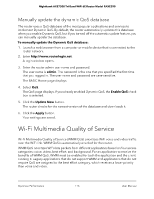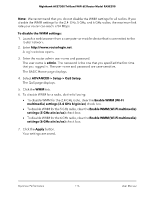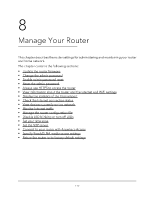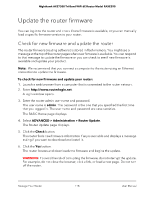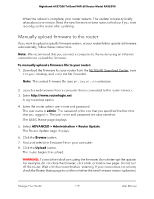Netgear RAXE290 User Manual - Page 114
Enable or disable the automatic QoS database update, Enable QoS
 |
View all Netgear RAXE290 manuals
Add to My Manuals
Save this manual to your list of manuals |
Page 114 highlights
Nighthawk AXE7300 Tri-Band WiFi 6E Router Model RAXE290 • I want to define my Internet Bandwidth. If you know what your download and upload speed are, select this radio button and enter your download and upload speeds in the fields. 7. To display information about bandwidth utilization, click the Click here to see bandwidth utilization by device and application link. The Attached Devices page displays. For more information, see View devices currently on the network on page 127. 8. Click the Apply button. Your settings are saved. Enable or disable the automatic QoS database update The router uses a QoS database of the most popular applications and services to implement Dynamic QoS. By default, the router automatically updates this database. You can turn off this feature and manually update the database. To enable or disable the automatic Dynamic QoS database update: 1. Launch a web browser from a computer or mobile device that is connected to the router network. 2. Enter http://www.routerlogin.net. A login window opens. 3. Enter the router admin user name and password. The user name is admin. The password is the one that you specified the first time that you logged in. The user name and password are case-sensitive. The BASIC Home page displays. 4. Select QoS. The QoS page displays. If you already enabled Dynamic QoS, the Enable QoS check box is selected. 5. Select or clear the Automatically update performance optimization database check box. 6. Click the Apply button. Your settings are saved. Optimize Performance 114 User Manual