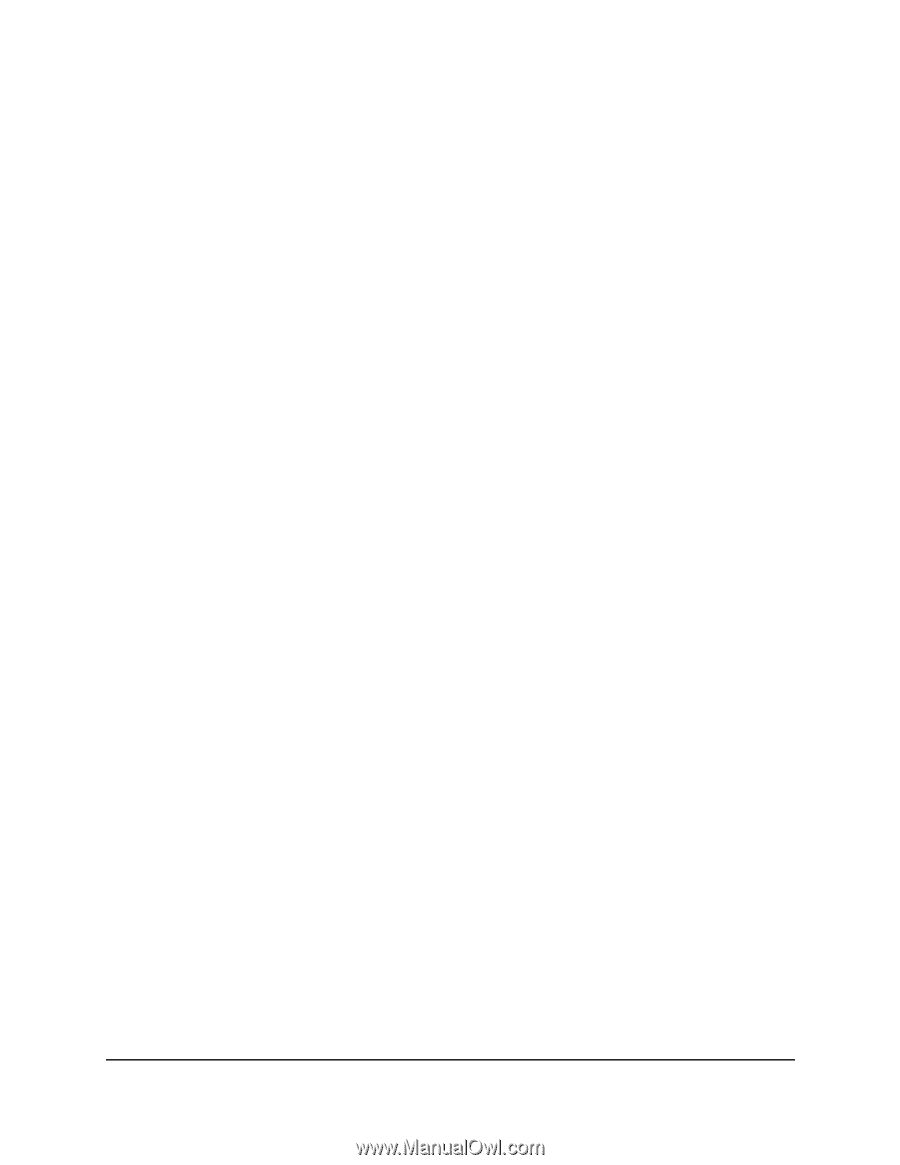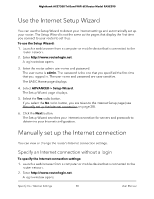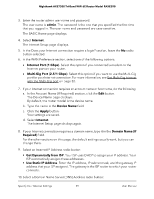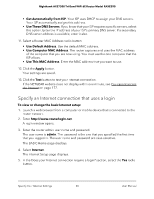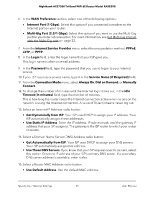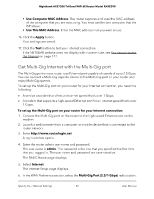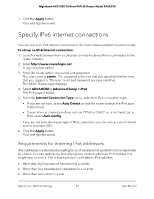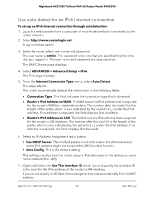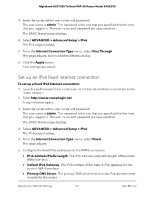Netgear RAXE290 User Manual - Page 33
Specify IPv6 Internet connections, Requirements for entering IPv6 addresses
 |
View all Netgear RAXE290 manuals
Add to My Manuals
Save this manual to your list of manuals |
Page 33 highlights
Nighthawk AXE7300 Tri-Band WiFi 6E Router Model RAXE290 7. Click the Apply button. Your settings are saved. Specify IPv6 Internet connections You can set up an IPv6 Internet connection if the router does not detect it automatically. To set up an IPv6 Internet connection: 1. Launch a web browser from a computer or mobile device that is connected to the router network. 2. Enter http://www.routerlogin.net. A login window opens. 3. Enter the router admin user name and password. The user name is admin. The password is the one that you specified the first time that you logged in. The user name and password are case-sensitive. The BASIC Home page displays. 4. Select ADVANCED > Advanced Setup > IPv6. The IPv6 page displays. 5. From the Internet Connection Type menu, select the IPv6 connection type: • If you are not sure, select Auto Detect so that the router detects the IPv6 type that is in use. • If your Internet connection does not use PPPoE or DHCP, or is not fixed, but is IPv6, select Auto Config. If you are not sure about your type of IPv6 connection, you can also ask your Internet service provider (ISP). 6. Click the Apply button. Your settings are saved. Requirements for entering IPv6 addresses IPv6 addresses are denoted by eight groups of hexadecimal quartets that are separated by colons. You can reduce any four-digit group of zeros within an IPv6 address to a single zero or omit it. The following errors invalidate an IPv6 address: • More than eight groups of hexadecimal quartets • More than four hexadecimal characters in a quartet • More than two colons in a row Specify Your Internet Settings 33 User Manual