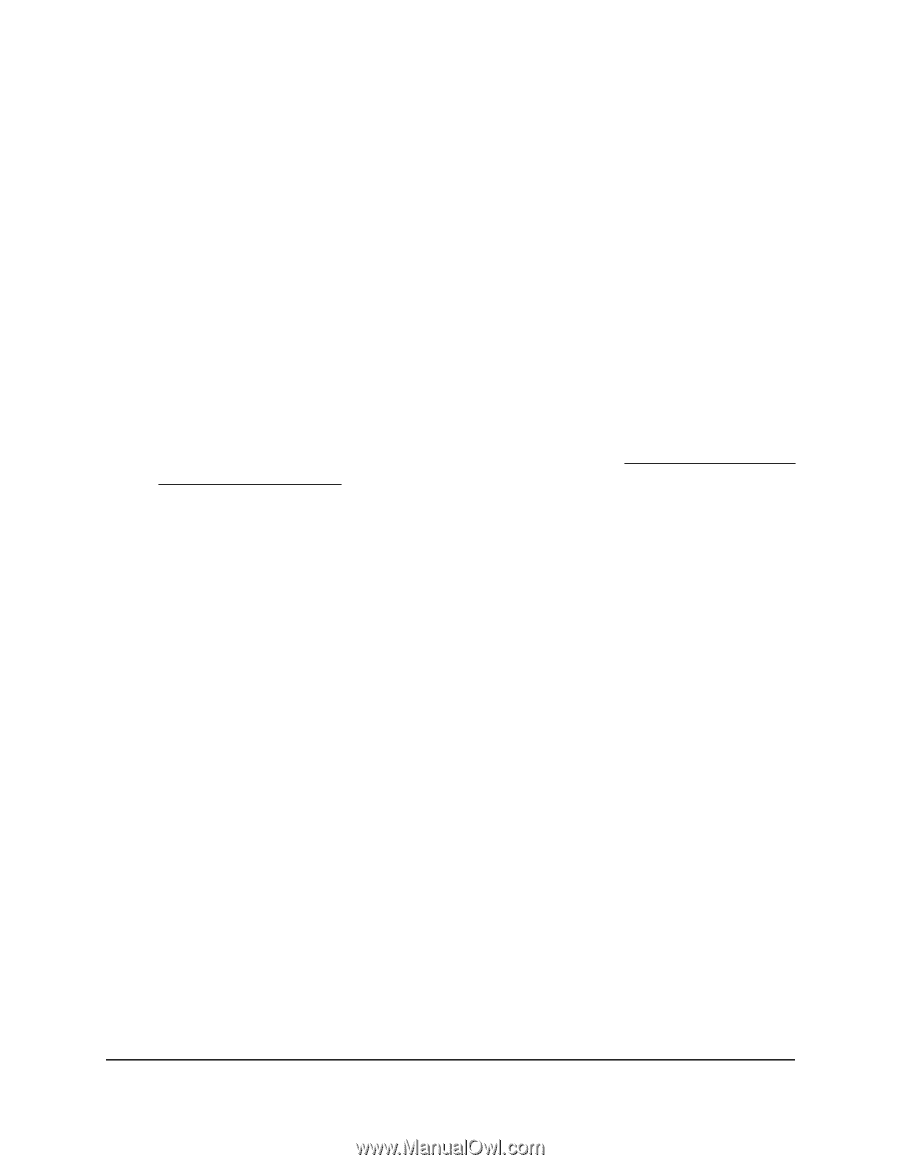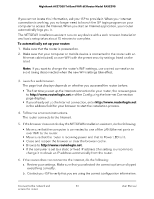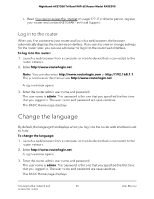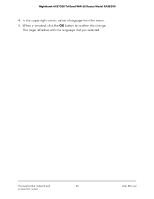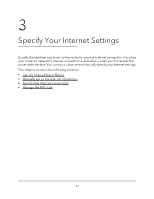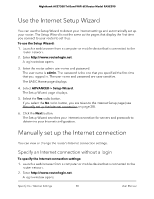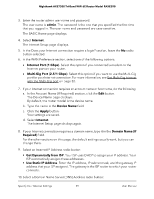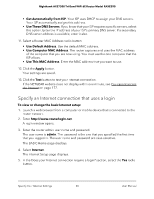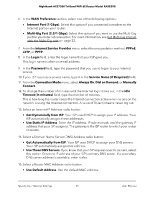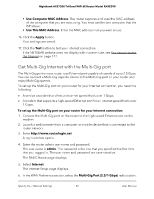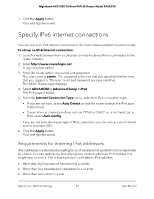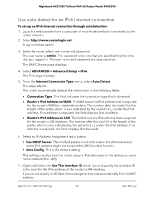Netgear RAXE290 User Manual - Page 29
admin, Internet, Internet Port 1 Gbps, Multi-Gig Port 2.5/1 Gbps, Device Name, Apply, Domain Name If
 |
View all Netgear RAXE290 manuals
Add to My Manuals
Save this manual to your list of manuals |
Page 29 highlights
Nighthawk AXE7300 Tri-Band WiFi 6E Router Model RAXE290 3. Enter the router admin user name and password. The user name is admin. The password is the one that you specified the first time that you logged in. The user name and password are case-sensitive. The BASIC Home page displays. 4. Select Internet. The Internet Setup page displays. 5. In the Does your Internet connection require a login? section, leave the No radio button selected. 6. In the WAN Preference section, select one of the following options: • Internet Port (1 Gbps). Select this option if you connected a modem to the Internet port on your router. • Multi-Gig Port (2.5/1 Gbps). Select this option if you want to use the Multi-Gig port for your Internet connection. For more information, see Get Multi-Gig Internet with the Multi-Gig port on page 32. 7. If your Internet connection requires an account name or host name, do the following: a. In the Account Name (If Required) section, click the Edit button. The Device Name page displays. By default, the router model is the device name. b. Type the name in the Device Name field. c. Click the Apply button. Your settings are saved. d. Select Internet. The Internet Setup page displays again. 8. If your Internet connection requires a domain name, type it in the Domain Name (If Required) field. For the other sections on this page, the default settings usually work, but you can change them. 9. Select an Internet IP Address radio button: • Get Dynamically from ISP. Your ISP uses DHCP to assign your IP address. Your ISP automatically assigns these addresses. • Use Static IP Address. Enter the IP address, IP subnet mask, and the gateway IP address that your ISP assigned. The gateway is the ISP router to which your router connects. 10. Select a Domain Name Server (DNS) Address radio button: Specify Your Internet Settings 29 User Manual