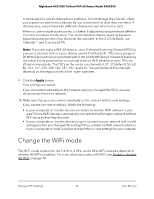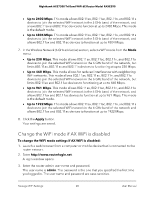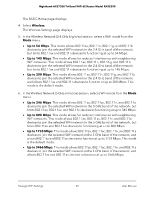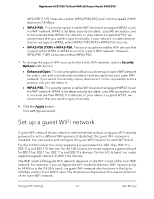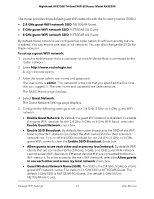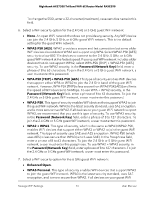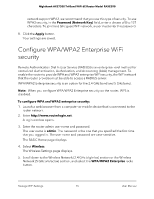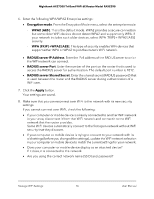Netgear RAXE290 User Manual - Page 71
admin, Wireless, Password Network Key, WPA2-PSK [AES], WPA-PSK [TKIP] + WPA2-PSK [AES], WPA3-PSK,
 |
View all Netgear RAXE290 manuals
Add to My Manuals
Save this manual to your list of manuals |
Page 71 highlights
Nighthawk AXE7300 Tri-Band WiFi 6E Router Model RAXE290 The user name is admin. The password is the one that you specified the first time that you logged in. The user name and password are case-sensitive. The BASIC Home page displays. 4. Select Wireless. The Wireless Settings page displays. 5. To change the 2.4 GHz, 5 GHz, or 6 GHz WiFi password, enter a new password in the Password (Network Key) field. For the 2.4 GHz and 5 GHz WiFi networks, the Password (Network Key) field displays for the following WiFi security options: • WPA2-PSK [AES]: To change the password for this security option, you must enter a password that contains 8 to 63 characters. • WPA-PSK [TKIP] + WPA2-PSK [AES]: To change the password for this security option, you must enter a password that contains 8 to 63 characters. • WPA3-PSK: To change the password for this security option, you must enter a password that contains 8 to 127 characters. • WPA2-PSK [TKIP] + WPA3-PSK: To change the password for this security option, you must enter a password that contains 8 to 63 characters. For the 6 GHz WiFi network, the Password (Network Key) field displays for the WPA3-PSK WiFi security option. To change the password for this security option, you must enter a password that contains 8 to 127 characters. Note: By default, your password is hidden. To display your password, click the icon next to the Password field. 6. To change the type of WiFi security for the 2.4 GHz or 5 GHz WiFi network, select a Security Options radio button: • None. An open WiFi network that does not provide any security. Any WiFi device can join the WiFi network. We recommend that you do not use an open WiFi network. • WPA2-PSK [AES]. This security option is the default setting. This security option enables WiFi devices that support WPA2 to join the router's WiFi network. If you did not change the WiFi password, the default password displays. The default password is printed on the router label. WPA2 provides a secure connection but some older WiFi devices do not detect WPA2 and support only WPA. If your network includes such older devices, select WPA-PSK [TKIP] + WPA2-PSK [AES] security. • WPA-PSK [TKIP] + WPA2-PSK [AES]. This security option enables WiFi devices that support either WPA or WPA2 to join the router's WiFi network. However, Manage WiFi Settings 71 User Manual