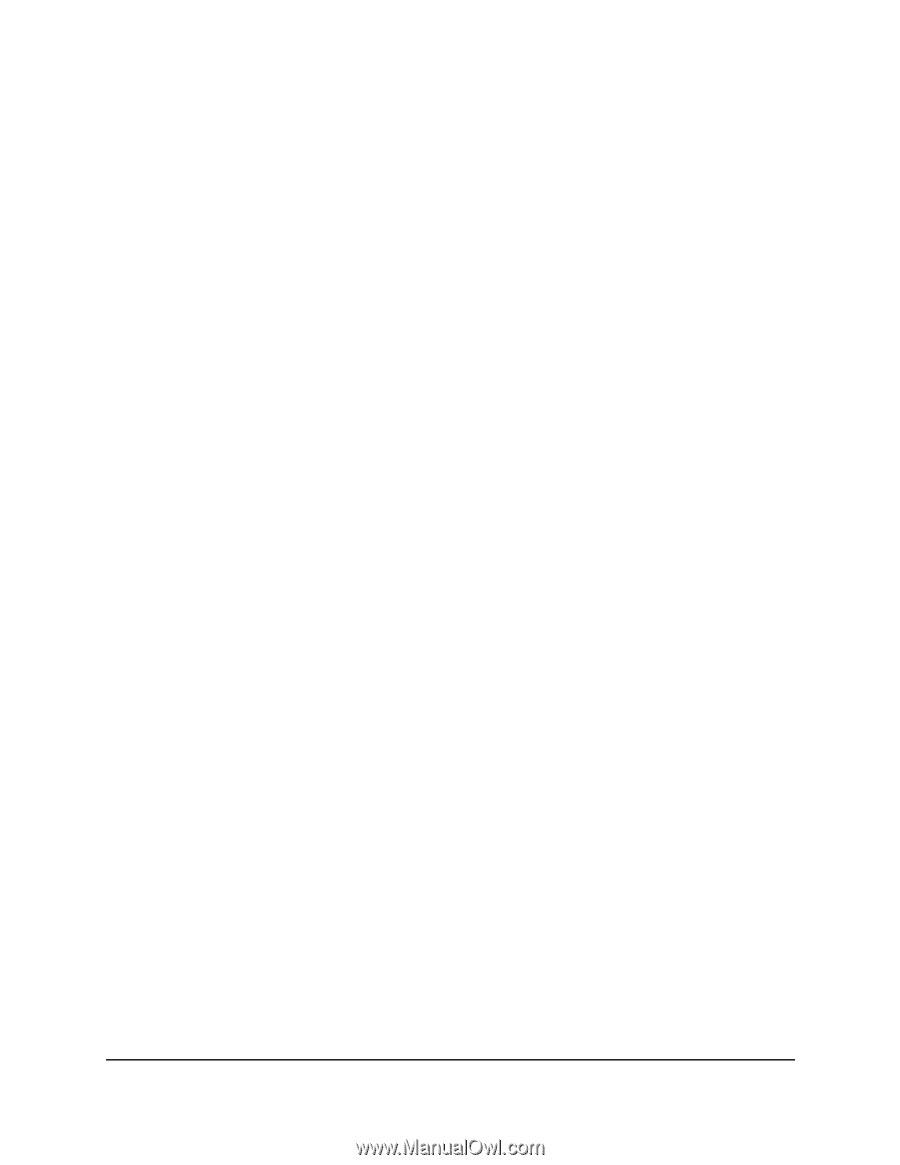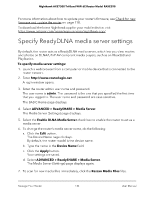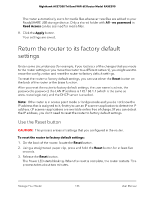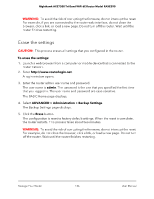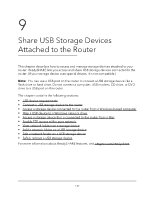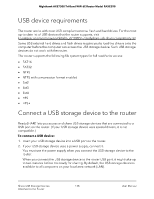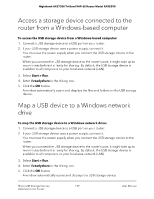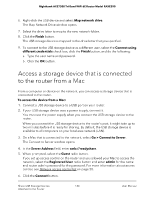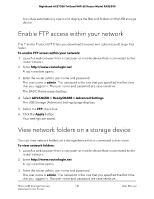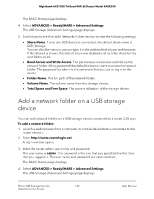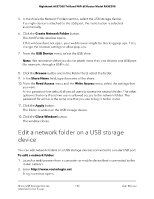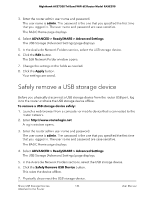Netgear RAXE290 User Manual - Page 139
Access a storage device connected to the router from a Windows-based computer, Map a USB device to
 |
View all Netgear RAXE290 manuals
Add to My Manuals
Save this manual to your list of manuals |
Page 139 highlights
Nighthawk AXE7300 Tri-Band WiFi 6E Router Model RAXE290 Access a storage device connected to the router from a Windows-based computer To access the USB storage device from a Windows-based computer: 1. Connect a USB storage device to a USB port on your router. 2. If your USB storage device uses a power supply, connect it. You must use the power supply when you connect the USB storage device to the router. When you connect the USB storage device to the router's port, it might take up to two minutes before it is ready for sharing. By default, the USB storage device is available to all computers on your local area network (LAN). 3. Select Start > Run. 4. Enter \\readyshare in the dialog box. 5. Click the OK button. A window automatically opens and displays the files and folders on the USB storage device. Map a USB device to a Windows network drive To map the USB storage device to a Windows network drive: 1. Connect a USB storage device to a USB port on your router. 2. If your USB storage device uses a power supply, connect it. You must use the power supply when you connect the USB storage device to the router. When you connect the USB storage device to the router's port, it might take up to two minutes before it is ready for sharing. By default, the USB storage device is available to all computers on your local area network (LAN). 3. Select Start > Run. 4. Enter \\readyshare in the dialog box. 5. Click the OK button. A window automatically opens and displays the USB storage device. Share USB Storage Devices 139 Attached to the Router User Manual