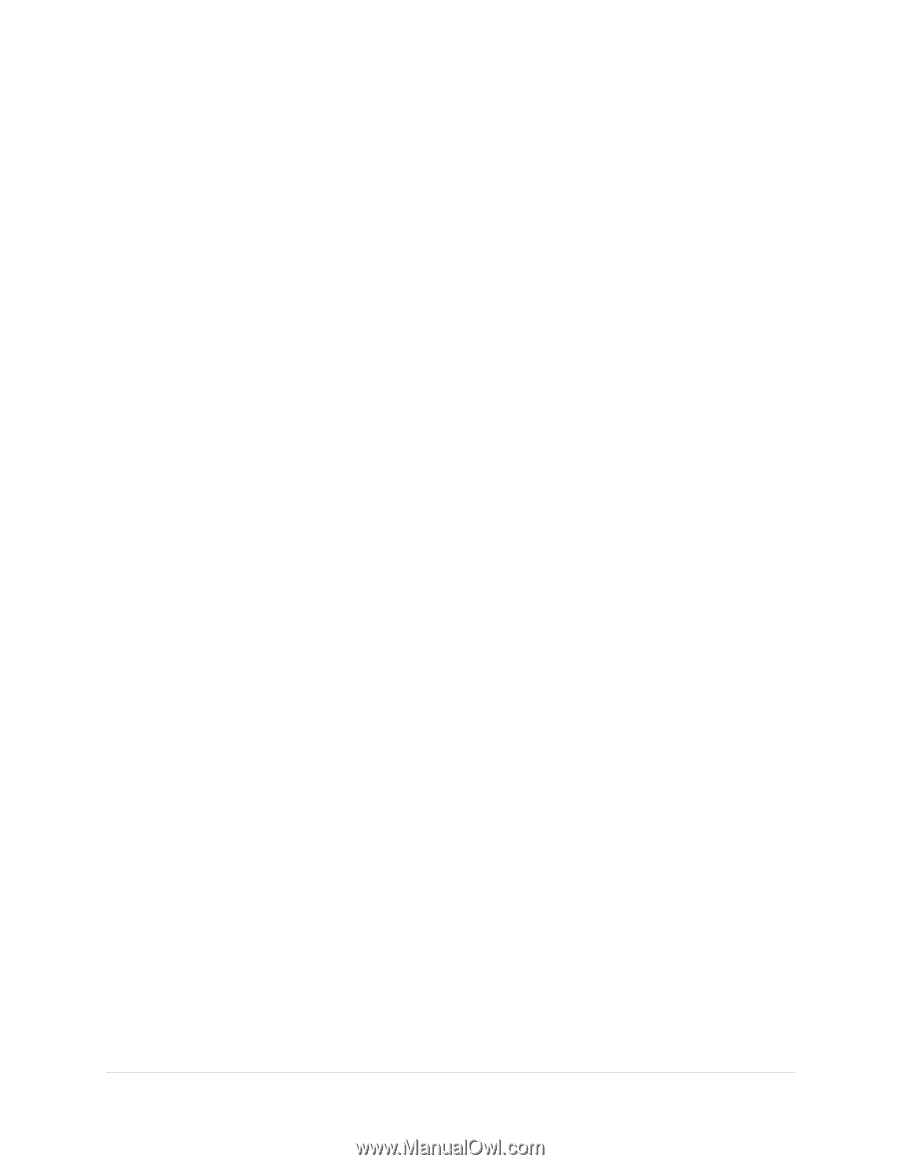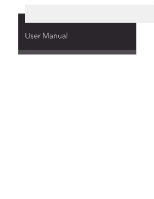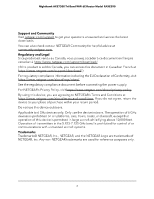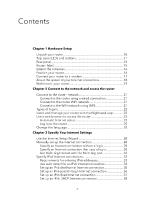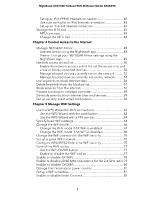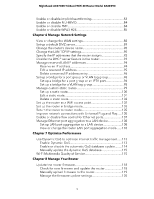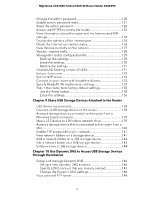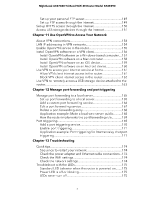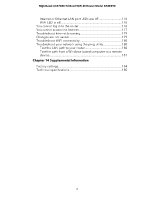Netgear RAXE290 User Manual - Page 3
Contents
 |
View all Netgear RAXE290 manuals
Add to My Manuals
Save this manual to your list of manuals |
Page 3 highlights
Contents Chapter 1 Hardware Setup Unpack your router 10 Top panel LEDs and buttons 11 Rear panel 14 Router label 15 Extend the antennas 16 Position your router 16 Connect your router to a modem 17 About the speed of your Internet connection 18 Wall-mount your router 19 Chapter 2 Connect to the network and access the router Connect to the router network 21 Connect to the router using a wired connection 21 Connect to the router WiFi network 21 Connect to the WiFi network using WPS 21 Types of logins 22 Install and manage your router with the Nighthawk app 22 Use a web browser to access the router 23 Automatic Internet setup 23 Log in to the router 25 Change the language 25 Chapter 3 Specify Your Internet Settings Use the Internet Setup Wizard 28 Manually set up the Internet connection 28 Specify an Internet connection without a login 28 Specify an Internet connection that uses a login 30 Get Multi-Gig Internet with the Multi-Gig port 32 Specify IPv6 Internet connections 33 Requirements for entering IPv6 addresses 33 Use auto detect for an IPv6 Internet connection 34 Set up an IPv6 6to4 tunnel Internet connection 35 Set up an IPv6 pass-through Internet connection 36 Set up an IPv6 fixed Internet connection 37 Set up an IPv6 DHCP Internet connection 38 3