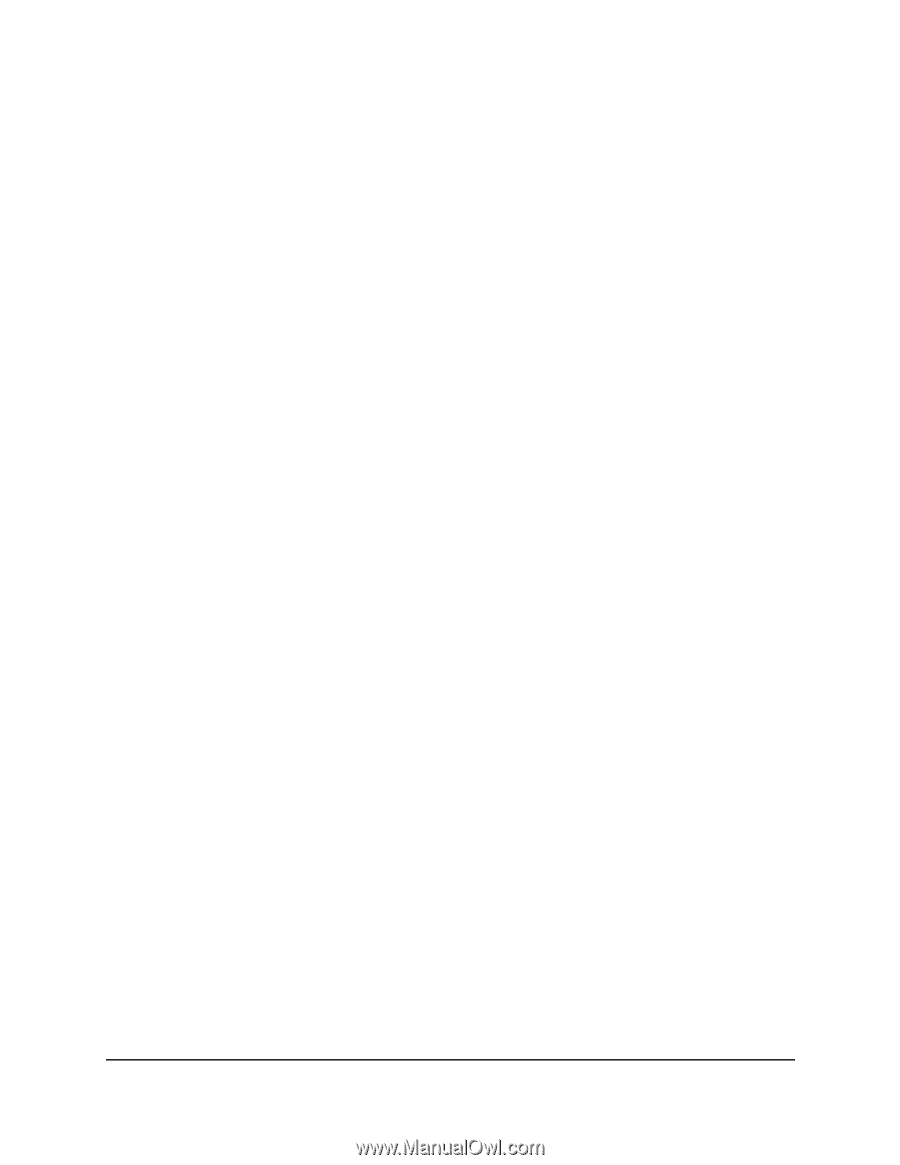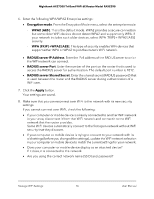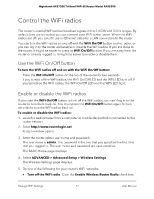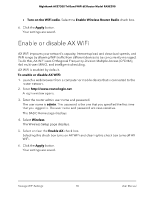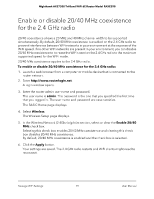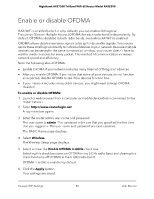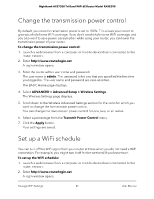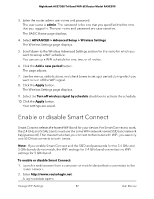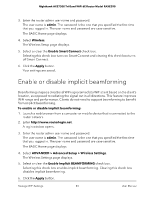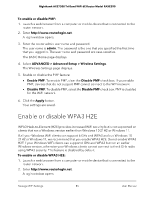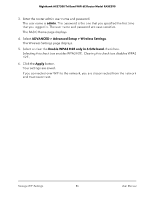Netgear RAXE290 User Manual - Page 81
Change the transmission power control, Set up a WiFi schedule
 |
View all Netgear RAXE290 manuals
Add to My Manuals
Save this manual to your list of manuals |
Page 81 highlights
Nighthawk AXE7300 Tri-Band WiFi 6E Router Model RAXE290 Change the transmission power control By default, you router's transmission power is set to 100%. This allows your router to give you whole home WiFi coverage. If you don't need whole home WiFi coverage, and you also want to save power consumption while using your router, you can lower the transmission power of your router. To change the transmission power control: 1. Launch a web browser from a computer or mobile device that is connected to the router network. 2. Enter http://www.routerlogin.net. A login window opens. 3. Enter the router admin user name and password. The user name is admin. The password is the one that you specified the first time you logged in. The user name and password are case-sensitive. The BASIC Home page displays. 4. Select ADVANCED > Advanced Setup > Wireless Settings. The Wireless Settings page displays. 5. Scroll down to the Wireless Advanced Settings section for the radio for which you want to change the transmission power control. You can change the transmission power control for one, two, or all radios. 6. Select a percentage from the Transmit Power Control menu. 7. Click the Apply button. Your settings are saved. Set up a WiFi schedule You can turn off the WiFi signal from your router at times when you do not need a WiFi connection. For example, you might turn it off for the weekend if you leave town. To set up the WiFi schedule: 1. Launch a web browser from a computer or mobile device that is connected to the router network. 2. Enter http://www.routerlogin.net. A login window opens. Manage WiFi Settings 81 User Manual