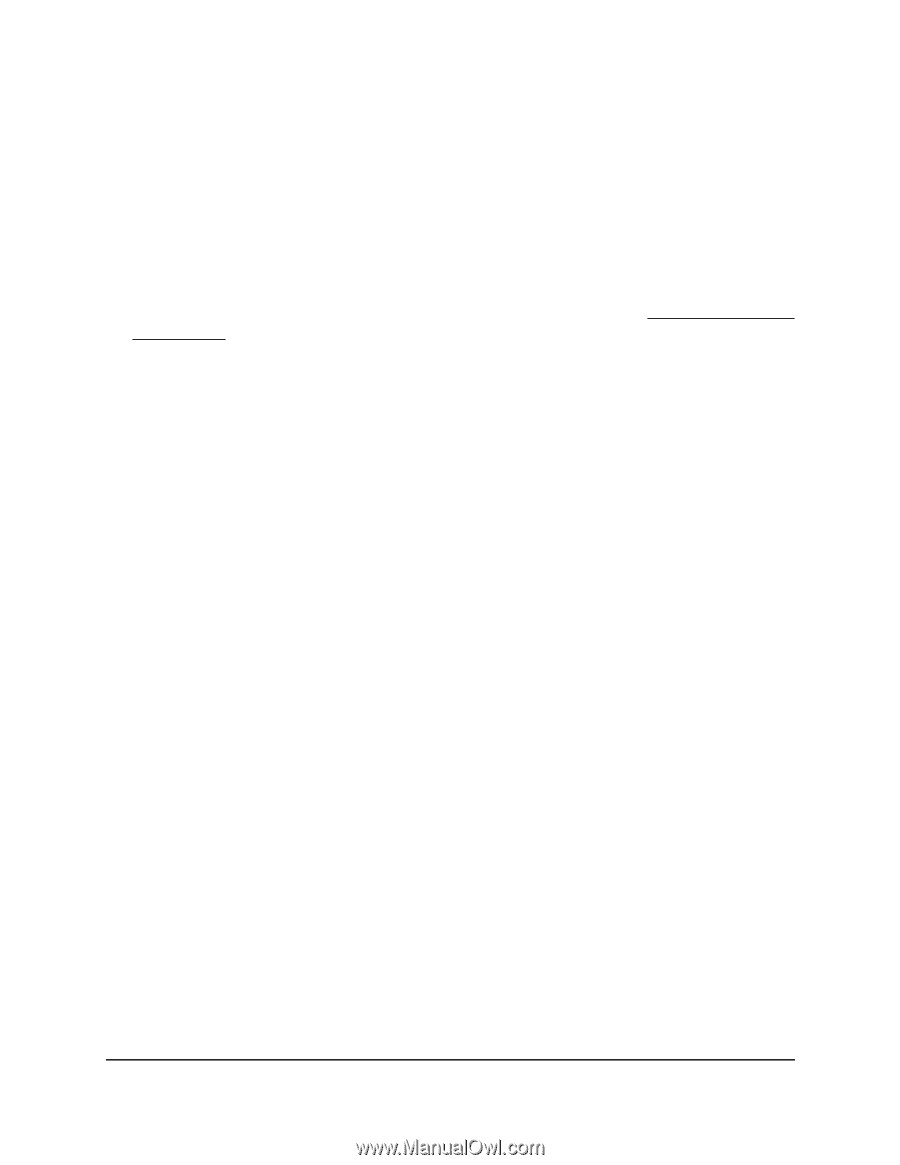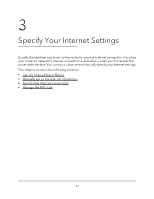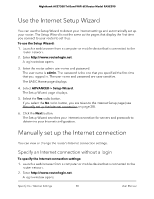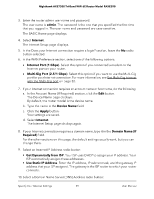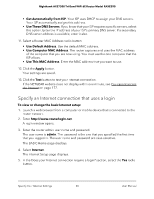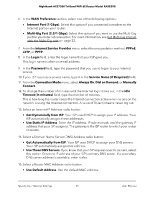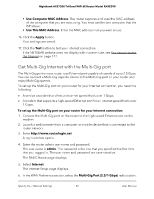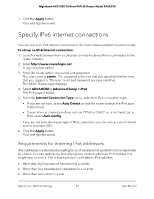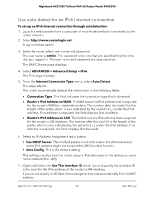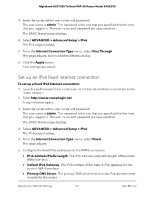Netgear RAXE290 User Manual - Page 32
Get Multi-Gig Internet with the Multi-Gig port, Use Computer MAC Address
 |
View all Netgear RAXE290 manuals
Add to My Manuals
Save this manual to your list of manuals |
Page 32 highlights
Nighthawk AXE7300 Tri-Band WiFi 6E Router Model RAXE290 • Use Computer MAC Address. The router captures and uses the MAC address of the computer that you are now using. You must use the one computer that the ISP allows. • Use This MAC Address. Enter the MAC address that you want to use. 16. Click the Apply button. Your settings are saved. 17. Click the Test button to test your Internet connection. If the NETGEAR website does not display within one minute, see You cannot access the Internet on page 177. Get Multi-Gig Internet with the Multi-Gig port The Multi-Gig port on your router is an Ethernet port capable of speeds of up to 2.5 Gbps. You can connect a Multi-Gig capable device to the Multi-Gig port on your router and enjoy Multi-Gig speeds. To set up the Multi-Gig port on your router for your Internet connection, you need the following: • A service provider that offers an Internet speed that's over 1 Gbps. • A modem that supports a high-speed Ethernet port for an Internet speed that's over 1 Gbps. To set up the Multi-Gig port on your router for your Internet connection: 1. Connect the Multi-Gig port on the router to the high-speed Ethernet port on the modem. 2. Launch a web browser from a computer or mobile device that is connected to the router network. 3. Enter http://www.routerlogin.net. A login window opens. 4. Enter the router admin user name and password. The user name is admin. The password is the one that you specified the first time that you logged in. The user name and password are case-sensitive. The BASIC Home page displays. 5. Select Internet. The Internet Setup page displays. 6. In the WAN Preference section, select the Multi-Gig Port (2.5/1 Gbps) radio button. Specify Your Internet Settings 32 User Manual