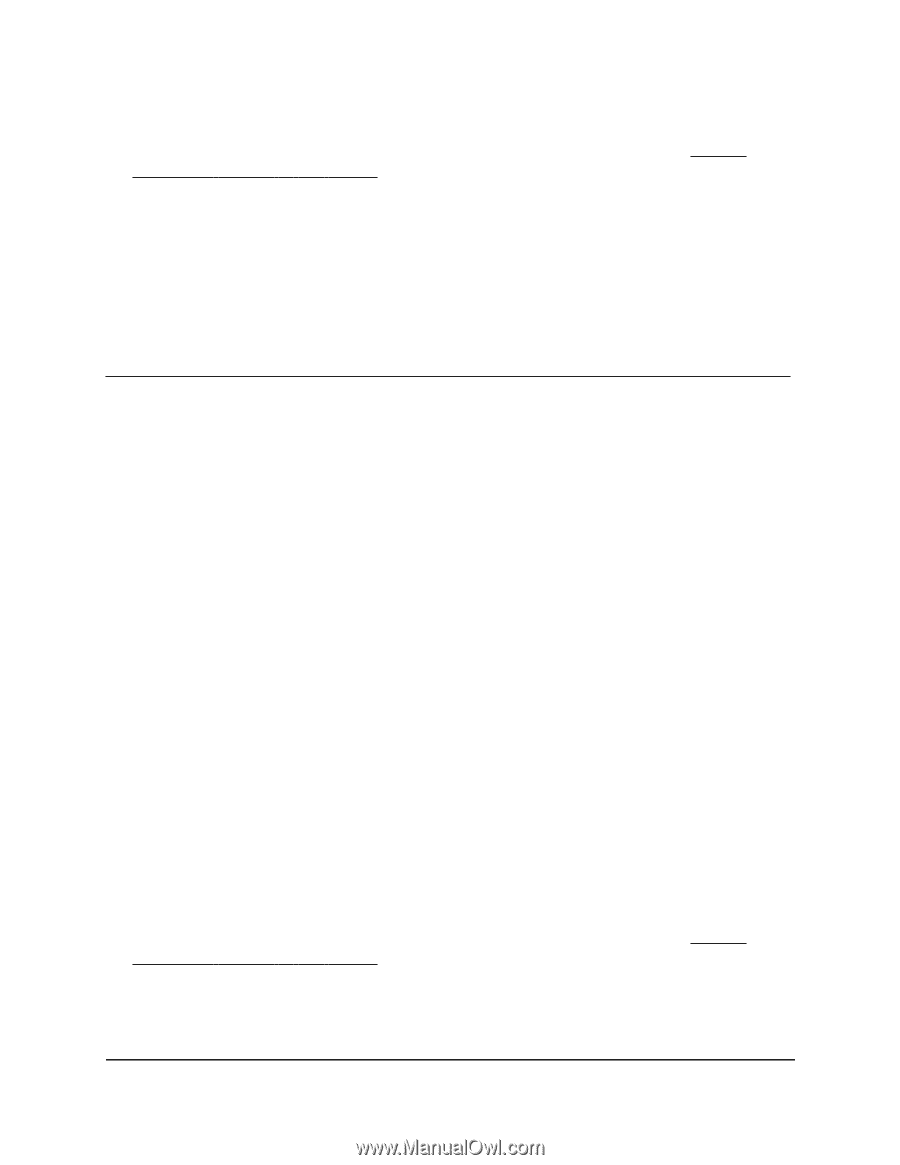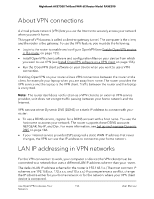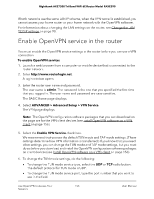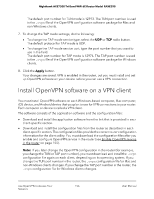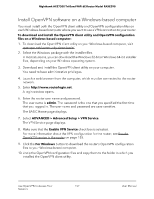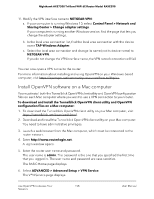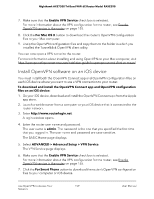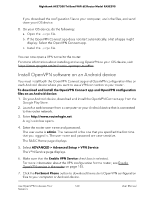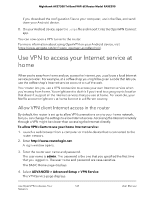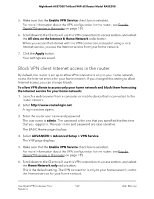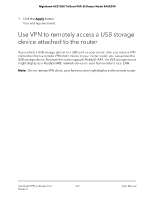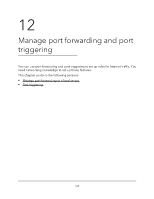Netgear RAXE290 User Manual - Page 159
Install OpenVPN software on an iOS device
 |
View all Netgear RAXE290 manuals
Add to My Manuals
Save this manual to your list of manuals |
Page 159 highlights
Nighthawk AXE7300 Tri-Band WiFi 6E Router Model RAXE290 7. Make sure that the Enable VPN Service check box is selected. For more information about the VPN configuration for the router, see Enable OpenVPN service in the router on page 155. 8. Click the For Mac OS X button to download the router's OpenVPN configuration files to your Mac computer. 9. Unzip the OpenVPN configuration files and copy them to the folder in which you installed the Tunnelblick OpenVPN client utility. You can now open a VPN tunnel to the router. For more information about installing and using OpenVPN on your Mac computer, visit https://openvpn.net/vpn-server-resources/installation-guide-for-openvpn-connect-client-on-macos/. Install OpenVPN software on an iOS device You must install both the OpenVPN Connect app and OpenVPN configuration files on each iOS device where you want to use a VPN connection to your router. To download and install the OpenVPN Connect app and OpenVPN configuration files on an iOS device: 1. On your iOS device, download and install the OpenVPN Connect app from the Apple app store. 2. Launch a web browser from a computer or your iOS device that is connected to the router network. 3. Enter http://www.routerlogin.net. A login window opens. 4. Enter the router user name and password. The user name is admin. The password is the one that you specified the first time that you logged in. The user name and password are case-sensitive. The BASIC Home page displays. 5. Select ADVANCED > Advanced Setup > VPN Service. The VPN Service page displays. 6. Make sure that the Enable VPN Service check box is selected. For more information about the VPN configuration for the router, see Enable OpenVPN service in the router on page 155. 7. Click the For Smart Phone button to download the router's OpenVPN configuration files to your computer or iOS device. Use OpenVPN to Access Your 159 Network User Manual