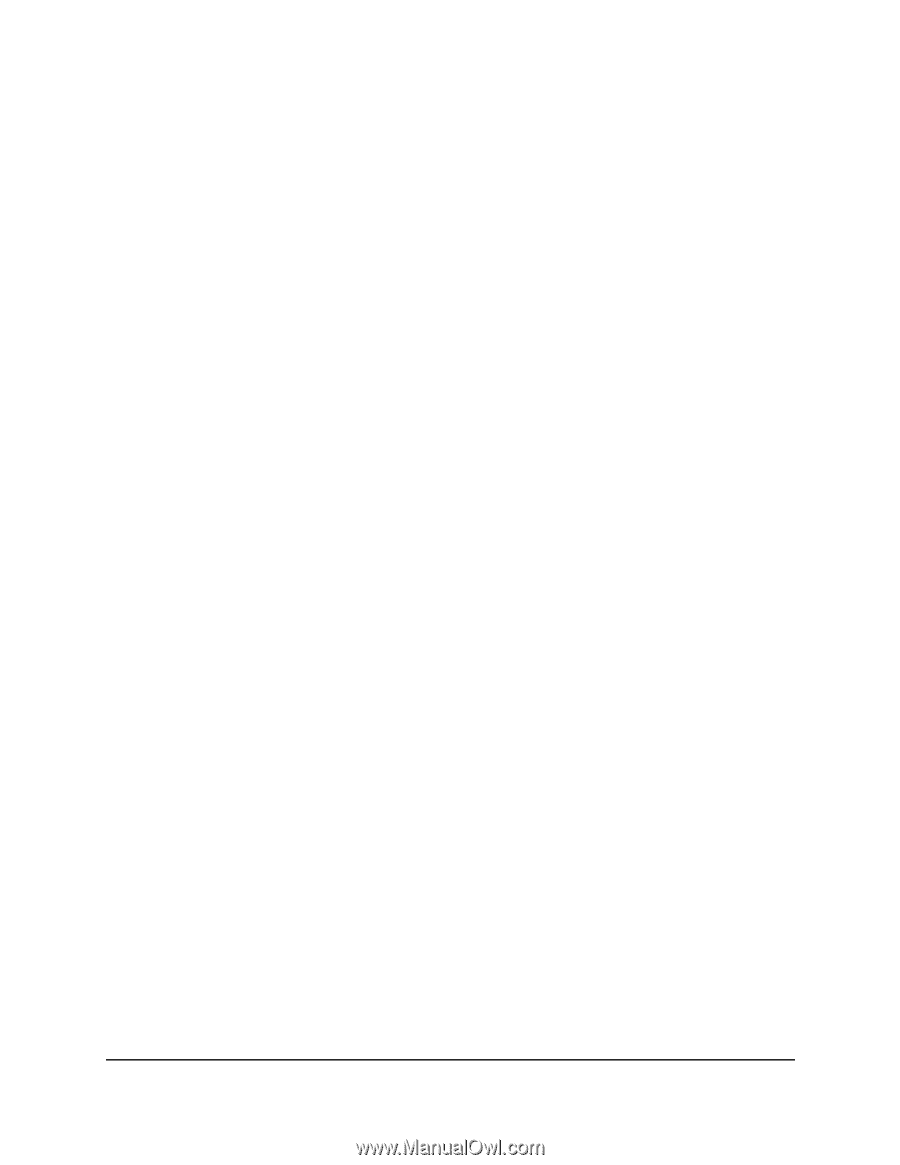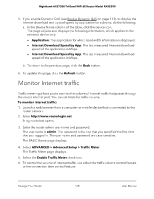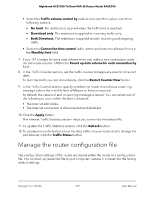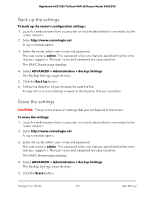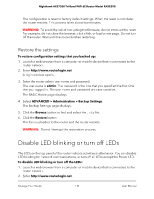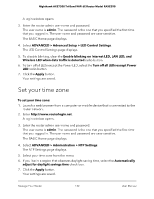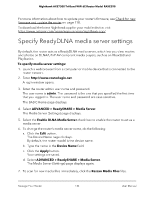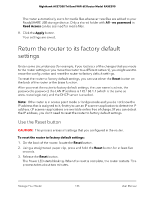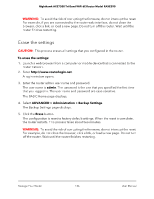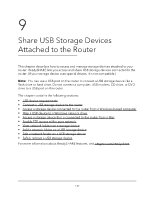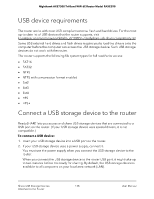Netgear RAXE290 User Manual - Page 133
Set the NTP server, Connect to your router with Anywhere Access
 |
View all Netgear RAXE290 manuals
Add to My Manuals
Save this manual to your list of manuals |
Page 133 highlights
Nighthawk AXE7300 Tri-Band WiFi 6E Router Model RAXE290 Set the NTP server By default, the router uses the NETGEAR NTP server to sync the network time. You can change the NTP server to your preferred NTP server. To set the NTP server: 1. Launch a web browser from a computer or mobile device that is connected to the router network. 2. Enter http://www.routerlogin.net. A login window opens. 3. Enter the router admin user name and password. The user name is admin. The password is the one that you specified the first time that you logged in. The user name and password are case-sensitive. The BASIC Home page displays. 4. Select ADVANCED > Administration > NTP Settings. The NTP Settings page displays. 5. Select an NTP server radio button: • Use the default NETGEAR NTP server: Use the preset NETGEAR NTP server. • Set your preferred NTP server: Use your preferred server. 6. If you selected the Set your preferred NTP server radio button, enter the NTP server domain name or IP address in the Server Address field. 7. Click the Apply button. Your settings are saved. Connect to your router with Anywhere Access The Anywhere Access feature on the Nighthawk app allows you to connect to your router when you're away from home and change its settings. Before you can use the Anywhere Access feature on the Nighthawk app, you must update your router's firmware and download the latest Nighthawk app for your mobile device. Manage Your Router 133 User Manual