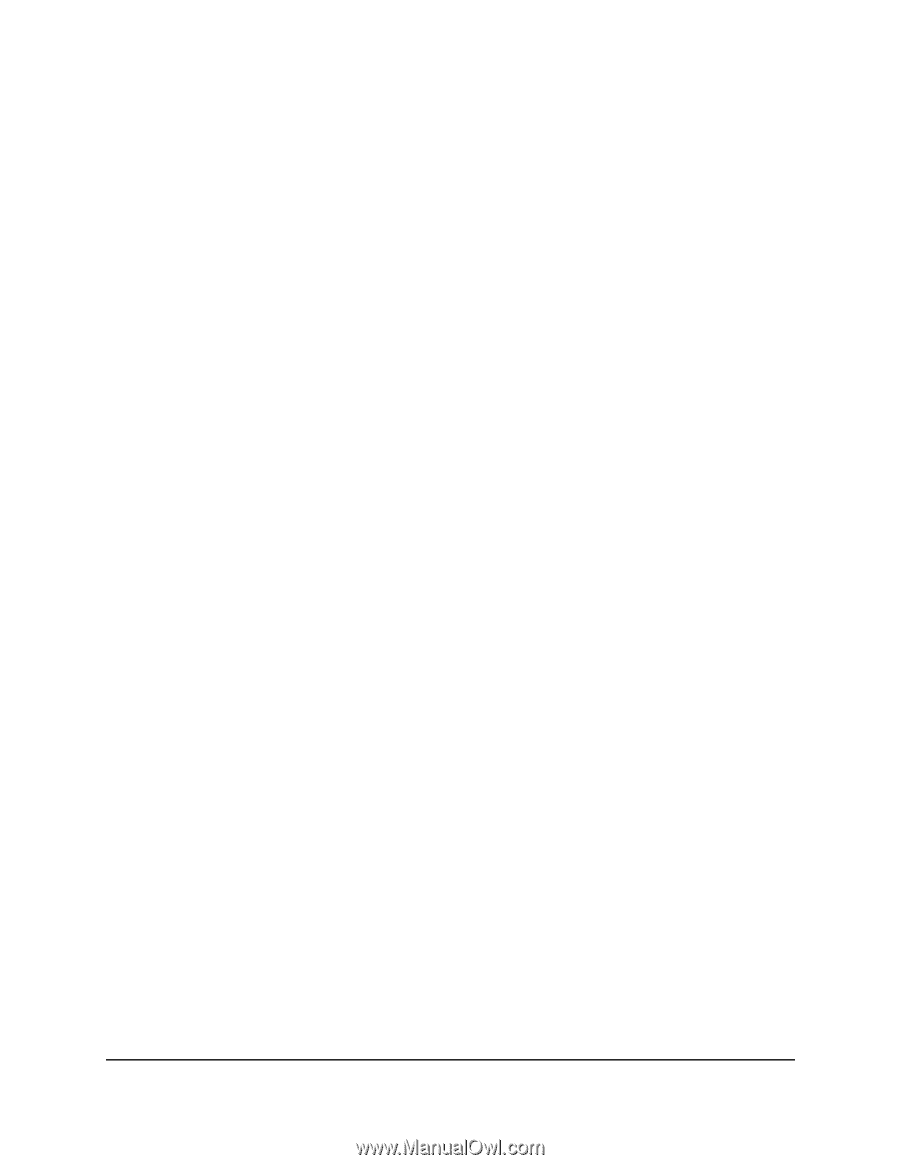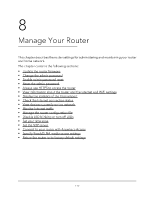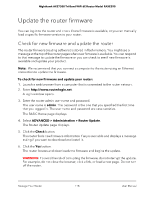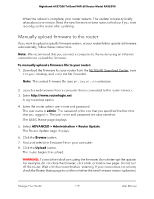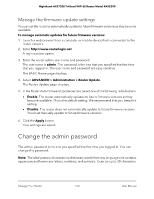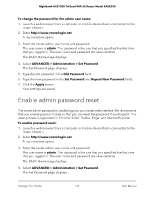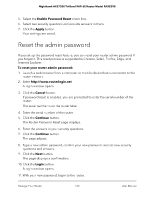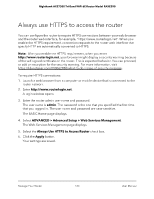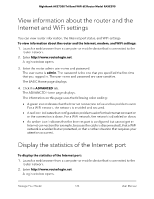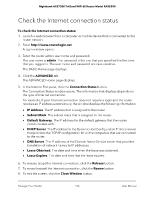Netgear RAXE290 User Manual - Page 122
Reset the admin password
 |
View all Netgear RAXE290 manuals
Add to My Manuals
Save this manual to your list of manuals |
Page 122 highlights
Nighthawk AXE7300 Tri-Band WiFi 6E Router Model RAXE290 5. Select the Enable Password Reset check box. 6. Select two security questions and provide answers to them. 7. Click the Apply button. Your settings are saved. Reset the admin password If you set up the password reset feature, you can reset your router admin password if you forgot it. This reset process is supported in Chrome, Safari, Firefox, Edge, and Internet Explorer. To reset your router admin password: 1. Launch a web browser from a computer or mobile device that is connected to the router network. 2. Enter http://www.routerlogin.net. A login window opens. 3. Click the Cancel button. If password reset is enabled, you are prompted to enter the serial number of the router. The serial number is on the router label. 4. Enter the serial number of the router. 5. Click the Continue button. The Router Password Reset page displays. 6. Enter the answers to your security questions. 7. Click the Continue button. The page adjusts. 8. Type a new admin password, confirm your new password, and set new security questions and answers. 9. Click the Next button. The page displays a confirmation. 10. Click the Login button. A login window opens. 11. With your new password, log in to the router. Manage Your Router 122 User Manual