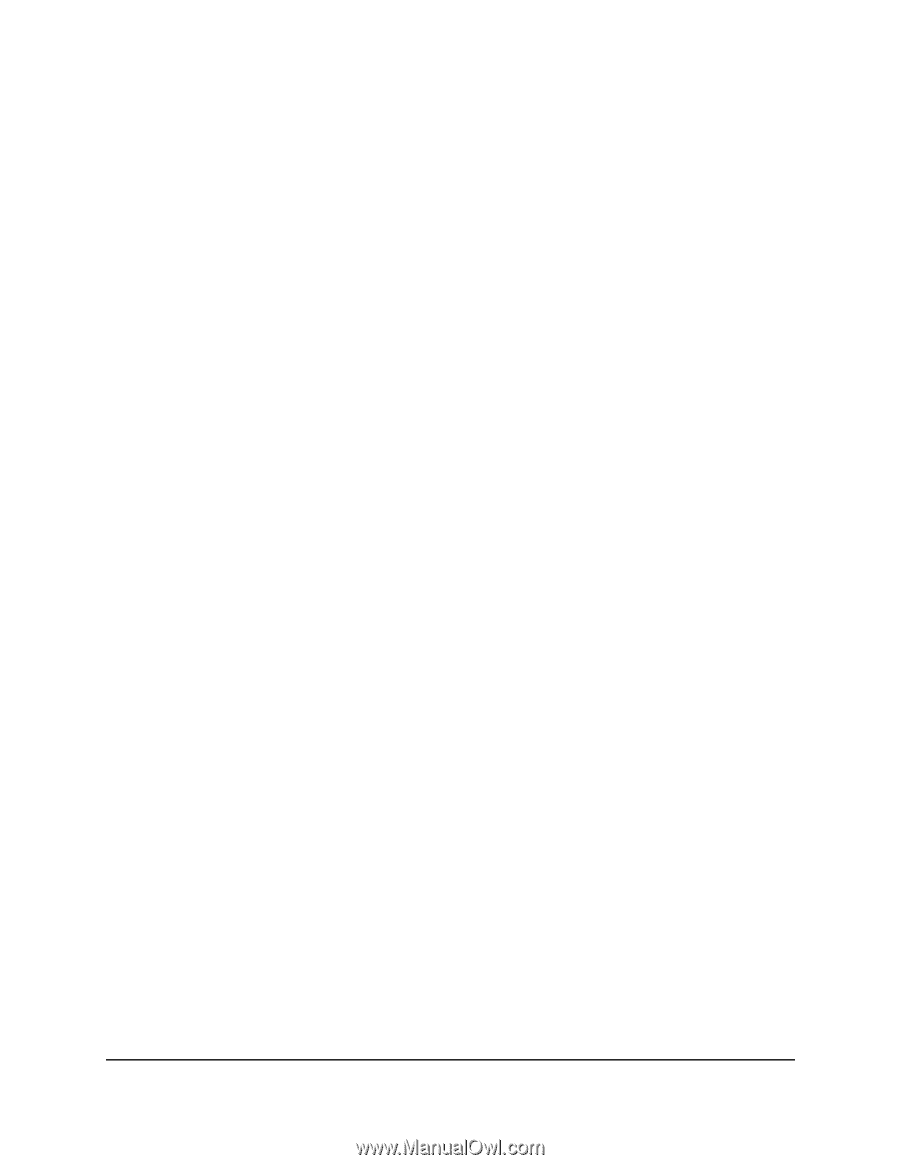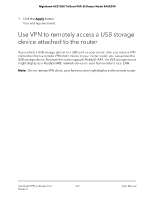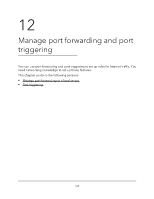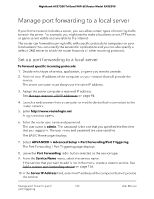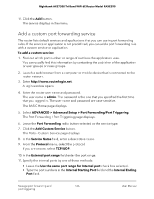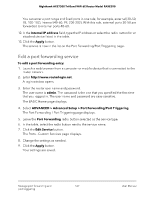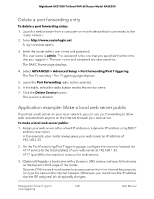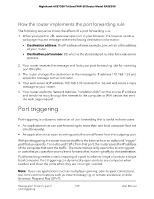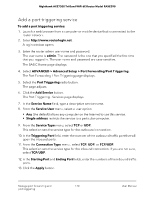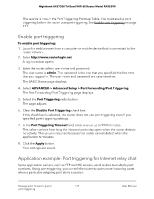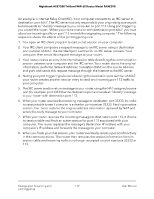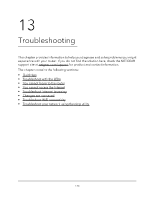Netgear RAXE290 User Manual - Page 168
Delete a port forwarding entry, Application example: Make a local web server public
 |
View all Netgear RAXE290 manuals
Add to My Manuals
Save this manual to your list of manuals |
Page 168 highlights
Nighthawk AXE7300 Tri-Band WiFi 6E Router Model RAXE290 Delete a port forwarding entry To delete a port forwarding entry: 1. Launch a web browser from a computer or mobile device that is connected to the router network. 2. Enter http://www.routerlogin.net. A login window opens. 3. Enter the router admin user name and password. The user name is admin. The password is the one that you specified the first time that you logged in. The user name and password are case-sensitive. The BASIC Home page displays. 4. Select ADVANCED > Advanced Setup > Port Forwarding/Port Triggering. The Port Forwarding / Port Triggering page displays. 5. Leave the Port Forwarding radio button selected. 6. In the table, select the radio button next to the service name. 7. Click the Delete Service button. The service is deleted. Application example: Make a local web server public If you host a web server on your local network, you can use port forwarding to allow web requests from anyone on the Internet to reach your web server. To make a local web server public: 1. Assign your web server either a fixed IP address or a dynamic IP address using DHCP address reservation. In this example, your router always gives your web server an IP address of 192.168.1.33. 2. On the Port Forwarding/Port Triggering page, configure the router to forward the HTTP service to the local address of your web server at 192.168.1.33. HTTP (port 80) is the standard protocol for web servers. 3. (Optional) Register a host name with a Dynamic DNS service and specify that name on the Dynamic DNS page of the router. Dynamic DNS makes it much easier to access a server from the Internet because you can type the name in the Internet browser. Otherwise, you must know the IP address that the ISP assigned, which typically changes. Manage port forwarding and 168 port triggering User Manual