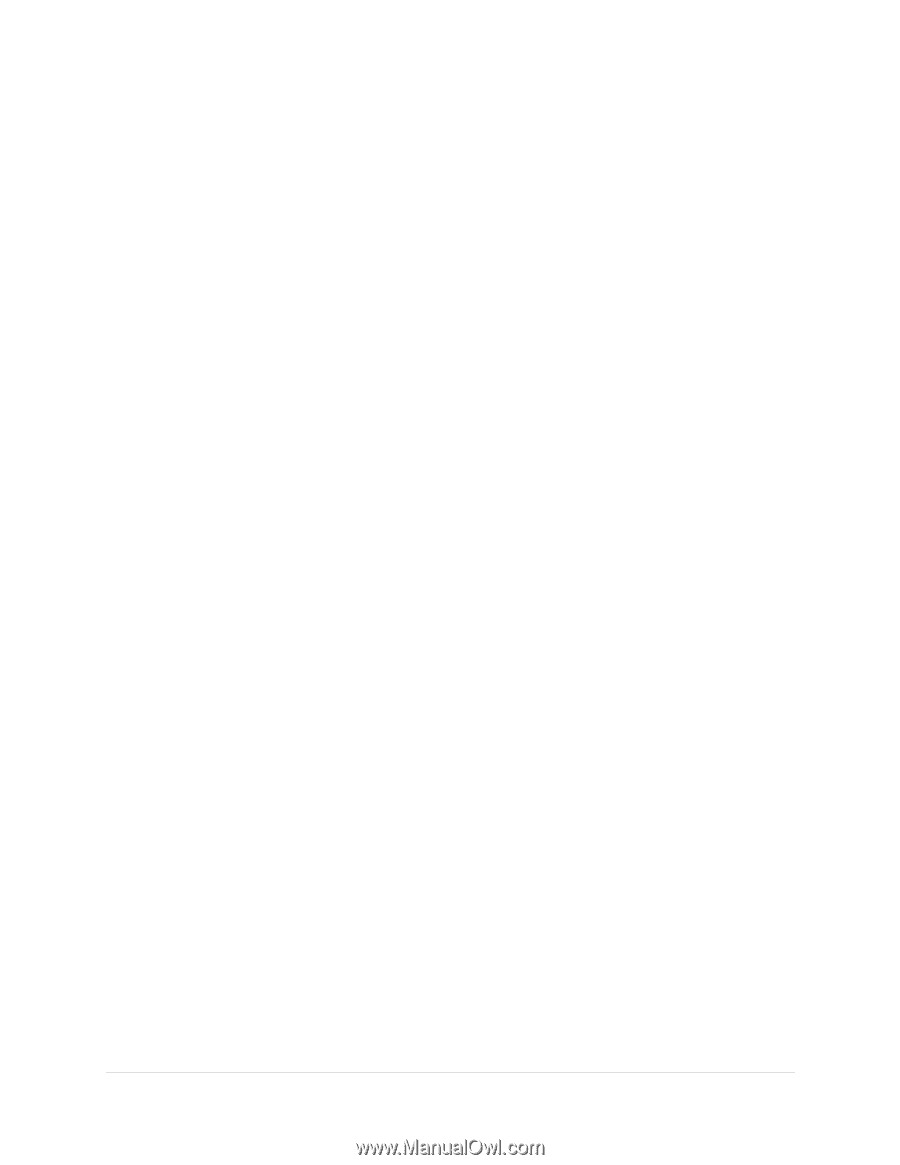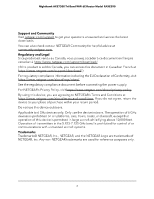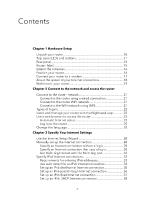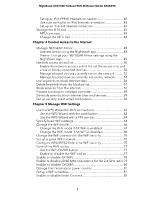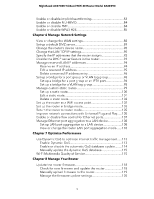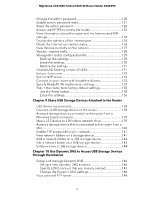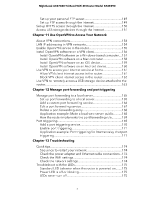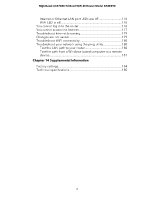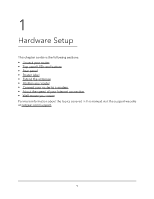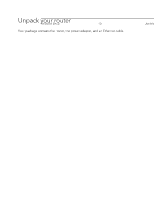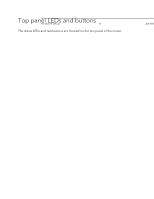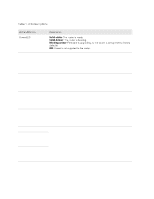Netgear RAXE290 User Manual - Page 7
Use OpenVPN to Access Your Network, Manage port forwarding and port triggering
 |
View all Netgear RAXE290 manuals
Add to My Manuals
Save this manual to your list of manuals |
Page 7 highlights
Nighthawk AXE7300 Tri-Band WiFi 6E Router Model RAXE290 Set up your personal FTP server 149 Set up FTP access through the Internet 149 Set up HTTPS access through the Internet 150 Access USB storage devices through the Internet 151 Chapter 11 Use OpenVPN to Access Your Network About VPN connections 154 LAN IP addressing in VPN networks 154 Enable OpenVPN service in the router 155 Install OpenVPN software on a VPN client 156 Install OpenVPN software on a Windows-based computer....157 Install OpenVPN software on a Mac computer 158 Install OpenVPN software on an iOS device 159 Install OpenVPN software on an Android device 160 Use VPN to access your Internet service at home 161 Allow VPN client Internet access in the router 161 Block VPN client Internet access in the router 162 Use VPN to remotely access a USB storage device attached to the router 163 Chapter 12 Manage port forwarding and port triggering Manage port forwarding to a local server 165 Set up port forwarding to a local server 165 Add a custom port forwarding service 166 Edit a port forwarding service 167 Delete a port forwarding entry 168 Application example: Make a local web server public...........168 How the router implements the port forwarding rule 169 Port triggering 169 Add a port triggering service 170 Enable port triggering 171 Application example: Port triggering for Internet relay chat port triggering 171 Chapter 13 Troubleshooting Quick tips 174 Sequence to restart your network 174 Check the power adapter and Ethernet cable connections...174 Check the WiFi settings 174 Check the network settings 174 Troubleshoot with the LEDs 175 Standard LED behavior when the router is powered on........175 Power LED is off or blinking 175 LEDs never turn off 175 7