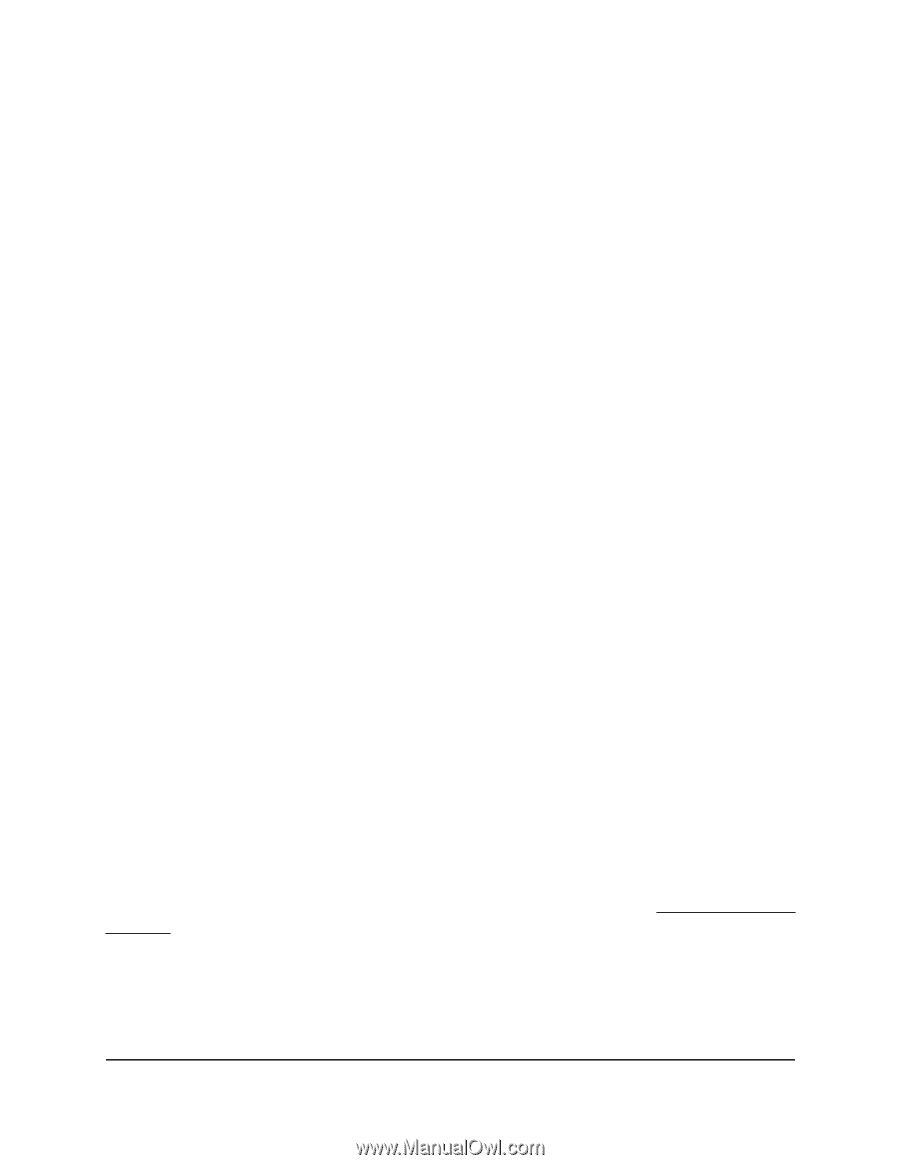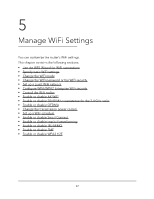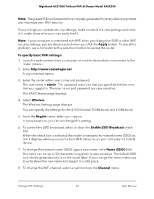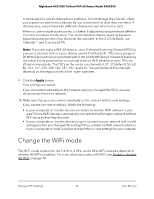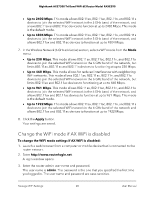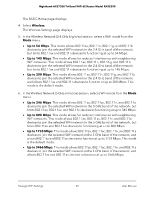Netgear RAXE290 User Manual - Page 66
Change the WiFi mode
 |
View all Netgear RAXE290 manuals
Add to My Manuals
Save this manual to your list of manuals |
Page 66 highlights
Nighthawk AXE7300 Tri-Band WiFi 6E Router Model RAXE290 In some regions, not all channels are available. Do not change the channel unless you experience interference (shown by lost connections or slow data transfers). If this happens, experiment with different channels to see which is the best. When you use multiple access points, it is better if adjacent access points use different channels to reduce interference. The recommended channel spacing between adjacent access points is four channels (for example, in the 2.4 GHz band, use Channels 1 and 5, or 6 and 10). Note: If you are using a WiFi 6E device, use a Preferred Scanning Channel (PSC) to prevent a situation in which your device cannot find the SSID. PSCs are a group of 20 MHz channels that are prioritized within the 6 GHz WiFi band. Instead of scanning the entire 6 GHz spectrum for an optimal channel, WiFi 6E devices scan PSCs for efficient connectivity. The PSCs on the router are channels 5, 21, 37 (default), 53, 69, 85, 101, 117, 133, 149, 165, 181, 197, and 213. The availability of the channels depends on the region in which the router operates. 9. Click the Apply button. Your settings are saved. If you connected wirelessly to the network and you changed the SSID, you are disconnected from the network. 10. Make sure that you can connect wirelessly to the network with its new settings. If you cannot connect wirelessly, check the following: • Is your computer or mobile device connected to another WiFi network in your area? Some WiFi devices automatically connect to the first open network without WiFi security that they discover. • Is your computer or mobile device trying to connect to your network with its old settings (before you changed the settings)? If so, update the WiFi network selection in your computer or mobile device to match the current settings for your network. Change the WiFi mode The WiFi mode options for the 2.4 GHz, 5 GHz, and 6 GHz WiFi networks depend on whether AX WiFi is enabled. For more information about AX WiFi, see Enable or disable AX WiFi on page 78. Manage WiFi Settings 66 User Manual