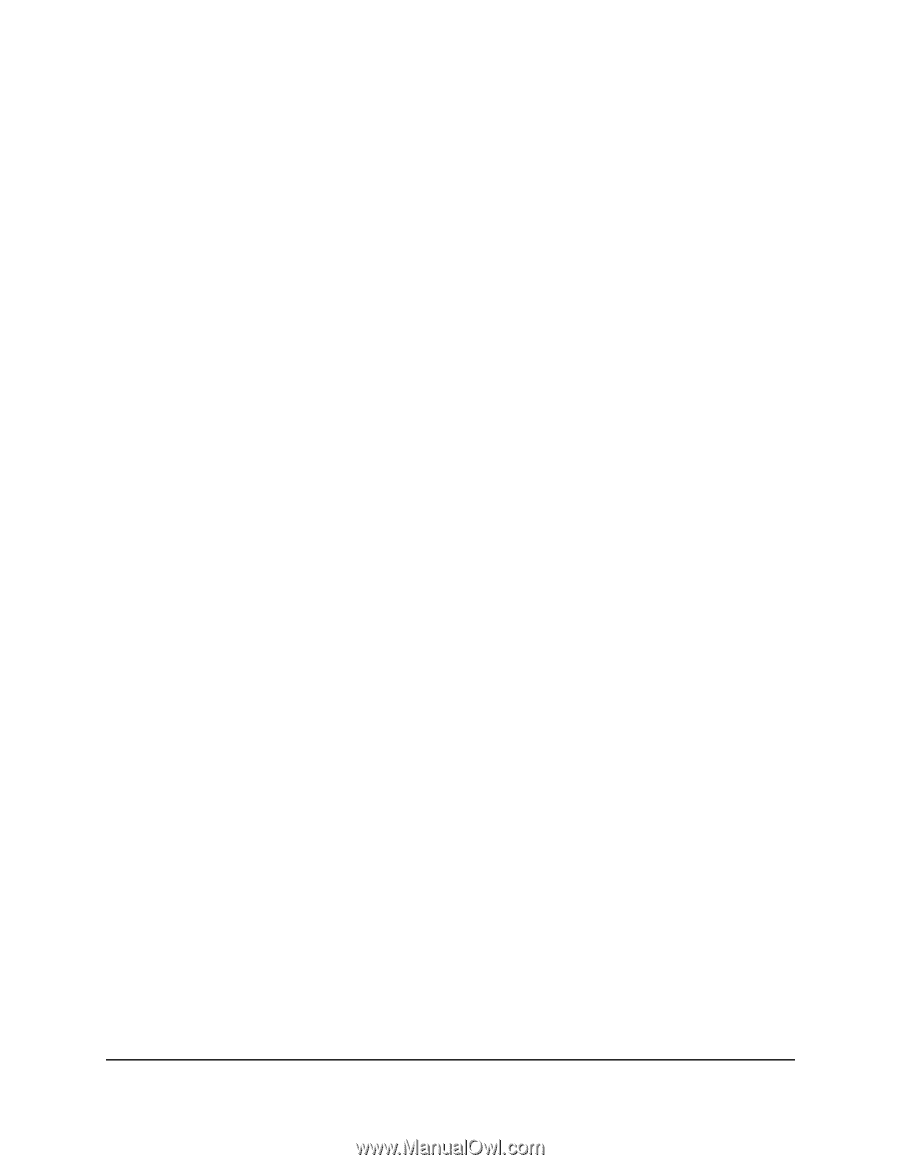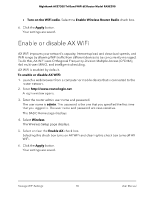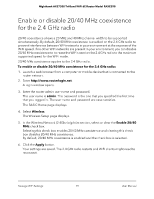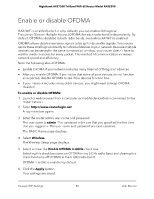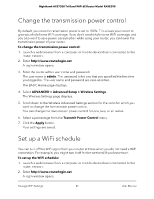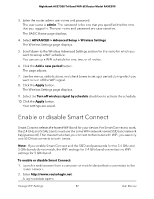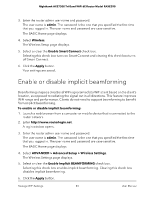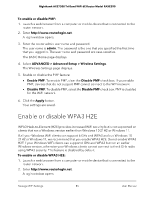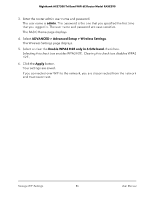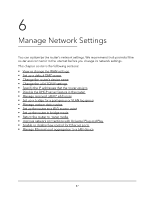Netgear RAXE290 User Manual - Page 83
Enable or disable implicit beamforming
 |
View all Netgear RAXE290 manuals
Add to My Manuals
Save this manual to your list of manuals |
Page 83 highlights
Nighthawk AXE7300 Tri-Band WiFi 6E Router Model RAXE290 3. Enter the router admin user name and password. The user name is admin. The password is the one that you specified the first time that you logged in. The user name and password are case-sensitive. The BASIC Home page displays. 4. Select Wireless. The Wireless Setup page displays. 5. Select or clear the Enable Smart Connect check box. Selecting this check box turns on Smart Connect and clearing this check box turns off Smart Connect. 6. Click the Apply button. Your settings are saved. Enable or disable implicit beamforming Beamforming shapes a directional WiFi signal aimed at a WiFi client based on the client's location, as opposed to radiating the signal out in all directions. This feature improves WiFi range and performance. Clients do not need to support beamforming to benefit from implicit beamforming. To enable or disable implicit beamforming: 1. Launch a web browser from a computer or mobile device that is connected to the router network. 2. Enter http://www.routerlogin.net. A login window opens. 3. Enter the router admin user name and password. The user name is admin. The password is the one that you specified the first time that you logged in. The user name and password are case-sensitive. The BASIC Home page displays. 4. Select ADVANCED > Advanced Setup > Wireless Settings. The Wireless Settings page displays. 5. Select or clear the Enable Implicit BEAMFORMING check box. Selecting this check box enables implicit beamforming. Clearing this check box disables implicit beamforming. 6. Click the Apply button. Manage WiFi Settings 83 User Manual