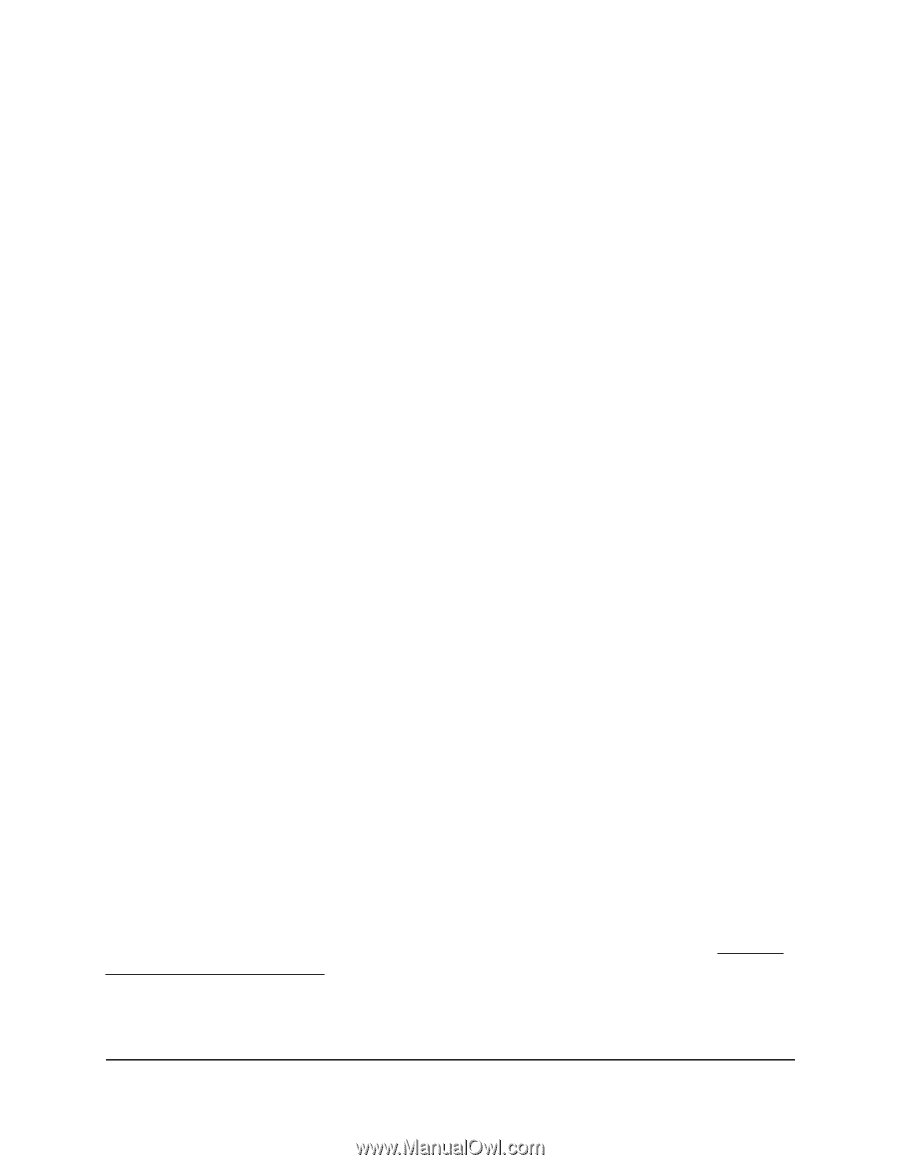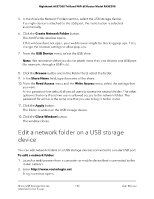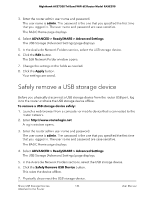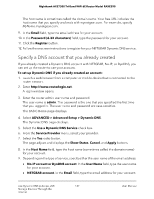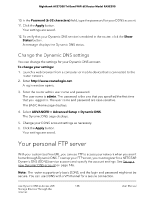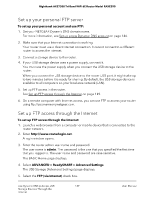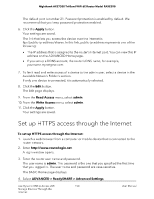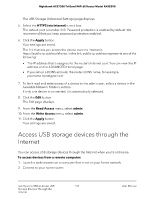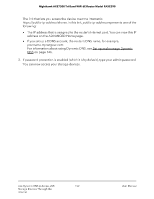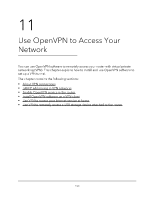Netgear RAXE290 User Manual - Page 148
Change the Dynamic DNS settings, Your personal FTP server
 |
View all Netgear RAXE290 manuals
Add to My Manuals
Save this manual to your list of manuals |
Page 148 highlights
Nighthawk AXE7300 Tri-Band WiFi 6E Router Model RAXE290 10. In the Password (6-32 characters) field, type the password for your DDNS account. 11. Click the Apply button. Your settings are saved. 12. To verify that your Dynamic DNS service is enabled in the router, click the Show Status button. A message displays the Dynamic DNS status. Change the Dynamic DNS settings You can change the settings for your Dynamic DNS account. To change your settings: 1. Launch a web browser from a computer or mobile device that is connected to the router network. 2. Enter http://www.routerlogin.net. A login window opens. 3. Enter the router admin user name and password. The user name is admin. The password is the one that you specified the first time that you logged in. The user name and password are case-sensitive. The BASIC Home page displays. 4. Select ADVANCED > Advanced Setup > Dynamic DNS. The Dynamic DNS page displays. 5. Change your DDNS account settings as necessary. 6. Click the Apply button. Your settings are saved. Your personal FTP server With your customized free URL, you can use FTP to access your network when you aren't home through Dynamic DNS. To set up your FTP server, you must register for a NETGEAR Dynamic DNS (DDNS) service account and specify the account settings. See Set up a new Dynamic DNS account on page 146. Note: The router supports only basic DDNS, and the login and password might not be secure. You can use DDNS with a VPN tunnel for a secure connection. Use Dynamic DNS to Access USB 148 Storage Devices Through the Internet User Manual