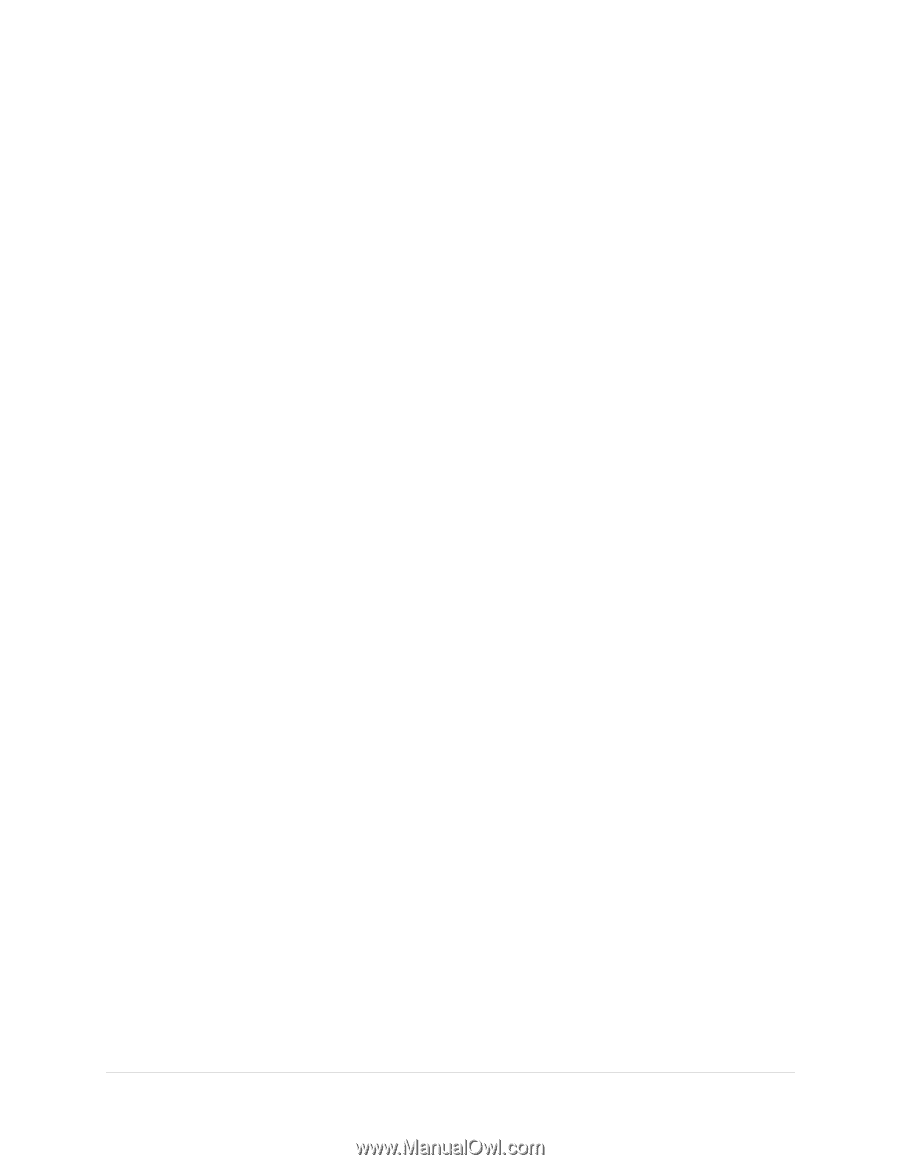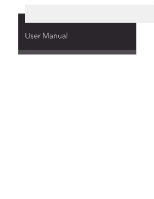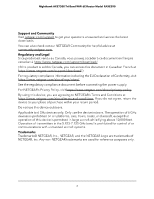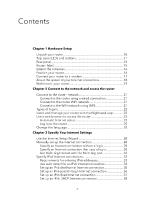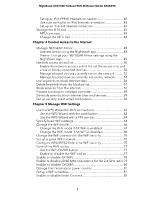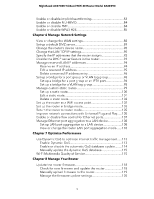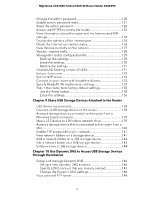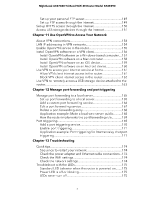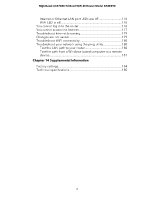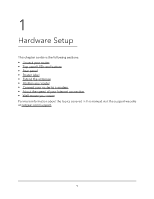Netgear RAXE290 User Manual - Page 4
Control Access to the Internet, Manage WiFi Settings
 |
View all Netgear RAXE290 manuals
Add to My Manuals
Save this manual to your list of manuals |
Page 4 highlights
Nighthawk AXE7300 Tri-Band WiFi 6E Router Model RAXE290 Set up an IPv6 PPPoE Internet connection 40 Use auto config for an IPv6 Internet connection 42 Set up an IPv6 6rd Internet connection 43 Manage the MTU size 45 MTU concepts 45 Change the MTU size 46 Chapter 4 Control Access to the Internet Manage NETGEAR Armor 49 Activate Armor using the Nighthawk app 49 View or change your NETGEAR Armor settings using the Nighthawk app 49 Network access control list 50 Enable the network access control list, set the access rule, and allow or block connected devices 50 Manage allowed devices currently not on the network............52 Manage blocked devices currently not on the network...........54 Use keywords to block Internet sites 56 Delete keywords from the blocked list 57 Block services from the Internet 57 Prevent blocking on a trusted computer 59 Schedule when to block Internet sites and services 59 Set up security event email notifications 60 Chapter 5 Manage WiFi Settings Use the WPS Wizard for WiFi connections 63 Use the WPS Wizard with the push button 63 Use the WPS Wizard with a PIN number 64 Specify basic WiFi settings 64 Change the WiFi mode 66 Change the WiFi mode if AX WiFi is enabled 67 Change the WiFi mode if AX WiFi is disabled 68 Change the WiFi password or the WiFi security 70 Set up a guest WiFi network 72 Configure WPA/WPA2 Enterprise WiFi security 75 Control the WiFi radios 77 Use the WiFi On/Off button 77 Enable or disable the WiFi radios 77 Enable or disable AX WiFi 78 Enable or disable 20/40 MHz coexistence for the 2.4 GHz radio.79 Enable or disable OFDMA 80 Change the transmission power control 81 Set up a WiFi schedule 81 Enable or disable Smart Connect 82 4