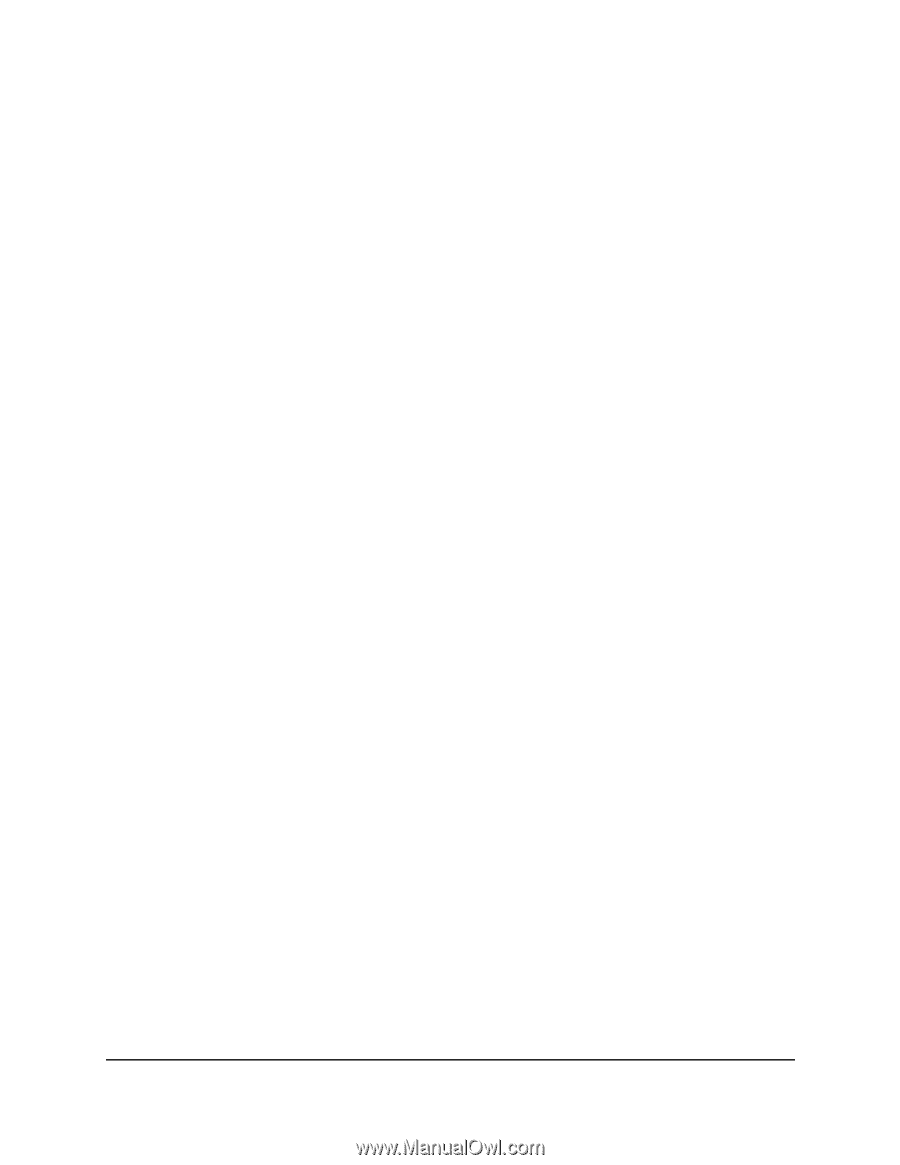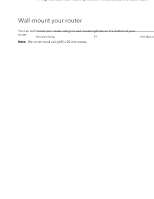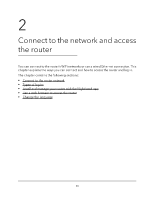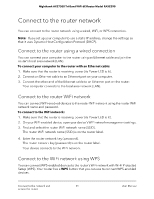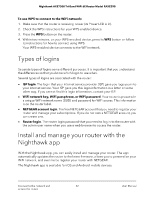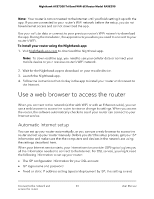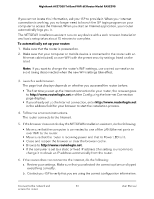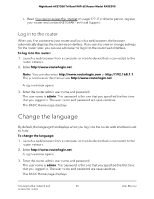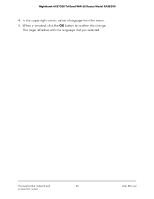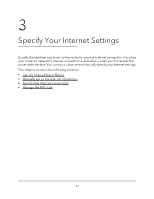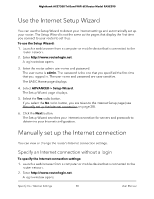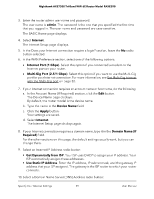Netgear RAXE290 User Manual - Page 24
To automatically set up your router
 |
View all Netgear RAXE290 manuals
Add to My Manuals
Save this manual to your list of manuals |
Page 24 highlights
Nighthawk AXE7300 Tri-Band WiFi 6E Router Model RAXE290 If you cannot locate this information, ask your ISP to provide it. When your Internet connection is working, you no longer need to launch the ISP login program on your computer to access the Internet. When you start an Internet application, your router automatically logs you in. The NETGEAR installation assistant runs on any device with a web browser. Installation and basic setup takes about 15 minutes to complete. To automatically set up your router: 1. Make sure that the router is powered on. 2. Make sure that your computer or mobile device is connected to the router with an Ethernet cable (wired) or over WiFi with the preset security settings listed on the label. Note: If you want to change the router's WiFi settings, use a wired connection to avoid being disconnected when the new WiFi settings take effect. 3. Launch a web browser. The page that displays depends on whether you accessed the router before: • The first time you set up the Internet connection for your router, the browser goes to http://www.routerlogin.net and the Configuring the Internet Connection page displays. • If you already set up the Internet connection, enter http://www.routerlogin.net in the address field for your browser to start the installation process. 4. Follow the onscreen instructions. The router connects to the Internet. 5. If the browser does not display the NETGEAR installation assistant, do the following: • Make sure that the computer is connected to one of the LAN Ethernet ports or over WiFi to the router. • Make sure that the router is receiving power and that its Power LED is lit. • Close and reopen the browser or clear the browser cache. • Browse to http://www.routerlogin.net. • If the computer is set to a static or fixed IP address (this setting is uncommon), change it to obtain an IP address automatically from the router. 6. If the router does not connect to the Internet, do the following: a. Review your settings. Make sure that you selected the correct options and typed everything correctly. b. Contact your ISP to verify that you are using the correct configuration information. Connect to the network and 24 access the router User Manual