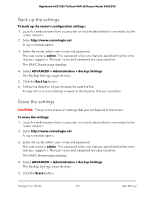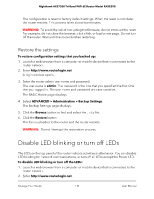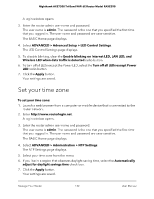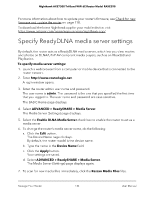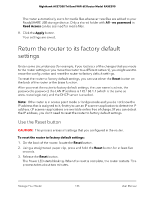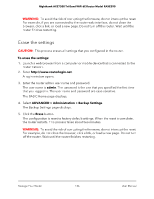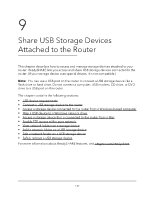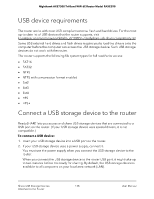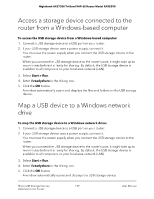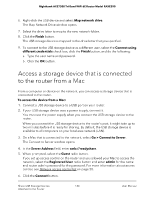Netgear RAXE290 User Manual - Page 135
Return the router to its factory default settings, Use the Reset button
 |
View all Netgear RAXE290 manuals
Add to My Manuals
Save this manual to your list of manuals |
Page 135 highlights
Nighthawk AXE7300 Tri-Band WiFi 6E Router Model RAXE290 The router automatically scans for media files whenever new files are added to your ReadySHARE USB storage device. Only a shared folder with All - no password in Read Access can be scanned for media files. 8. Click the Apply button. Your settings are saved. Return the router to its factory default settings Under some circumstances (for example, if you lost track of the changes that you made to the router settings or you move the router to a different network), you might want to erase the configuration and reset the router to factory default settings. To reset the router to factory default settings, you can use either the Reset button on the back of the router or the Erase function. After you reset the router to factory default settings, the user name is admin, the password is password, the LAN IP address is 192.168.1.1 (which is the same as www.routerlogin.net), and the DHCP server is enabled. Note: If the router is in access point mode or bridge mode and you do not know the IP address that is assigned to it, first try to use an IP scanner application to detect the IP address. (IP scanner applications are available online free of charge.) If you can detect the IP address, you don't need to reset the router to factory default settings. Use the Reset button CAUTION: This process erases all settings that you configured in the router. To reset the router to factory default settings: 1. On the back of the router, locate the Reset button. 2. Using a straightened paper clip, press and hold the Reset button for at least five seconds. 3. Release the Reset button. The Power LED starts blinking. When the reset is complete, the router restarts. This process takes about two minutes. Manage Your Router 135 User Manual