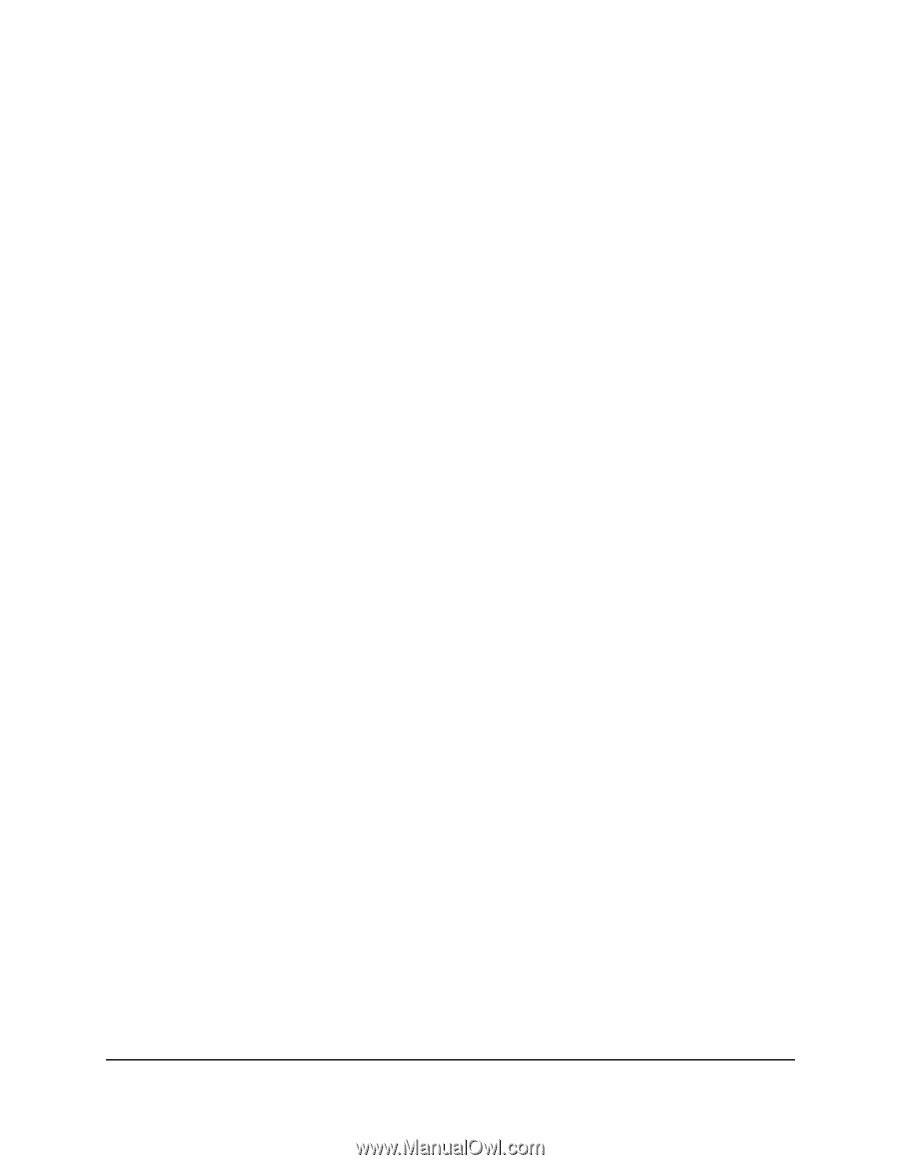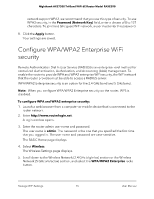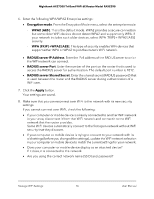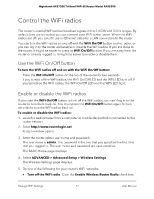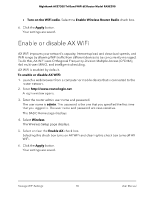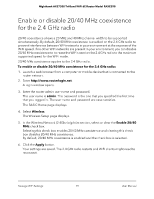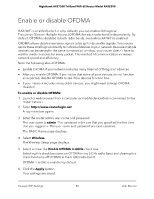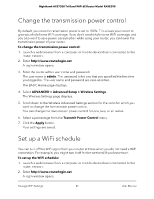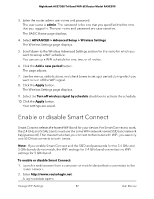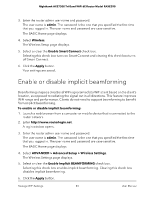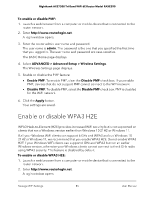Netgear RAXE290 User Manual - Page 80
Enable or disable OFDMA
 |
View all Netgear RAXE290 manuals
Add to My Manuals
Save this manual to your list of manuals |
Page 80 highlights
Nighthawk AXE7300 Tri-Band WiFi 6E Router Model RAXE290 Enable or disable OFDMA If AX WiFi is enabled (which it is by default), you can enable Orthogonal Frequency-Division Multiple-Access (OFDMA) for each radio band independently. By default, OFDMA is disabled in both radio bands, even when AX WiFi is enabled. OFDMA allows data transmission signals to be split into smaller signals. Your router sends these small signals directly to individual devices in your network. Because multiple devices can be served in the same transmission window, your router doesn't have to wait for medium access for every packet. This method of communication increases network speed and efficiency. Note the following about OFDMA: • Enable OFDMA if your network includes many Internet of things (IoT) devices. • After you enable OFDMA, if you notice that some of your devices do not function as expected, disable OFDMA to see if the devices function fine. • If your network includes many older devices, you might want to keep OFDMA disabled. To enable or disable OFDMA: 1. Launch a web browser from a computer or mobile device that is connected to the router network. 2. Enter http://www.routerlogin.net. A login window opens. 3. Enter the router admin user name and password. The user name is admin. The password is the one that you specified the first time that you logged in. The user name and password are case-sensitive. The BASIC Home page displays. 4. Select Wireless. The Wireless Setup page displays. 5. Select or clear the Enable OFDMA in 6GHz check box. Selecting this check box turns on OFDMA in the 6 GHz radio band and clearing this check box turns off OFDMA in the 6 GHz radio band. OFDMA in 6 GHz is enabled by default. 6. Click the Apply button. Your settings are saved. Manage WiFi Settings 80 User Manual