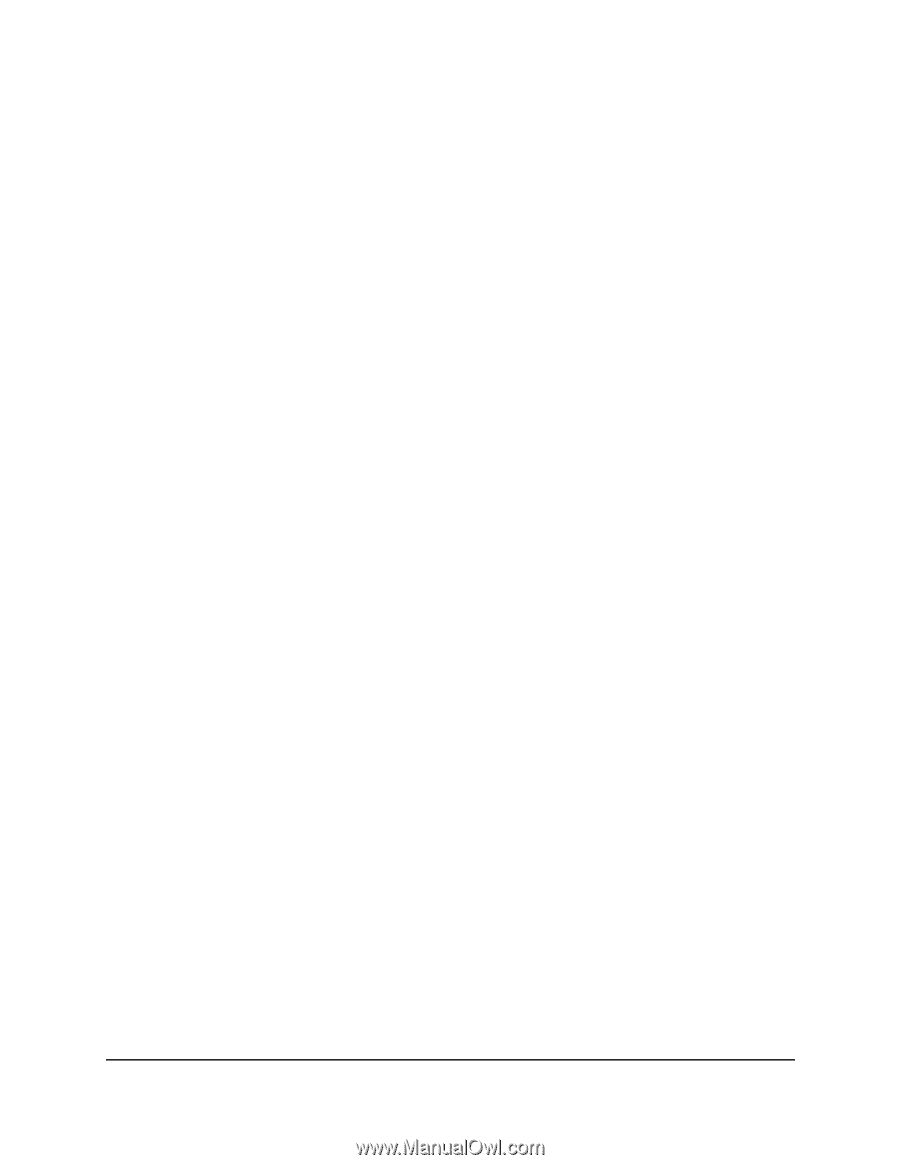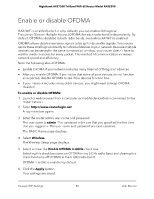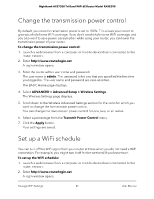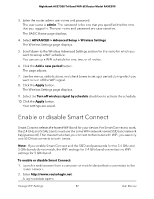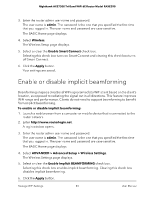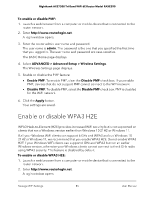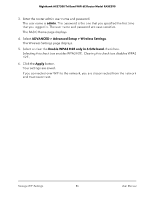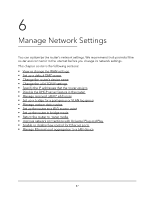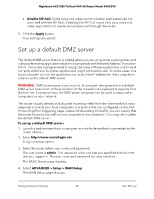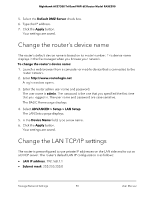Netgear RAXE290 User Manual - Page 85
Enable or disable WPA3 H2E
 |
View all Netgear RAXE290 manuals
Add to My Manuals
Save this manual to your list of manuals |
Page 85 highlights
Nighthawk AXE7300 Tri-Band WiFi 6E Router Model RAXE290 To enable or disable PMF: 1. Launch a web browser from a computer or mobile device that is connected to the router network. 2. Enter http://www.routerlogin.net. A login window opens. 3. Enter the router admin user name and password. The user name is admin. The password is the one that you specified the first time that you logged in. The user name and password are case-sensitive. The BASIC Home page displays. 4. Select ADVANCED > Advanced Setup > Wireless Settings. The Wireless Settings page displays. 5. Enable or disable the PMF feature: • Enable PMF. To enable PMF, clear the Disable PMF check box. If you enable PMF, devices that do not support PMF cannot connect to the WiFi network. • Disable PMF. To disable PMF, select the Disable PMF check box. PMF is disabled for the WiFi network. 6. Click the Apply button. Your settings are saved. Enable or disable WPA3 H2E WPA3 Hash-to-Element (H2E) provides increased WiFi security but is not supported on clients that run a Windows version earlier than Windows 10 21H2 or Windows 11. If all your Windows WiFi clients can support 6 GHz and WPA3 and run Windows 10 21H2 or Windows 11, we recommend that you enable WPA3 H2E. Do not enable WPA3 H2E if your Windows WiFi clients can support 6 GHz and WPA3 but run an earlier Windows version, otherwise your Windows clients cannot connect to the 6 GHz radio using WPA3 security. This feature is disabled by default. To enable or disable WPA3 H2E: 1. Launch a web browser from a computer or mobile device that is connected to the router network. 2. Enter http://www.routerlogin.net. A login window opens. Manage WiFi Settings 85 User Manual